How To Move Program Files from C to D or other drives to Fix Low Disk Space (Expand C volume with freeware)
Background
Windows system usually install all downloaded programs on C drive by default, so most PC users often install all programs to C drive without changing the default location. Along with more and more program files installed on C drive and other data like cookies, temporary files, setup files, etc. stored to this partition, free space on C drive might become insufficient. You may receive low disk space warning on C drive when it does not have enough free space. Can you move all program files from C drive to D or another partition to free up disk space in order to fix low disk space problem on PC?
Quick Navi
- 3 Ways to move software files from c to d/e/f SAFELY(move files from program files or program filesx86 to another drive)
- 3 Ways to expand c drive (without losing data)
- 3 Ways to move non program files from c to d or other drive
- Can I move software files from c drive to usb flash drive or external drive?
Note: If it's just files, folders not the software installation folder, you may move the files from c drive to d, e, f or any other drives safely by simply copy the files on c drive and paste them to D, E, F, H etc. and remove the files on the c drive after the files have been successfully transferred from c to other drives.
The Question: Can You Move Program Files from C to D Drive?
If program files have occupied too much free space on C drive, you may want to move them from C to D drive to free up disk space. Here are the scenarioes and solutions.
Case#1, program exe saved on c but installed on other drives, it's totally safe to move the exe to any where as you wish
Usually, if you only store the downloaded program files to C drive but all programs are installed on another partition, you can directly delete the downloaded files from C drive. You can still use all programs on your computer even after deleting the source files as long as you do not uninstall the programs from PC.
Case#2, programs installed on c drive
On the contrary, if the programs are installed on C drive, you cannot move it from C to D or any other partition directly because the programs might stop working normally after moving them from one drive to another. It needs extra work(2 ways which will be introudced in the following part) to get applications moved from c to D or any other drives.
3 Ways to Move Program Installation Files from C to D or E or F Safely
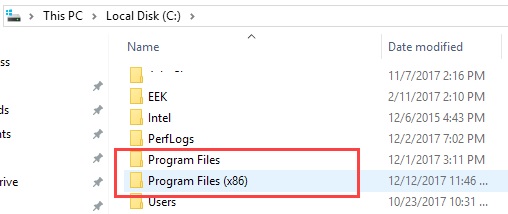
How to move program files and program files(x86) from c drive to another drive d, e, h, f or other drives?
Solution1, Move software installation folder from C to D and then use mklink cmd
Note: You need to create the same folder directories as the installation program files on the c drive -> Simply copy and paste the installation folder that would contain the whole installation folder directories.
For example, if it's the installation for Google on c drive: Route: This pc -> OS(c:)>Program Files>Google, with folder name Chrome
Create the same folder directory on D drive if you want to move the installation files to drive D with the following steps.
- Step1, Open drive D, right click the empty space, and create new folder "Program Files"
- Step2, Open the program instllation folder on C drive, and then copy the folder you want to move, and paste them to the same folder under drive D
Note: You need to copy every installation one by one to the drive D
If it's the installtion folder on Program Files(x86), you need to create the same folder name on drive D.
Copying and pasting folders done? Use the following cmd to get it work.
- Step1, Open cmd from Start -> Run, and type cmd and run it with admin privileges
- Step2, Type mklink /d "c:\program files\Google\Chrome" "d:\Google\Chrome"
Video - how to move installed software/game to another drive in Windows 11/10
Solution2, Move the program files from c drive and change it in Regedit
Preparations: Here we made drive D as the target address to move the program files.
- 1, create the same folders on drive D with program files and program files(x86)
- 2, Run cmd as admin, and type the following orders to get all files moved from c drive from Program Files to drive D the same folder name:
Robocopy “C:\Program Files”“ D:\Program Files”/ mir
Robocopy “C:\Program Files(x86)”“ D\ Program Files(x86)”/ mir
Once the above operations have been operated, then you may change the setting in Regedit.
Step1, Press WIN+R on your keyboard to start the CMD, and the type Regedit
Step2, Find the following path in the registry editor and change C: of the numeric data to D:.
For Windows 11/10:
HKEY_ LOCAL_ MACHINE\SOFTWARE\Wow6432Node\Microsoft\Windows\CurrentVersion
For Windows 7/8/8.1:
HKEY_ LOCAL_ MACHINE\SOFTWARE\Microsoft\Windows\CurrentVersion
Solution3 => Uninstall from c, download application files again and install them on D/E/F or any drive
This method is not the best way, one tough way to get the work done.
How? Move all source (installation) files from C to D drive and then uninstall all programs from your computer. Finally, you can reinstall those programs on your computer location D drive.
Note: The previous data may get removed if there were no cloud backup in your account.
3 Free Ways to Fix Low Disk Space or Expand C Drive without Moving Program Files
Are you doubt if there is any way to fix low disk space on C drive without moving any program files from this partition? The answer is positive! If PC reports low disk space on C drive, you can expand the space of C partition rather than moving or deleting any file.
Without relying on any partition software, you can extend C drive space on your computer with Windows built-in tool, namely Disk Management and Diskpart command line. They are two different kinds of tool, which are available in different Windows platform for C drive increasing without needing to repartition hard drive.
1. Resolve Low Disk Space on System Partition with freeware Partition Resizer Free
If you would like to use a partition magic tool for system partition resizing, you can use IM-Magic Partition Resizer Free to extend system partition to resolve low disk space problem. This free partition software works on Windows XP, Vista, 7, 8, 10, 11 to extend system partition without moving any data from C drive.
Free Disk Partition Management Tool Download (1208)

Free Download Partition Resizer Freeware, the Disk Management Tool to Manage Disk Volumes without losing data that you may use it for resize, move, delete, copy, clone with freeware.
Free download for Windows xp, vista, 7, 8, 10(completely freeware for PC platforms)




Also read: move space from d to c drive
More video tutorials are on this page for using this freeware.
https://www.resize-c.com/video/
Note: This following link includes a commercial tool.
You can free download IM-Magic Partition Resizer Server (free trial, needs a pay for function) for expanding system partition on Windows Server including Server 2003, 2008, 2012, SBS 2003, 2008, 2012, 2016, 2019, 2022 and Windows Server 2003 R2, 2008 R2, 2012 R2 etc.
2. Disk Management for C drive expanding by claiming space from another drive to c for free
Disk Management is available as a completely free tool in Windows Vista, 7, 8, 10, 11, Server 2008/2008 R2 / 2012/2012 R2, 2016, 2019 etc. Therefore, you can run Disk Management to expand C drive space if your computer runs under any of those Windows platform.
Here are the steps:
Step1: Delete the drive next to the c drive under disk management to create free space, or you may shrink the volume that is next to the c drive in disk management to create some free space
Step2: Right click c drive, and expand it 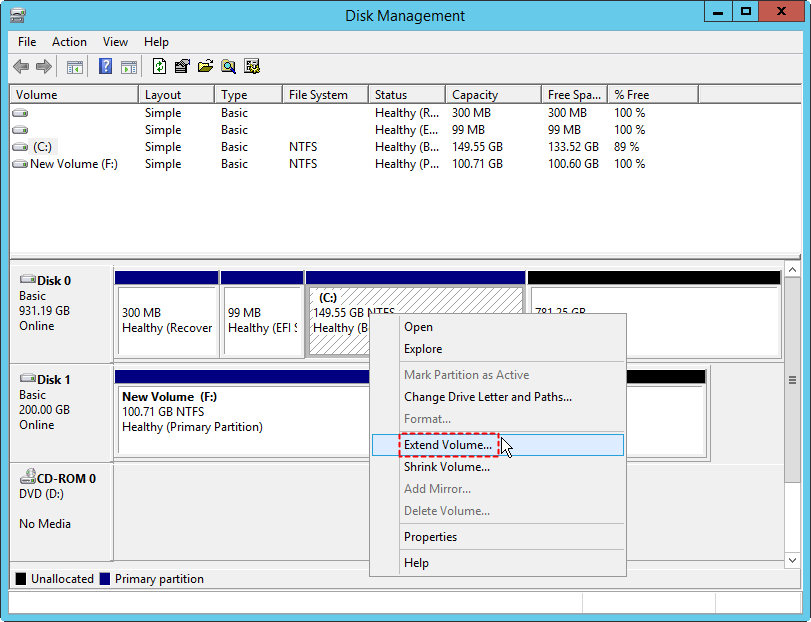
Also read: how to extend c drive in disk managment
You may be interest in following resources:
>> Windows 10 Disk Management
>> Windows 8 Disk Management
>> Windows 7 Disk Management
3. Diskpart command line
Diskpart command line is available in all Windows platform for partition resizing, but it is not easy to handle. What is more, Diskpart is unable to extend system partition or FAT32 partition.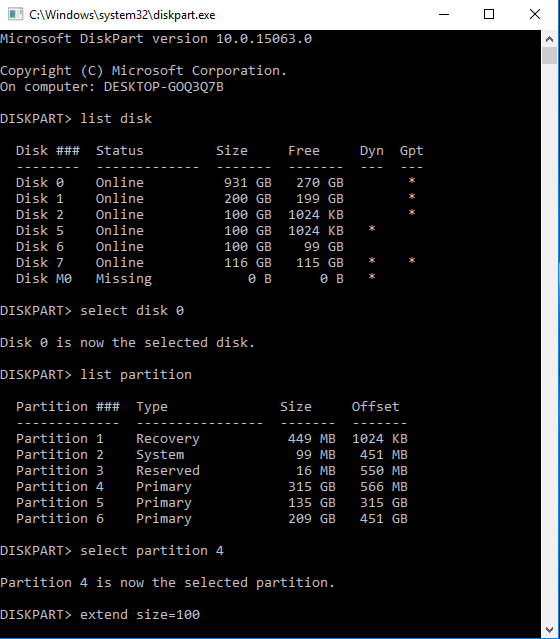
Details here: how to extend c drive with diskpart
3 ways to move files from c to d drive (non program installation folders)
- 1, Copy files on c drive, and paste them to drive D, and delete the files on c later (!!!Recommended)
- 2, Select the files/folders on c drive, and drag them to the D drive for example when you have open D drive targeted folder to save the files
- 3, Cut files from drive c, and then paste these files to drive D/E/H/G as you wish. (Note, if your pc accidentally shut down before the files were successfully pasted to the targeted drive D/E/H/G/F, the cutted files may get removed and disappeared.)
How do I copy program files from c drive to usb flash drive/external disk?
The question: Can you transfer software on a usb flash drive?
Answer: It's safe to move software installation files from c drive to a usb flash drive or external hdd/ssd if the software is a portable edition, which can be used from a usb stick or removable disk, or you need to keep it on your disk since the software needs computer registery on the disk if it's non portable edition.
Also read: how to free up disk space on Windows 11/10
More Related Articles You May Like
- free to merge windows partitions to increase size of c drive - how to combine partitions to extend c drive space on windows xp vista 7 8 10...Read more >>
- How to extend C drive in Windows 11 without Formatting
Related Product
- IM-Magic Partition Resizer Server - Partition space redistributing software that works for Windows Server 2003-2022.