Cannot Initialize Disk External HDD That Shows Uninitialized
Have you ever encountered the problem that a hard disk or external hard drive shows uninitialized on your computer? Even worse, the uninitialized disk is unable to be initialized on Windows. This article will share free solutions for uninitialized disk external HDD fixing when it cannot be initialized.
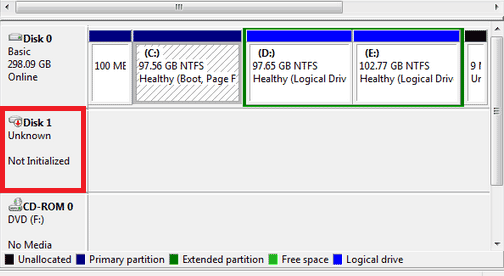
Whether it is internal hard drive or external HDD that shows uninitialized, you can initialize the disk with different reasons.
 To get all methods to initialize disk on Windows computer, please go to this page – Free to initialize disk on Windows>>
To get all methods to initialize disk on Windows computer, please go to this page – Free to initialize disk on Windows>>
Cannot Initialize Disk External Hard Drive
Sometimes, you may meet problem that it shows messing telling cannot initialize an internal hard disk or removable disk on your computer. When PC cannot initialize a disk, you may receive following alert messages.
Symptoms That Cannot Initialize Disk External HDD
1. The device is not ready
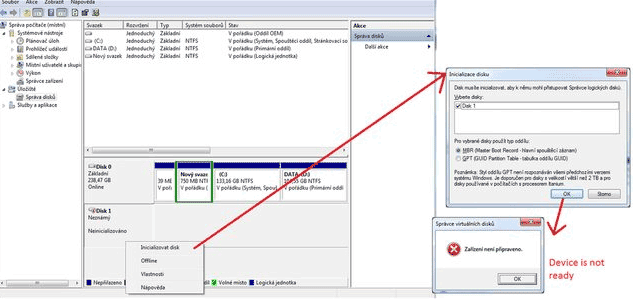
2. The system cannot find the file specified
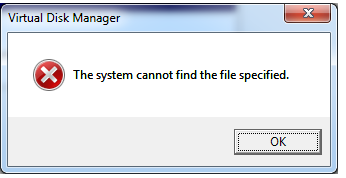
3. The Initialize disk is grayed out
4. Virtual Disk Manager: Incorrect Function
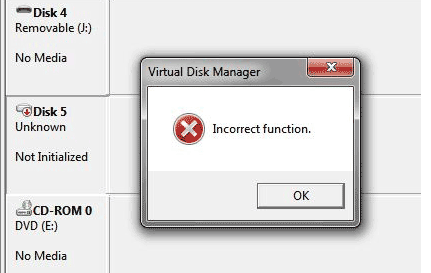
Reasons Why Initialize Disk Does Not Work
1. The disk or external HDD is corrupted due to virus infection
2. The internal hard drive or external hard drive has bad sectors
3. The CMOS setting is wrong
4. More other unknown reasons
How to Fix the Problem When Hard Drive External HDD Cannot Be Initialized?
Since the reasons why a hard drive or external hard drive cannot be initialized are different, you may use different methods to resolve the problem. Usually, you can try following solutions to fix the error:
1. Open CMOS to check CMOS setup.
For most of Windows computers, you can hold and press F2 or Del key when booting your computer so as to enter CMOS settings. After open CMOS, you can go to BIOS FEATURES SETUP and check if VIRUS WARNNING shows Disabled. If it shows Enabled, please change settings to Disabled.
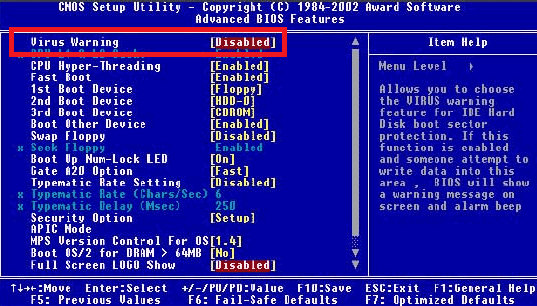
After changing the CMOS setup, you can try to initialize the disk again with any method you know.
2. Run anti-virus software
If the disk still cannot be initialized after modifying CMOS setup, you can run anti-virus software to check if the disk is infected with virus. Virus attack would corrupt partition table MBR and disable you to initialize disk. You can try to initialize disk (whether it is internal hard drive or external HDD) after erasing all viruses.
Freeware for Error Fix When Initialize Disk Does Not Work
If all methods above are not available for initializing hard drive or external HDD on your computer, you may need to use a free tool that is able to initialize disk.
IM-Magic Partition Resizer, a free disk management tool has the ability to initialize disk with ease, so follow the steps below to perform disk initialize when other solutions failed.
Download IM-Magic Partition Resizer Free Edition
Step1. Right click the uninitialized disk and select "Init Disk" option.
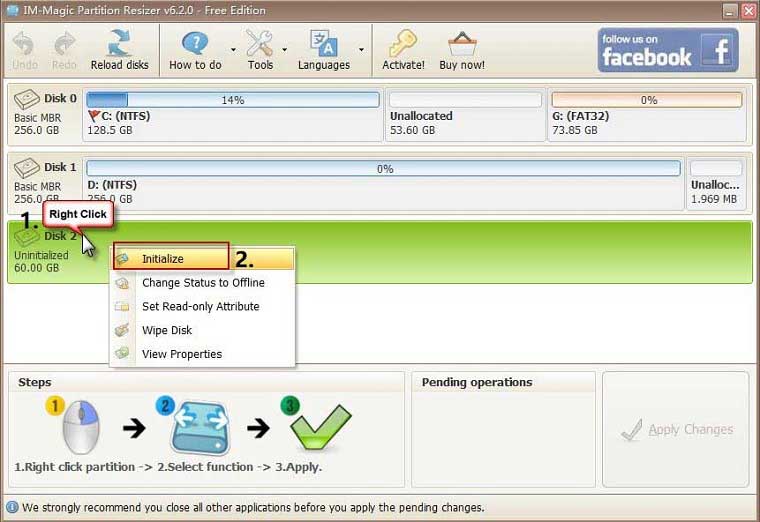
Step2. Confirm to initialize the selected disk and then click "Apply Changes" button.
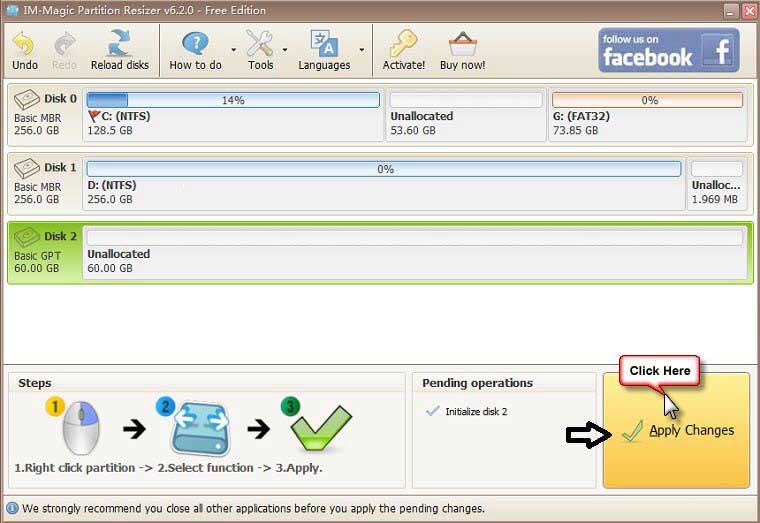
Also read: how to initialize disk in Windows 10
Cannot Initialize Disk Windows 10 / 8
Windows 10 and Windows 8 have similar user-interface, but Windows 10 has better performance than Windows 8. Whether it is an external hard drive or internal hard drive, it might be unable to be initialized by Windows 8 or Windows 10 when the disk is corrupted or has some other problems. The methods above are available on Windows 10 / 8 to initialize disk.
Disk Won’t Initialize Windows 7 / XP
Windows 7 and Windows XP are Windows operating systems that were released earlier than Windows 10 / 8. Although Microsoft has stopped providing support for Windows XP, many people like to use Windows XP on their computer. When any disk won’t initialize on Windows XP or Windows 7, you can also use the solutions in this article.
Download Proper Version of IM-Magic Partition Resizer
For Windows 11/10/8/7/Vista/XP/2000 ==> Download IM-Magic Partition Resizer Free
For Windows Server All versions ==> Download IM-Magic Partition Resizer Server
More Related Articles You May Like
- free to change drive letter on windows 10 8 7 vista xp - how can you reassign a new drive letter to disk partition on windows...Read more >>
- set active partition in windows - free to set a disk partition as active on windows xp, vista, 7, 8m 10...Read more >>
- change volume label of internal hard drive usb external - free to rename internal or removable disk with different methods...Read more >>
- convert usb flash drive from fat32 to ntfs - free solutions for usb flash drive converting to change its file system from fat32 to ntfs...Read more >>
- convert fat32 to ntfs - free to change disk partition from fat32 to ntfs under different Windows platform..Read more >>
- free to convert ntfs external hard drive to fat32 - how do you change an external hard drive from ntfs to fat32 for free...Read more >>
- windows cannot reformat ntfs drive to fat32 - free to convert hard drive partition from ntfs to fat32 when windows cannot format it to fat32...Read more >>
- how to extend c drive server 2008 - how to convert ntfs to fat32 when command prompt failed to execute the task...Read more >>
- convert ntfs to fat32 windows server - all solutions for partition converting from ntfs to fat32 on windows server 2003 2008 2012...Read more >>
- freeware partition magic to convert file system ntfs to fat32 windows 7 - free download partition magic to convert file system from ntfs to fat32 in windows 7...Read more >>
Related Product
- IM-Magic Partition Resizer Server - Partition space redistributing software that works for Windows Server 2003-2022.
