Free to Initialize Disk on Windows XP 7 8 10
Initialize disk is a process to prepare the disk available for data storage. Usually, you need to initialize a disk when you add a new hard disk to your computer in order to write data to it. Sometimes, you may also need to initialize an old disk when it is corrupted due to virus infection, bad sectors or some other reasons.
Possible reasons to initialize disk on Windows
Here are some common reasons that you may want to initialize a disk on your computer:
1. You add a new hard disk to your computer
2. The disk shows as uninitialized after cleaning up disk, deleting disk or due to other reasons
3. Disk is corrupted due to virus attack, bad sector and some other causes
4. You attempt to erase all data permanently from the disk by initializing disk
This article would share all solutions for disk initialize on Windows XP, 7, 8 and 10 no matter why you want to execute such a task.
#1 Free to Initialize and Format a New Disk for Windows under Disk Management
When you install a new hard disk to your computer, it usually shows uninitialized. You have to initialize it in order to use it. You can follow the steps below to initialize and format a new disk for Windows under Disk Management:
Step1. Open Disk Management on Windows computer (it is available on Windows XP, Vista, 7, 8, 10) and it will pop up a windows showing as image below.
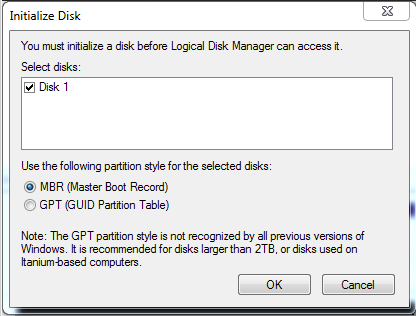
If it does not pop up the window, you can right click the disk that shows uninitialized and select Initialize Disk option to show the window above.
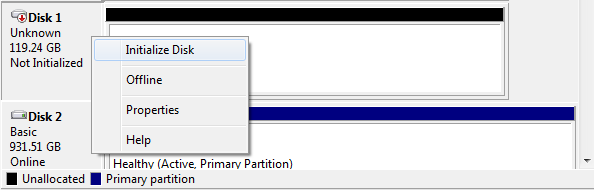
Step2. Now, the uninitialized disk would shows as unallocated space. You can right click the unallocated space and create new partitions on the disk.
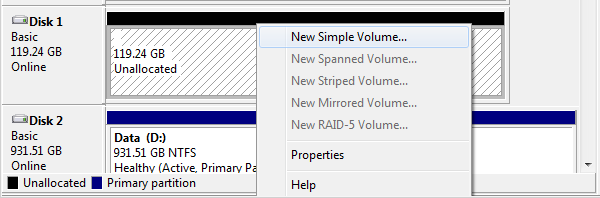
![]() For more details to create new partitions, please visit this page – Free to create new partition Windows 7>>
For more details to create new partitions, please visit this page – Free to create new partition Windows 7>>
#2 Free to Initialize Disk without Formatting by Diskpart on Windows
You can also run Diskpart from Command Prompt to initialize disk on Windows computer.
Initialize MBR Disk
To initialize MBR disk, please follow this guide:
Open Command Line > type Diskpart > list disk > select disk > attributes disk cleared readonly > online disk > convert mbr
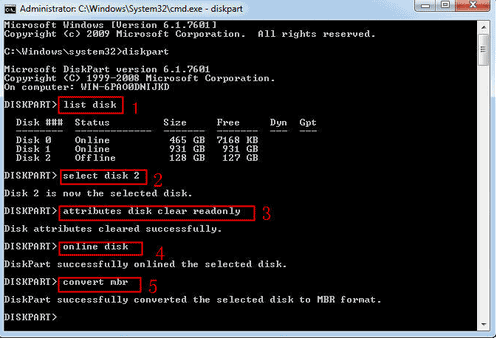
Initialize Disk GPT
To initialize MBR disk, please follow this guide:
Open Command Line > type Diskpart > list disk > select disk > attributes disk cleared readonly > online disk > convert gpt
You can create partitions after initializing disk on your computer.
#3 Freeware for Disk Initializing on Windows XP 7 8 10
Whether you want to initialize a new disk or an old one because it shows uninitialized due to any reason, partition software IM-Magic Partition Resizer provides an easy solution for disk initializing on Windows XP, Vista, 7, 8, 10.
Download IM-Magic Partition Resizer Free Edition
Step1. Right click the disk you need to initialize and select "Init Disk" option. 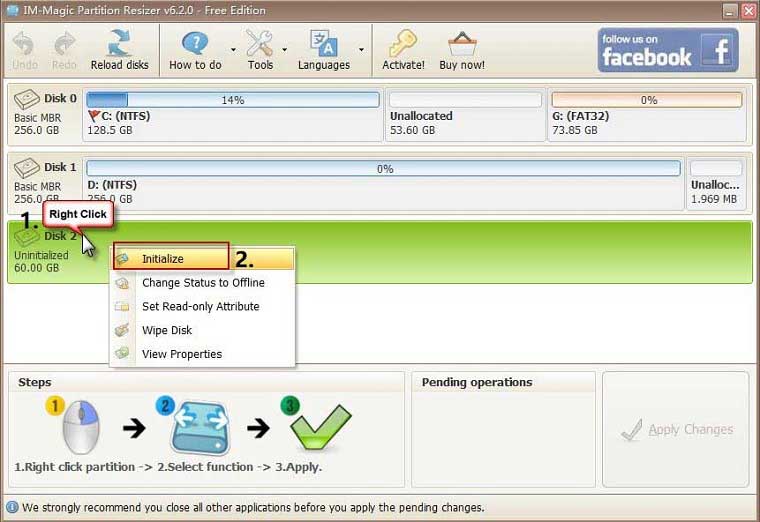
Choose MBR or GPT for the disk. If you do not know which one to choose, just leave it default setting.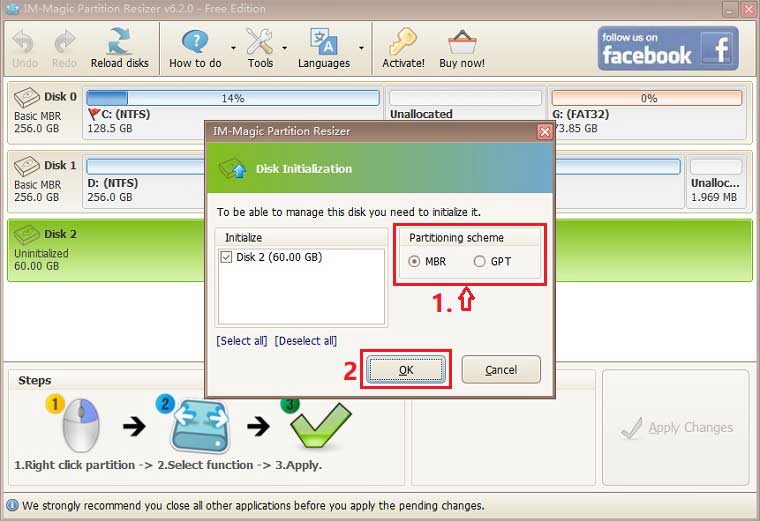
Step2. Confirm to initialize the disk and click "Apply Changes" button. 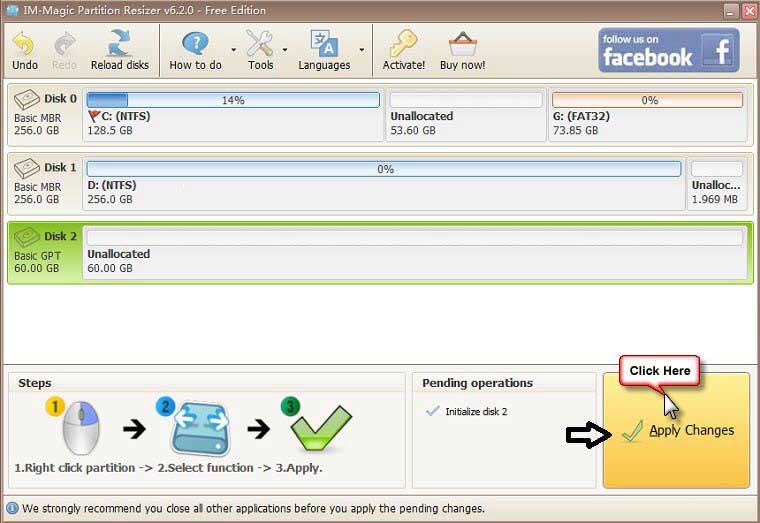
Tips:
Initialize a disk would erase data. Therefore, if any disk shows uninitialized due to virus infection or bad sectors, you had better recover all data from the disk in advance before initializing it.
Download Proper Version of IM-Magic Partition Resizer
For Windows 11/10/8/7/Vista/XP/2000 ==> Download IM-Magic Partition Resizer Free
For Windows Server All versions ==> Download IM-Magic Partition Resizer Server
More Related Articles You May Like
- free to change drive letter on windows 10 8 7 vista xp - how can you reassign a new drive letter to disk partition on windows...Read more >>
- set active partition in windows - free to set a disk partition as active on windows xp, vista, 7, 8m 10...Read more >>
- change volume label of internal hard drive usb external - free to rename internal or removable disk with different methods...Read more >>
- convert usb flash drive from fat32 to ntfs - free solutions for usb flash drive converting to change its file system from fat32 to ntfs...Read more >>
- convert fat32 to ntfs - free to change disk partition from fat32 to ntfs under different Windows platform..Read more >>
- free to convert ntfs external hard drive to fat32 - how do you change an external hard drive from ntfs to fat32 for free...Read more >>
- windows cannot reformat ntfs drive to fat32 - free to convert hard drive partition from ntfs to fat32 when windows cannot format it to fat32...Read more >>
- command prompt does not work to convert ntfs to fat32 - how to convert ntfs to fat32 when command prompt failed to execute the task...Read more >>
- convert ntfs to fat32 windows server - all solutions for partition converting from ntfs to fat32 on windows server 2003 2008 2012...Read more >>
- freeware partition magic to convert file system ntfs to fat32 windows 7 - free download partition magic to convert file system from ntfs to fat32 in windows 7...Read more >>
Related Product
- IM-Magic Partition Resizer Server - Partition space redistributing software that works for Windows Server 2003-2022.
