Resize Partition on Windows 2008 R2 without Losing Data
Summary
This article is about the solution for server 2008 partition resizing when it is getting full on Windows Server 2008 R2 operating system c drive or data drives.
Windows 2008 Partition Software Download
Download IM-Magic Partition Resizer Server to reallocate disk space for C drive when it is lacking free space in Windows 2008 R2.
Resize Partition C/D or Any with Partition Software
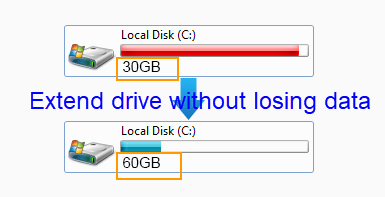
Do you know the solution for C drive resizing when it is running out of disk space on Windows Server 2008 R2? Probably, you know that you can resize disk space by repartitioning hard disk. However, as a matter of fact, things can be much easier with help of a third-party partition tool.
IM-Magic Partition Resizer Server is professional server partition software, which helps Windows Server users resize hard disk without repartitioning. This partition software provides an easy way to move free space from the partition that has much free space to C drive when it is running on low disk space . This partition software can work on all Windows Server operating system.
Steps to Resize C Drive on Windows Server 2008 R2 without Losing Files

How to redistribute disk space in Windows Server
Step 1:
Download, install and run IM-Magic Partition Resizer on your computer. Right click a
partition that has much free space and choose "Resize/Move" option.
Step 2:
Move the arrows to shrink the selected partition so that you can create some unallocated
space.

Steps to resize your disk partition

Shrink other large partition to produce free space for C drive

Step 3:
You need to move the unallocated space close to C drive. Right click C drive and choose
"Resize/Move" option.

Right click c drive to get started with extending c

Steps to resize your disk partition

Step 4:
>
Move the arrows to add the unallocated space to C drive and then click "Apply" button.
Download IM-Magic Partition Resizer Server Edition

Windows 2008 R2 Users That Run into C Drive Low Disk Space Problem
"C drive on Windows Server 2008 is getting full and needs more space. I have deleted some unnecessary files and uninstalled some applications to free up space, but C drive is still lacking of free space. I want to know if there is any way that can thoroughly resolve the low disk space problem on C drive in Windows Server 2008."
"I want to add some free space to C drive from D drive E drive on Windows Server 2008 R2, but the Extend Volume option under Disk Management is grayed out when I right click the C drive. I tried to add a new disk to the computer, but the new added disk shows as unallocated volume behind the E drive. I still cannot get C drive extended. Can you tell me how to resize C drive on Windows Server 2008 R2?"
Partition Software for Windows 2008 R2 C Drive Resizing
When encountering the problem about C drive low disk space on Windows Server 2008 R2, you can
use the professional partition software to resize
hard disk. First of all, the partition software can help shrink the partition that
has much free space to create some unallocated space. Then, the software enables you to move
the unallocated space close to C drive. Finally, you can add the unallocated space to the C
drive to get it extended so as to fix low disk space problem. The partition software is easy
to handle, and it provides safe way to perform partition resizing. Here are some advantages
of this partition software:
1. You don’t need to move or delete any file to free up disk space because you can expand
partition size.
2. You can safely move free space from one partition to another without touching any data on
the hard disk.
3. You can resize C drive without reinstalling
system or repartitioning hard disk.
4. It is easy to resize any partition no matter it has NTFS file system or FAT32 file
system.
Why Extend Volume Is Grayed out under Disk Management?
Many Windows Server 2008 R2 users know that they can resize hard disk under Disk Management. However, in many situations, they find that the Extend Volume under Disk Management is grayed out. Why? The Extend Volume option under Disk Management works as a simple Windows built-in disk space management tool, which has the ability to resize hard disk. Just like partition software, if you want to extend a volume under Disk Management, unallocated space is needed. Besides, you need to move the unallocated space behind the partition you want to extend. Extend Volume will be grayed out if there is no adjacent unallocated space on the same hard disk.
Partition Software for Partition Resizing on Windows Servers
As a matter of fact, IM-Magic Partition Resizer Server can work on all Windows Server
operating system to help with partition resizing. With this partition software, you
can:
>> Fix low disk space on Windows Server
2003 C drive
>> Resize system partition on Windows Server 2003, 2008, 2012, and more
>> Make unallocated space by shrinking partition on Windows Servers
>> Move free space from one partition to another on Windows Server
For Windows Server all versions ==> Download IM-Magic Partition Resizer Server
