Extending System Partition without Rebooting Server 2008
Summary
This article will tell the method to expand system partition space in Windows Server 2008 without reinstalling or rebooting system.
Expanding Windows 2008 System Partition Easily
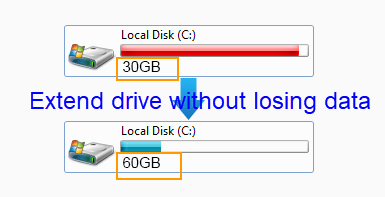
Receive low disk space warning message on Windows 2008 system partition? Need to resize system partition on Windows Server 2008? You can use partition software IM-Magic Partition Resizer Server. This partition software works on all Windows Servers including Windows Server 2008 to help resize hard disk. It supports both FAT32 and NTFS partition. By using this partition software, you can extend size of system partition on Windows Server 2008 without losing any data or rebooting your computer.
Steps to Extend Windows 2008 System Partition
For Windows Server 2025-2003 => Download IM-Magic Partition Resizer Server [Free Demo]
Requirements for Extending the System Partition on Windows Server 2008 Without Rebooting:
- No Recovery or System Reserved Partitions: Ensure there are no recovery or system reserved partitions adjacent to the OS partition, as these can complicate resizing. Use Disk Management or third-party tools to check the disk layout.
- NTFS File System: The OS partition must be formatted with NTFS. This file system supports essential features like file compression, security permissions, disk quotas, and journaling, which are critical for server stability. If the partition is not NTFS, data backup and reformatting will require a reboot.
- Available Free Space: There must be unallocated space directly next to the OS partition. You can create this space by deleting or shrinking another partition. Use disk management tools to visualize and confirm available space.
- Use Compatible Tools: While Windows Server 2008 has built-in tools like Disk Management, consider third-party software for more flexibility. Ensure any tool you use is compatible with Windows Server 2008 and has a good reputation for reliability.
- Backup Before Proceeding: Always perform a complete backup of your system before resizing partitions. This includes system images and critical data files. Familiarize yourself with recovery options in case of unexpected issues during the process.
- Check Software Dependencies: Before resizing, review any software installed on the OS partition. Certain applications may have dependencies that could be affected by partition changes, so plan accordingly.
Steps to redistribute disk space in Windows Server without losing data.
Step 1:
 Download, install and run IM-Magic Partition Resizer Server. Right click a partition that
has enough free space and choose "Resize/Move" option.
Download, install and run IM-Magic Partition Resizer Server. Right click a partition that
has enough free space and choose "Resize/Move" option.
Step 2:
Move the arrows to shrink the selected partition and then you can get some unallocated
space.

Steps to resize your disk partition

Shrink other large partition to produce free space for C drive

Step 3:
You need to move the unallocated space close to system partition. Then, right click system
partition and choose "Resize/Move" option.

Right click c drive to get started with extending c

Steps to resize your disk partition

Step 4:
Move the arrows to add the unallocated space to system partition and then click "Apply"
button to get system partition extended.
Also read: how to increase c drive server 2019
Low Disk Space Issues on Windows Server 2008
"I'm facing low disk space on my 20GB system partition. Can I increase its size without reinstalling the OS?"
"I want to extend my system partition, but Disk Management won’t let me. Do I need to uninstall software to do this?"
Tools for Resizing System Partitions
If your system partition is low on space, it can slow down your server. To prevent issues, consider using IM-Magic Partition Resizer Server. This tool allows you to move free space from one partition to another on the same hard disk, enabling you to extend the system partition without data loss.
Extend System Partition Without Rebooting
IM-Magic Partition Resizer lets you extend your system partition without rebooting or reinstalling the OS under certain conditions(No recovery partition or encrypted partition involved, NTFS, ). The process is quick and safe, ensuring no impact on your system’s performance. If a power failure occurs during resizing, simply reboot and try again without harm to your data.
Resize Hard Disk Without Losing Data
If you're running low on disk space, you may consider repartitioning. However, this often requires formatting and reinstalling the OS, along with data backup. With IM-Magic Partition Resizer Server, you can resize partitions without these hassles. It safely resizes without data loss and is compatible with Windows SBS 2008 and Windows Server 2008 R2, including RAID 5 support.
