Extend C Drive Server 2008 R2 VMware
Summary
This tutorial aims to talk about C drive expanding when Windows Server 2008 R2 reports low disk space message in VMware.
Windows 2008 R2 Expand C Drive in VMware
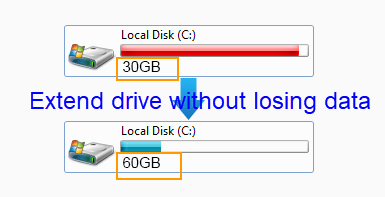
Running on low disk space on Windows Server 2008 R2 C drive in VMware? Do not worry! The problem can be resolved with help of third-party partition software IM-Magic Partition Resizer Server. This partition software enables you to increase the size of partition when it runs out of disk space on all Windows Servers, so you can simply rely on this software to extend C drive space in Windows Server 2008. This partition software can work in VMware to fix low disk space by extend partition and shrink partition. If you want to extend C drive space on Windows 2008 R2 VMware, you can follow the steps below.
Steps to Extend C Drive in Windows 2008 R2 VMware
Video: How to redistribute disk space in Windows Server
Download IM-Magic Partition Resizer Server Edition

Step 1:
Download, install and launch IM-Magic Partition Resizer Server. Right click a partition that
has much free space and choose "Resize/Move" option.
Step 2:
Shrink the selected partition so as to create some unallocated space.

Steps to resize your disk partition

Shrink other large partition to produce free space for C drive

Step 3:
Move the unallocated space close to C drive. Then, right click C drive and choose
"Resize/Move" option.

Right click c drive to get started with extending c

Steps to resize your disk partition

Step 4:
You can move the arrows to add the unallocated space to C drive and click "Apply" button.
Also read: how to increase c drive server 2022
C Drive Lacking Disk Space on Windows 2008 R2
"I have installed Windows Server 2008 R2 in VMware, but I met a problem that the C drive is running out of disk space in VMware. What should I do to fix the low disk space problem? I do not want to reinstall the operating system or repartition hard disk. Can you give me some advice?"
"When I boot my computer, I received a low disk space alert message. It says that C drive is running out of disk space and I need to delete some unnecessary files to free up disk space. All files stored on C drive are some applications, so I cannot delete any of them. Is there any other way to fix the low disk space problem? By the way, my computer is running Windows Server 2008 R2 operating system in VMware. I will appreciate it very much for any help!"
Extend C Drive without Deleting Data
Deleting data can free up some space on the partition, but it cannot solve problem thoroughly. What is more, you had better not delete files which are stored on C drive because most of them might be system related. Now, you can fix the problem with a much easier and effective method by using the professional partition software, with which you can increase the size of C drive so that you don't need to delete any data. The partition software provides easy way to move free space from another partition that has enough free space to get C drive expanded.
Extend C Drive in Windows 2008 VMware
VMware makes your computer run in a virtual environment, but some software cannot work in VMware. You do not need to worry if you use IM-Magic Partition Resizer to extend C drive in VMware, because this partition software can work in VMware perfectly. This partition software enables you to perform partition resizing and extend C drive without hurting the virtual machine or touching any data stored on the disk. By using this software, you do not need to reinstall system or rebooting your computer to resize C drive.
Increase Size of C Drive on RAID 5 Windows 2008 R2 VMware
With IM-Magic Partition Resizer Server, you can also increase size of C drive on RAID 5 in Windows Server 2008 VMware. As you know, RAID 5 array is created by 4 disks at least. If C drive is running out of disk space on RAID 5, you need to rebuild the array, backup data and reinstall system to fix the problem. However, now things become quite easy with help of IM-Magic Partition Resizer Server. If there is free space on other partition on the RAID 5, you just need to run the software to shrink the partition that still has free space to create some unallocated space and then move the unallocated space to C drive. Even if there is no enough free space on all partitions on the RAID 5, you can still add a new disk. The new added disk will show as unallocated volume behind the RAID 5 array. You just need to launch the partition software and move the unallocated volume close to C drive and then add the space to the C drive.
As Free partition manager software for Windows Server, IM-Magic Partition Resizer Server is also available for VMware extend C drive in Windows 2003, 2012 and Windows Server R2.
For Windows Server all versions ==> Download IM-Magic Partition Resizer Server
