How to Extend C Drive in Server 2008 R2 without Formatting
Summary
This article will discuss the solutions for resizing partitions on Windows Server 2008 R2 C drive safely without losing data or formatting disk.
Partition Software to Extend C Drive in Windows 2008 R2 Safely
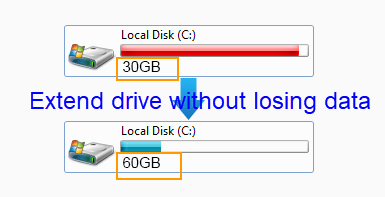
Deleting unnecessary files or reformatting disk partition is not good solution to resolve low disk space problem on Windows Server 2008 R2, because it can only free up little space. If you want to fix low disk space problem completely, you need to resize the disk partition.
With a third-party partition tool, you can resize disk partition without repartitioning hard disk. Thus, it can save lots of time and avoid unexpected data loss. IM-Magic Partition Resizer Server is such kind of partition tool, which allows you to resize the system boot partition and data volumes on Windows Server 2008 R2 easily and securely without losing data.
Steps to Resize Partition/Drive on Windows 2008 R2 Without Losing Data
How to redistribute disk space in Windows Server without reformatting disks?
Step 1:
Download, install and run IM-Magic Partition Resizer Server. Right click a partition that
has large free space and choose "Resize/Move" option.
Step 2:
Move the arrows to shrink the selected partition to create unallocated space.

Steps to resize your disk partition

Shrink other large partition to produce free space for C drive

Step 3:
Move the unallocated space close to C drive. Right click C drive and choose "Resize/Move"
option.

Right click c drive to get started with extending c

Steps to resize your disk partition

Step 4:
You can move the arrows to extend C drive and click "Apply" button. 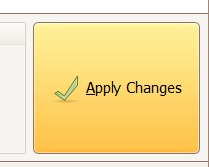
Questions about Low Disk Space on Windows 2008 R2
1. I have Windows Server 2008 R2 on my Dell PC, which shows low disk space message on C drive. Can I fix the low disk space without deleting or moving any data from the partition?
2. How is it possible to extend a system partition when it is running on low disk space on Windows Server 2008 R2?
3. Is it possible to resize Western Digital hard drive without repartitioning the hard disk or reinstalling system? My Western Digital hard drive is lacking of free space on C drive.
4. My Samsung computer has two partitions, which are C drive and D drive. The problem is that C drive still has more than 100GB free space, but D drive is nearly full. All data about my work is stored on D drive and I don’t have an external hard disk or other device to backup, so I am wondering if I can move some space from C drive to D drive.
Partition Manager for Windows 2008 R2 Partition Resizing
For whatever reason you want to extend a partition, a partition manager is available. IM-Magic Partition Resizer Server functions as a Server partition tool, which can resize hard disk partition on all Windows Servers including Windows 2008 R2. IM-Magic Partition Resizer Server has following features:
* Supports all brands of hard disks such as Western Digital, Seagate, Samsung, Maxtor,
etc
* Be available for resizing NTFS partition and FAT partition
* Extend system partition or C drive without rebooting or reinstalling
* Resize data volume without losing any data
* Resize hard drive partition without system crash
In addition to what mentioned above, IM-Magic Partition Resizer Server does no harm to system even if the computer shuts down automatically due to unknown reasons during the partition resizing.
Move Free Space from C Drive to D Drive
In most cases, users many want to extend a C driveon Windows Server 2008 R2 when it is running on low disk space . However sometimes, you may want to extend a data volume like D drive. Is it possible to move free space from C drive to D drive? The answer is yes! You just need to right click C drive and shrink the partition to create some unallocated space and then add the unallocated space to D drive to get it extended. No matter you extend C drive or shrink C drive, IM-Magic Partition Resizer Server can function perfectly without hurting the system or disk data.
