Partition Magic for Windows Server 2008
Video - Resize, move, shrink, extend Windows server partition without data loss
Updated on Jan 5, 2023 [Languages: Deutsch | Français | Spanisch]
Can you use partition magic to resize hard disk in Windows Server 2008, SBS or R2? When referring to resizing hard disk, many people know the partition magic from Symantec.
Symantec partition magic is a powerful program which is able to manage disk space including extend partition, shrink partition and merge partition without losing any data.
However, partition magic from Symantec only works on Windows 98, 2000 and Windows XP operating system.
The partition magic of Symantec is not compatible with any Windows Server operating system, so this article will introduce Windows Server 2008 partition magic resizer for partition resizing when the Symantec partition magic is not available for Server partition resizing.
Partition Magic Resizer for Windows Server 2008
IM-Magic Partition Resizer Server is a partition magic for Windows Server 2008. You can use it to resize hard disk drive on Windows 2008, Server 2008 R2 and Windows SBS 2008 when you failed to extend partition or complete other tasks with disk management or diskpart.
You can use this partition magic software to extend system partition when Windows 2008, R2 or SBS says there is not enough free space on it. Whenever Windows 2008 Server says C drive running out of disk space, you can use this partition software to shrink partition to create unallocated space and then move the unallocated space close to C drive so as to add it to extend C drive.
Here are the steps to resize any volume on Windows Server 2008.
Step 1 - Download, install and open IM-Magic Partition Resizer Server
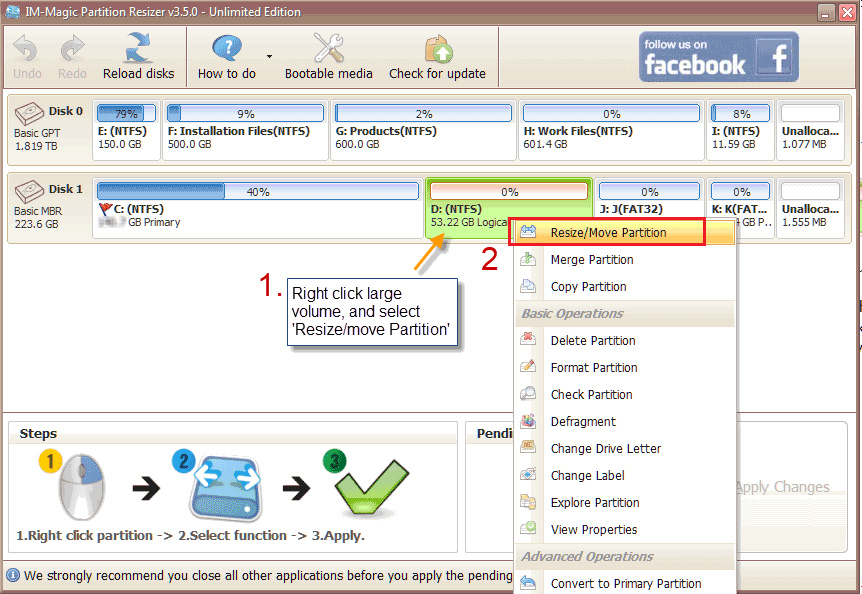 Steps 1 - right click large partition to shrink free space
Steps 1 - right click large partition to shrink free space
Step 2 - Right click large volume and go to 'Resize/move Partition' that will let you shrink free space from large volume
 Steps 2 - move the arrow to shrink when you see the mouse become an arrow.
Steps 2 - move the arrow to shrink when you see the mouse become an arrow.
The whole process would be like this following image.

When the free space is not adjacent to the partition you want to extend, you may move the partitions in between without losing data using Partition Resizer and then the free space will be next to the partition you want to extend.
Step 3 - Move partitions without losing data
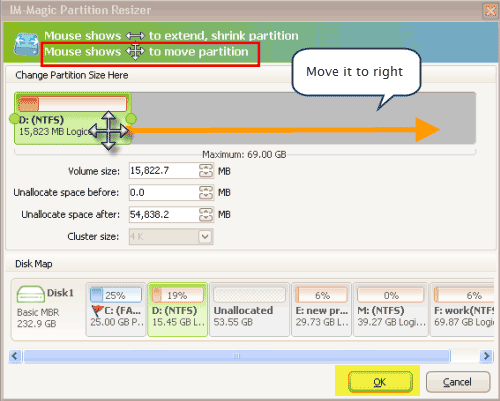
This is just what it look like for moving a volume with Resizer.
And then you may extend any volume that has free space produced by Partition Resizer Server like the following.
Step 4 - Extend volume
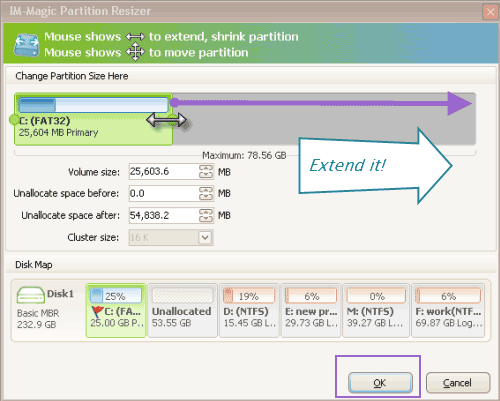
Step 5 - Click APPLY CHANGES button to make everything happen
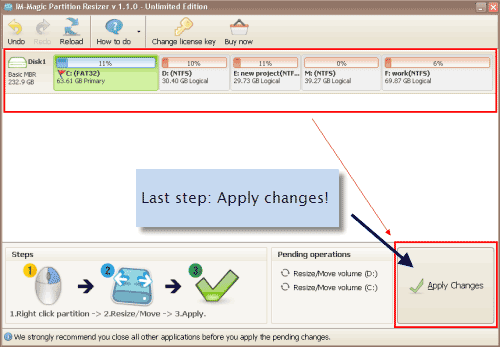
It could do more than shrinking a server 2008 partition such as
- Redistribute free disk space on server 2008 from one drive to another without losing data
- Move partitions that lies in between without losing data
- Extend volume without rebooting server 2008
- Convert disk mbr to gpt without losing data
- More functions can be found on https://www.resize-c.com/video/
This partition magic software also enables you to create new partition without repartitioning hard drive or deleting any data. You may simply shrink large volume to create new free space and create new volume with the free space.
100% Safe Partition Resizer to Resize Server 2008 Partition - Video
More Partition Magic Alternatives for Windows 2008?
In addition, there are more tools than partition magic when want to reallocate disk space on your computer without losing or moving any data in Windows 2008, R2 or SBS 2008.
Free Partition Magic Tools
Windows Server 2008 Partition Magic Free Alternative
Although the partition magic released by Symantec does not support Windows Server 2008, you
have many other choices for partition resizing on Windows Server 2008:
Here are some alternative tools, which work similarly to partition magic from Symantec:
1. Disk Management tool
The Disk Management on Windows Server 2008 has the ability to resize hard disk, with which you can extend volume, shrink partition, delete volume, create new volume, etc. Therefore, you can run Disk Management in Windows 2008 to redistribute hard disk space when you failed to use Symantec partition magic for partition resizing.
The following photos shows the turorial for extending Windows server volume by deleting an adjacent volume.
Step 1 - Open disk management from cmd by typing 'Diskmgmt.msc' and type enter or click OK button

Step 2 - Right click the volume next to the one you want to expand, delete volume
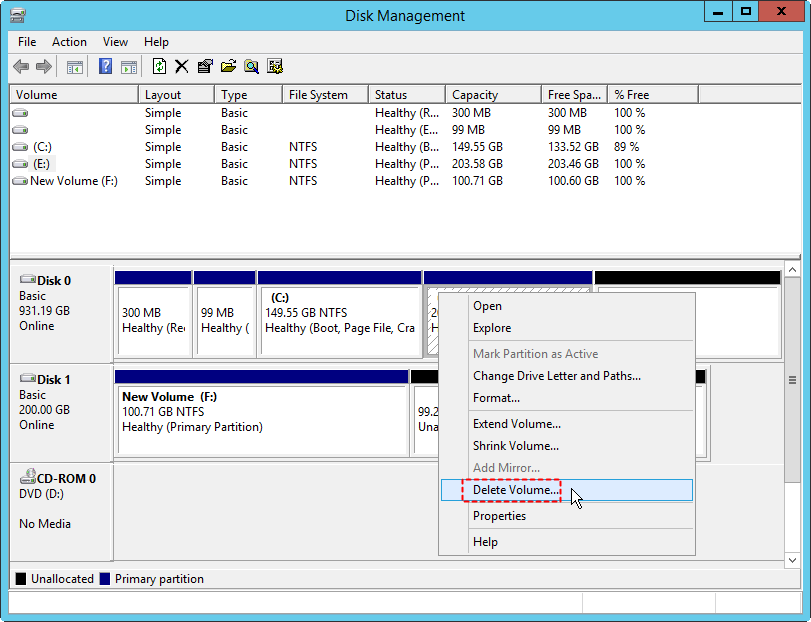 Steps 2 - delete volume next to the one you want to expand to create free space for extending
Steps 2 - delete volume next to the one you want to expand to create free space for extending
Step 3 - Right click the volume that has adjacent unallocated free space for expanding, go to option 'Extend Volume'
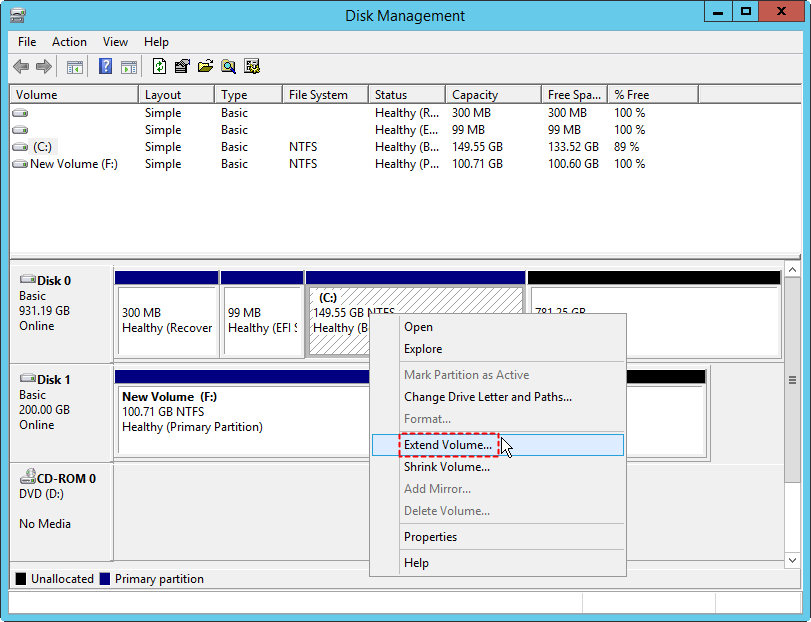
Note: Deleting a volume would remove all files on the deleted volume; No adjacent free space, or the free space is next to some other volume? The Extend Volume option will be grayed out.
Solution: You may use IM-Magic Partition Resizer Server to fix such problem.
2. Diskpart command
Diskpart is a command line, with which you can extend partition, delete partition and format partition on Windows Server 2008. Therefore, you can also run Diskpart command to resize hard disk on Windows Server 2008 on the following conditions.
Requirements for the extend command with diskpart or disk management:
- The volume must be formatted with the NTFS file system.
- For Basic volumes, the unallocated space for the extension must be the next contiguous space on the same disk.
- For Dynamic Volumes, the unallocated space can be any empty area on any Dynamic disk on the system.
-
Only the extension of data volumes is supported. System or boot volumes may be blocked from being extended, and you may receive the following error:
Diskpart failed to extend the volume. Please make sure the volume is valid for extending
You can't extend the partition if the system page file is located on the partition. Move the page file to a partition that you don't want to extend.
Source:https://docs.microsoft.com/en-us/troubleshoot/windows-server/backup-and-storage/extend-data-volume
Cannot use Diskpart cmd or disk management? IM-Magic Partition Resizer Server can do the job.
Video - how to use disk management or diskpart for partition extending
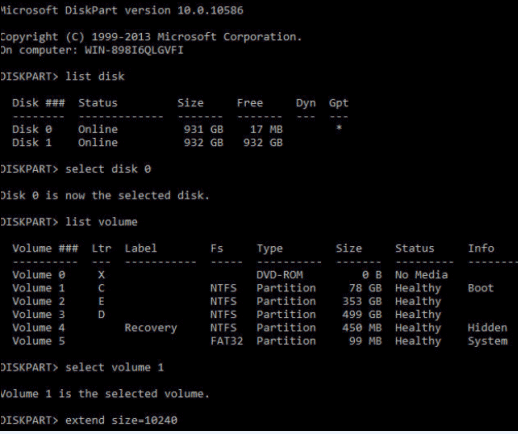
Here are the steps to extend partition when there is free unallocated space to the drive that you want to extend.
Preparations: Run cmd and type diskpart, right click diskpart and run in admin mode.
- Type 'list disk'
- Type 'select disk 0' when 0 is the disk that you want to expand. (You need to replace 0 with the disk number that shows on your server)
- Type 'list volume' to let the computer show the list of volumes it has on the disk
- Type 'select volume 1' when volume 1 is the one that you want to expand. (Replace it with your own volume number)
- Type 'extend size=10240' as an example that you need to replace it with the available free space and the amount of the partition that needs to be extended. For example, if your volume size is 10240 and you want to add another
Disk Management and Diskpart command are two command tools, with which you can mange hard disk space on Windows Server 2008, SBS 2008 and Windows Server 2008 R2. However, sometimes you will fail to manage disk space with either of them because they have some limitations such as the following
- No adjacent free space
- No free unallocated space
Solution: If you cannot extend partition with Diskpart or Disk Management, IM-Magic Partition Resizer Server is able to help!
Last updated on Sept 11, 2022