Safe to Merge Partitions on Windows 10/11 Server 2019 2022 2025
Video: Merge Partitions with Partition Software (Server 2008, 2012 - 2025 Compatible)
Download Links:
- Download Partition Resizer Free [100% Free for Windows 11/10/8/7]
- Download Partition Resizer Server [Free Demo for Windows Server 2025-2003]
Summary
Merging two partitions is the easiest solution to extend partition space, here you can merge your partitions with a effective partition manager on Windows Server 2008 2012 2016 2019 2022 and 2025.
Table of Contents
How to Merge Partitions on Windows Server without Software (Windows Server 2008 and later Versions)
From Windows Server 2008, Windows Server comes with a built-in Disk Management tool that allows its users to easily extend partitions or merge partition spaces with certain conditions.
Note: If you want to extend partitions without losing data before Windows Server 2008 versions when Windows does not provide such functions, try IM-Magic Partition Resizer.
How does it work?
This utility tool provided by Microsoft in Windows does not directly come with the ‘merge partitions’ option but you can use the ‘extend volume’ option to resize or merge partitions after deleting the adjacent right side volume or when your disk volume already has contiguous unallocated space on its right-side position. (Please backup data or partition before any deletion. Partition Resizer provides partition copy for backup)
There are chances that merge partition/spaces won't work since the extend volume would also grey out even after you have deleted a volume.
For example: there are other system recovery partition, or OEM partition stands in between; the partition you want to expand is a system c fat32 drive, there is no unallocated space contiguous at its right-side, the disk has reached 2TB for an MBR disk, the unallocated space has not been changed from free space.
The only option for these kinds of situations is a professional tool like IM-Magic Partition Resizer. But before we get to that, let’s take a look on how to resize partitions or merge partitions using the Windows disk management tool.
Step 1: First, transfer the files in your desired partition (let’s say drive D) to another partition. You can also back up the files.
Step 2: Locate the disk management tool by clicking on server manager, choosing the storage option, and selecting ‘disk management’ option.
Step 3: Delete the ‘empty drive D’ to free up some space.
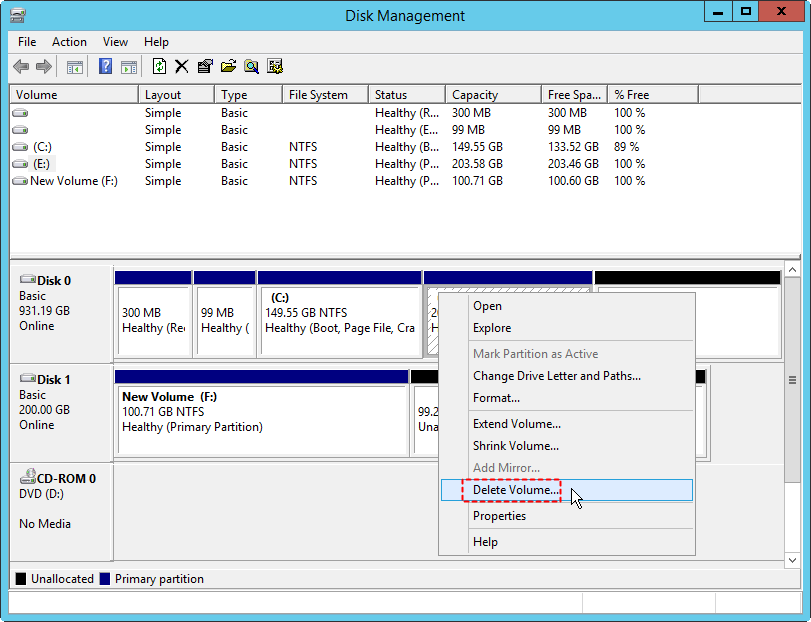
Step 4: Extend partitions or resize partitions of your choice by moving the unallocated space to the partition.
Step 5: Right click on the partition and select the ‘extend volume’ option and input the amount of size you wish to extend the partitions with.
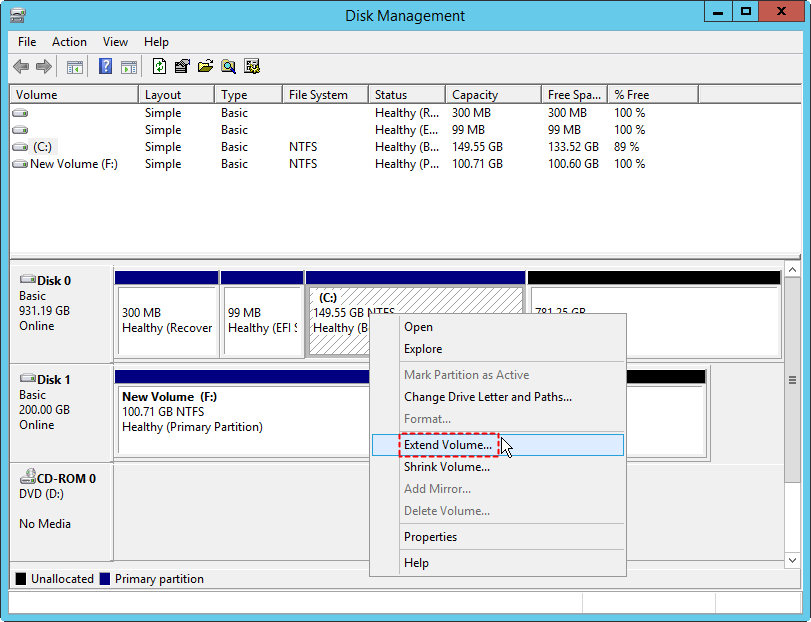
Step 6: Click on NEXT on the instructions displayed by the extend volume wizard to effect the change.
If disk volumes cannot be merged or extended in disk management, then you need a help from Partition Resizer which could do the extending/merging partitions for you without losing a single data.
Resize or Merge Partitions on Windows Server with IM-Magic Partition Resizer Server
To merge or extend partitions can be daunting as you are not sure if your data would be lost afterward. I bring to you today a perfect solution to resizing and merging partitions without data loss.
Unlike other tools, the IM-Magic Partition Resizer Server is equipped with a ‘merge partition’ feature and a lot more. the IM-Magic Partition Resizer Server allows you to extend partitions, resize partitions, shrink partitions, move partitions, create partitions, wipe partitions, copy partitions, delete partitions, wipe disk, hide partitions, clean up disk, check partitions, format partitions, defragment disk for better performance, change drive letter, and convert file system from NTFS to FAT32 on all servers without losing data.
How does this work?
All you have got to do is follow these few steps, sit back and watch IM-Magic Partition Resizer Server perform the magic.
Step 1: First, download, install, and run IM-Magic Partition Resizer Server.
Step 2:After launching the freeware, right click on the partition you want to merge (let’s say drive C) and choose the ‘merge partition’ option.
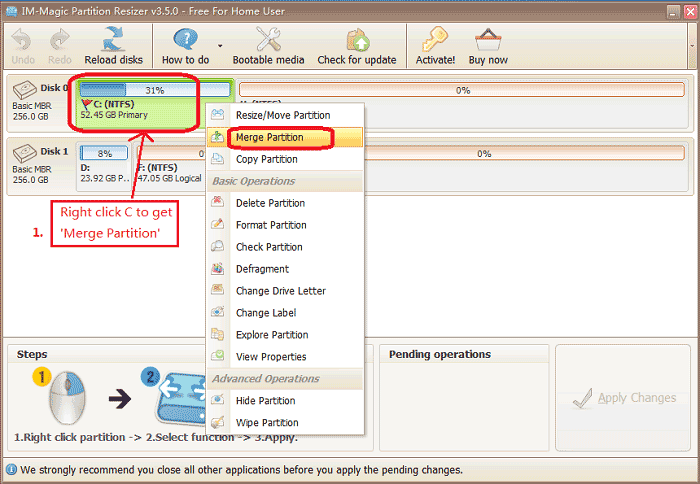 Merge partitions with IM-Magic Partition Resizer server
Merge partitions with IM-Magic Partition Resizer server
Step 3:Then, select the partition you wish to merge with drive C (e.g. drive E) and select your desired volume.
Step 4:After which you select the ‘apply changes’ option to commence the merging process.
Video - how to merge partitions with Partition Resizer
Note: it could do more than just merging partitions, eg copy partitions, format, wipe, clone disk, convert disk, move partitions from one side to another without losind data etc. You may find more functions with video guide here https://www.resize-c.com/video/
Can I Merge Partitions Using Disk Management?
If you're familiar with Windows tools, Disk Management is a common choice for partition management tasks such as merging or extending partitions. However, it comes with significant limitations.
Steps to Merge Partitions Using Disk Management:
- Open Disk Management by pressing Windows + X and selecting Disk Management.
- Back up all data from the smaller partition (e.g., D:) as the process will delete its content.
- Delete the smaller partition to make its space unallocated. To do this, right-click on the smaller partition and select Delete Volume.
- Right-click the remaining larger partition (e.g., C:) and select Extend Volume.
- Follow the wizard to extend the partition using the unallocated space.
While this method works, here are some important considerations:
- Data Loss: The smaller partition must be deleted, so backing up is essential.
- Complexity: For server environments, managing partitions can become more complicated.
- Limited Functionality: Disk Management cannot merge non-adjacent partitions.
For more seamless and efficient partition merging on servers, consider professional tools specifically designed for this task.
How Can IM-Magic Partition Resizer Server Edition Help?
IM-Magic Partition Resizer Server Edition offers a powerful and user-friendly solution for merging partitions on Windows Server 2019 without the need for formatting or deleting data. This software simplifies the process while ensuring your data remains safe.
Why Choose IM-Magic Partition Resizer Server Edition?
- No Data Loss: Merge partitions without formatting or deleting existing data.
- User-Friendly: Simple interface with clear instructions for every step.
- Advanced Features: Rollback technology protects against errors or power failures.
- Supports All Server Versions: Compatible with Windows Server 2025-2003 and Windows 11/10/8/7.
Steps to Merge Partitions Using IM-Magic Partition Resizer:
- Download and install IM-Magic Partition Resizer Server Edition.
- Launch the software and choose the two partitions you want to merge.
- Right-click on one of the partitions, select Merge, and choose the other partition to merge with.
- Click Apply and wait for the process to complete.
- Restart your system if prompted, and the partitions will be successfully merged.
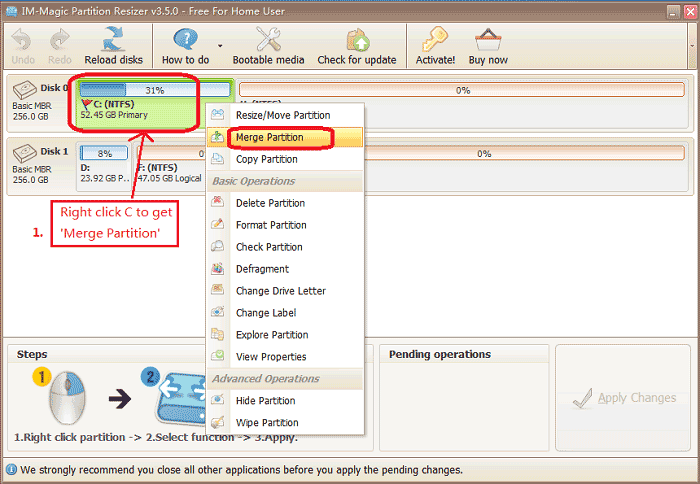
Video Tutorials:
- Video 1: How to Merge C and E Partitions
- Video 2: Merge Partitions with/without Recovery Partition
Download Links:
- Download Partition Resizer Free [100% Free for Windows 11/10/8/7]
- Download Partition Resizer Server [Free Demo for Windows Server 2025-2003]
For additional guides and information, check out: How to Merge Partitions.
Related Product
- IM-Magic Partition Resizer Server - Partition space redistributing software that works for Windows Server 2003-2025.

