Powerquest Partition Magic Download Freeware Alternative
Summary
Where can download Powerquest partition magic? Now here we will tell you the history of PowerQuest Partition Magic and its free alternative in the software industry.
Table of Contents
Introduction
Where can you download the old traditional disk management tool, PowerQuest PartitionMagic? This article will provide information about PowerQuest, the history of its product PartitionMagic, and where to download and use this same tool.
PowerQuest Partition Magic History
The History of PowerQuest and PowerQuest PartitionMagic.
PowerQuest Corporation, founded in 1987 by Greg D. Olofson, was a software company known for creating disk management and utility software. The company’s flagship product, PartitionMagic, was first released in 1995 and quickly became one of the most popular disk partitioning tools for Windows-based PCs. PartitionMagic allowed users to resize, create, delete, and manage disk partitions without losing data, providing a level of control over storage management that was previously unavailable to most home users.
The software gained a loyal following due to its user-friendly interface and powerful features. PowerQuest continued to innovate and expand its software lineup, but in 2003, the company was acquired by Symantec. Following the acquisition, PartitionMagic was integrated into Symantec’s portfolio but eventually discontinued.
Today, while PartitionMagic is no longer officially supported, it remains a beloved tool among enthusiasts and remains available for download through various unofficial channels.
The problem: Partition Magic is one of the best and a well-known third-party tool that allows you to create, delete, extend, resize, and operate partitions in many ways. However it does not work on Windows Vista and later.
Solution: If you want to use Partition Magic on your Windows Server 2008/2012/2016/2019/2022 or Windows 7/8/10/11, IM-Magic Partition Resizer can help in a more efficient way. It offers a user-friendly interface and is easy to install.
If you right-click a partition in Partition Resizer, you will see the following options. Details may vary depending on the volume properties.
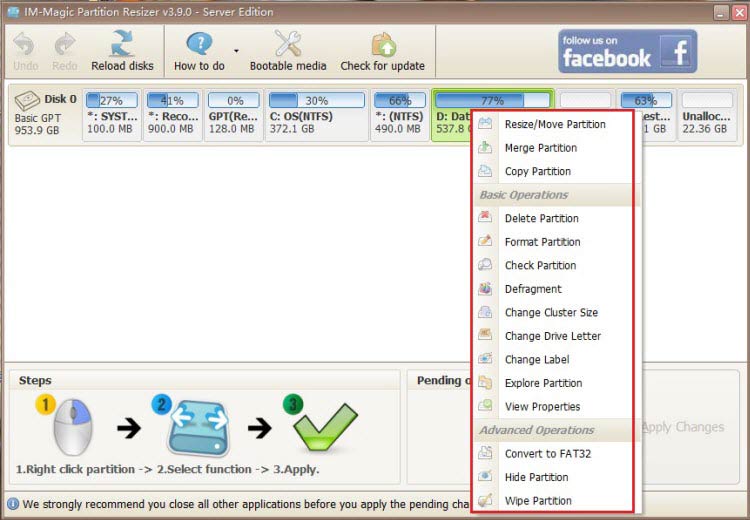
For Windows 11/10/8/7 => Download Partition Resizer Free [100% Free]
For Windows Server 2025-2003 => Download Partition Resizer Server [Free Demo]
Windows 7-11 to Resize Partition Using IM-Magic Partition Resizer
Having trouble resisting partition using IM-Magic Partition Resizer? Well, following are the steps to resize a partition, let’s say c drive, using IM-Magic with ease.
- Download, install and open IM-Magic Partition Resizer Freeware edition
- Determine if any of the data partition has enough free space to add in c drive
- Right click on the data partition and click “Resize” from the drop-down menu
- Shrink the available space by dragging the storage bar to the left and press OK
 Steps to extend system c drive in Windows server 2012
Steps to extend system c drive in Windows server 2012
- The free space will be greyed out and is call unallocated space
- If there is another partition between c drive and unallocated space, you will not be able to resize c drive
- For this, open each partition and keep moving the unallocated space to the left until it reaches right next to c drive
- Right click on the c drive, select “Resize” and acquire the greyed-out space.
 Steps to extend system c drive in Windows server 2012
Steps to extend system c drive in Windows server 2012
Click APPLY CHANGES in the software and then it's done.
Video: How to resize partition without losing data
More video guide here: https://www.resize-c.com/video/
Best Alternative to PowerQuest Partition Magic 8.0
PowerQuest Partition Magic is, no doubt, an efficient partition manager out there. However, one drawback of Partition Magic is that it is too dated. Many people find it cannot be used with the latest operating systems. Then the best alternative to Partition Magic is IM-Magic Partition Resizer Freeware Version.
All the system operations and data remain untouched when using IM-Magic. Furthermore, IM-Magic offers 100% safe and roll-back technology.
Final Verdict
Overall, IM-Magic Partition Resizer Freeware fills the gap left by the discontinued PowerQuest Partition Magic. Moreover, IM-Magic ensures 100% data security and incorporates roll-back technology to safeguard both data and the operating system.
More Related Articles You May Like
Related Product
- IM-Magic Partition Resizer Server - Partition space redistributing software that works for Windows Server 2003-2025.
