How to Add a New Hard Drive or SSD to Windows Server 2008/2012/2016/2019/2022
Summary
Adding a new hard drive to Windows server 2008/2012/2016/2019/2022 including r2 can offer you more disk space to save data and enable the operation system run better, you can find the best solutions here.
Table of Contents
Part1. Adding a New Hard Drive without RAID Array
Adding a new hard drive without RAID array means you cannot add space into the partitions. So it is good you have some backup before beginning the process and be sure of the partitions you want to create before the process.
Note: IM-Magic Partition Resizer Server offers disk backup, OS migration, redistributing disk space without rebuilding RAID or losing data, convert disk gpt/dynamic etc.
Video1: Adding a new disk to Windows Server
Video2: Adding a new disk to Linux Server
To add a disk physically to a machine, you may follow these steps.
- To begin, make sure you have shut down your server totally then initiate the process by going to the settings.
- From settings, go to storage. There you are taken to the storage configuration.
- Go to the SATA controller and highlight it.
- Then click on the plus sign in front of it which stands for “Add New Drive”.
- A dialogue box will come asking you choose whether to create a new hard disk or choose an existing one. Choose the former and proceed.
Then boot up your server to detect the newly installed hard drive. You will not initially see the new hard drive as a volume. That you can do by going to your disk management initiating the process.
Note: Initializing a disk will erase all data on the disk, so make sure you have backed up any important data before proceeding.
*IM-Magic Partition Resizer which can help move the new added unallocated space to any drive on your computer without losing data, without rebuilding RAID.
How to initialize a new disk in Disk Management?
To initialize a new disk in Disk Management, follow these steps:
- Open Disk Management. You can do this by pressing the Windows key + X and then selecting "Disk Management" from the menu, or by searching for "Disk Management" in the Start menu.
- Locate the new disk in the list of disks. It should be marked as "Not Initialized" and "Unallocated."
- Right-click on the disk and select "Initialize Disk."
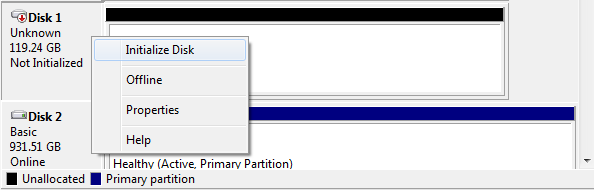
- In the Initialize Disk dialog box, select the disk(s) you want to initialize. You can choose either MBR (Master Boot Record) or GPT (GUID Partition Table) partition style. If the disk is larger than 2TB, select GPT.
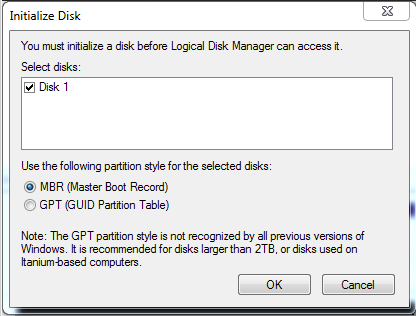
- Click "OK" to initialize the disk.
- The disk should now be marked as "Online" and "Unallocated." To create a new partition, right-click on the unallocated space and select "New Simple Volume." Follow the wizard to create the new partition.
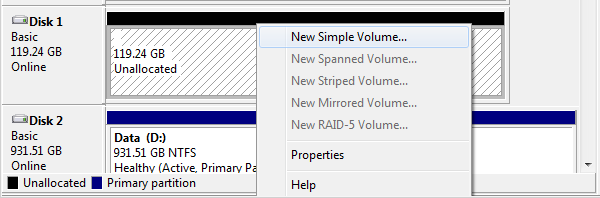 Or you may add the unallocated space to any drive with a 3rd party software IM-Magic Partition Resizer.
Or you may add the unallocated space to any drive with a 3rd party software IM-Magic Partition Resizer.
Read details here: how to add unallocated space to any drive - If you choose to start a new partition with the new added space, once the partition is created, you can assign a drive letter and format the partition with a file system (such as NTFS) to start using the disk.
Note: IM-Magic Partition Resizer can also help initialize a new disk for data storage. What's more, it offers redistributing disk space from disk to disk if you build disks with RAID.
Initialize Disk with IM-Magic Partition Resizer
Adding a new disk with IM-Magic Partition Resizer is easy since it only needs a few clicks.
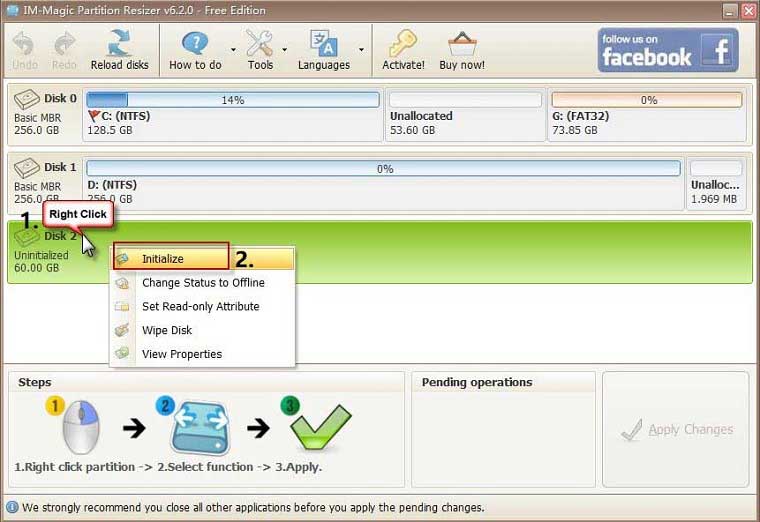
Part2. Adding a New Drive to Server 2008/2012/2016/2019/2022 with RAID
Adding a new hard drive to the server with RAID ensures you have created multiple mirror copies of your files in multiple locations in case of a sudden system failure in the process of trying to install a new hard drive. Follow the same step as in above to install the hard drive.
Remember, always shut down your server before beginning the process as your server will not detect the installed new drive when it is done otherwise.
Video: how to add new disk to RAID 5, 6, 10
- Backup, power off, add disk to server physically to a right disk socket
- Initialize the new disk under Disk Management or with a third party software
- Add the new disk to RAID array
- Redistribute the new disk space with IM-Magic Partition Resizer without losing data or rebuilding RAID
Redistribute Disk Space with IM-Magic Partition Resizer
Step1: First you need to download IM-Magic Partition Resizer Server and install it on your computer, run the program.
Step2: Right click the unallocated space, choose to create partition or move its space by moving the in-between partitions, add it to any volume you like.
Video - how to add unallocated space to a partition
FAQs
1. How do I add a new hard disk in Windows Server 2016?
To add a new hard disk in Windows Server 2016, follow these steps:
- Open the Server Manager.
- Select "File and Storage Services" from the left-hand pane.
- Click on "Disks".
- Click "Add Disk" and select the new hard disk you want to add.
- Initialize the disk by right-clicking on it and selecting "Initialize Disk".
- Choose the partition style (MBR or GPT) based on your needs.
- Once initialized, create a new volume by right-clicking on the unallocated space and selecting "New Simple Volume".
- Follow the wizard to assign a drive letter and format the disk.
Or you may add the new space to other partitions after building it into a RAID volume, and redistribute the free space to any volume using IM-Magic Partition Resizer.
2. How do I add a new hard drive in SQL Server?
To add a new hard drive to SQL Server, you need to ensure the drive is recognized by the operating system first. Then, follow these steps:
- Open SQL Server Management Studio (SSMS).
- Connect to your SQL Server instance.
- Right-click on the "Databases" node and select "New Database" if you're creating a new database.
- In the "Database Properties" window, go to the "Files" page.
- Click "Add" to create a new database file.
- Specify the logical name, file type, and the new path on your added hard drive.
- Set the file size, growth settings, and click "OK" to save changes.
Background
One very important thing you should note is that whenever you are using Servers, you should be able to add new hard drives on them so you can have more space to store data for yourself and your clients. For this reason, knowing how to install a new hard drive on your server is quite important.
What is the need of using Windows server 2008/2012/2016/2019/2022 without being able to store data for multiple users? You could have a 2 terabytes single hard drive. However big you may think that is, it will soon max out. You have to be careful when dealing with Windows servers. While you can easily fix things when things go wrong on a desktop computer, you could lose everything on a windows server. You should have a backup on an external hard drive before anything at all.
Why Add New Hard Drive to Windows Server 2008/2012 r2?
There is a single and very important reason for adding a new hard drive to Windows Server 2008/2012 r2. The reason simply is; you need more space as you are currently low on where to store new data files. Nothing worries a computer user more than having nowhere to store data. It could be so heart-wrenching. You do not want to be on that spot. We are in an age where our consumption and need to store data is growing at an alarming rate. A single drive can just never be enough.
Related Product
- IM-Magic Partition Resizer Server - Partition space redistributing software that works for Windows Server 2003-2025.

