How to clone c drive Windows Server 2022 2019 2016 (OS Migration)
Two parts
- Clone c drive to a new disk(hdd/ssd) (migrate OS to another disk)
- Clone c drive on the same disk (not recommended)
Guide: Clone c drive to another disk for Windows Server 2022 2019 2016 2012
Conditions: The new disk shall be empty and unallocated, no partition on the disk
How to create a used disk to be unallocated? -> Remove all partitions on the disk if it's a used disk. This following image shows how to delete all partitions with Partition Resizer.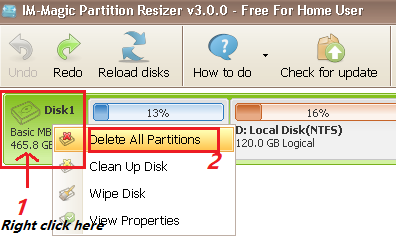
Steps to clone c drive to another disk on Windows Server 2022-2008
Preparations: Insert the disk to machine if it's an external hard disk.
Step1. Download, install Partition Resizer on your machine, click Tools -> Migrate OS Wizard
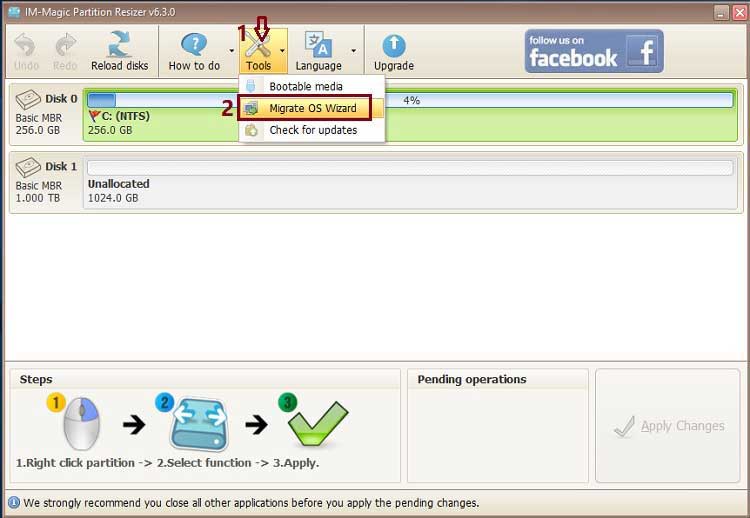
Step2. At this step, you need to select the target disk that the cloned c drive shall be located.
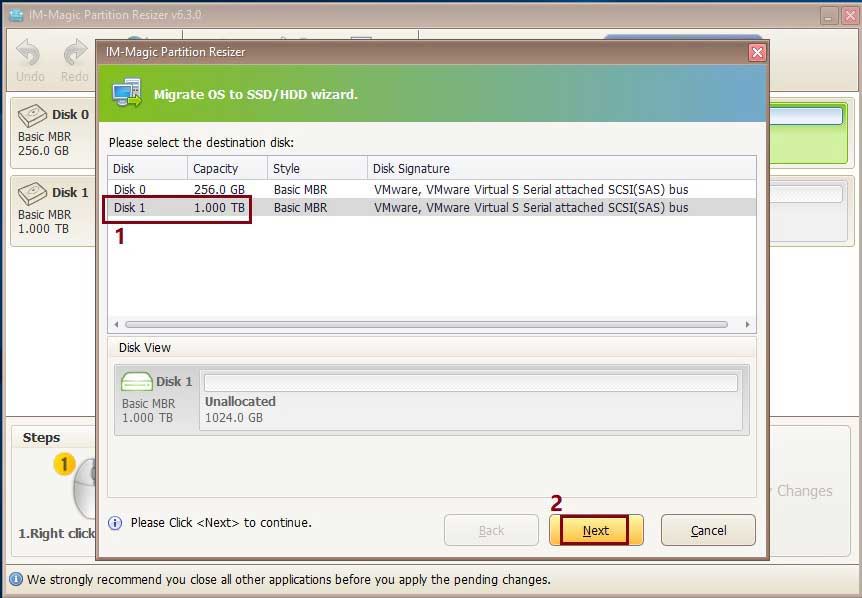
Note: Then here is an option that you can change the size of your c drive to be cloned: If your c drive is 256GB with only 40GB data, here you may shrink it to get it smaller or remain the same capacity to be cloned. And then click NEXT button in the software.
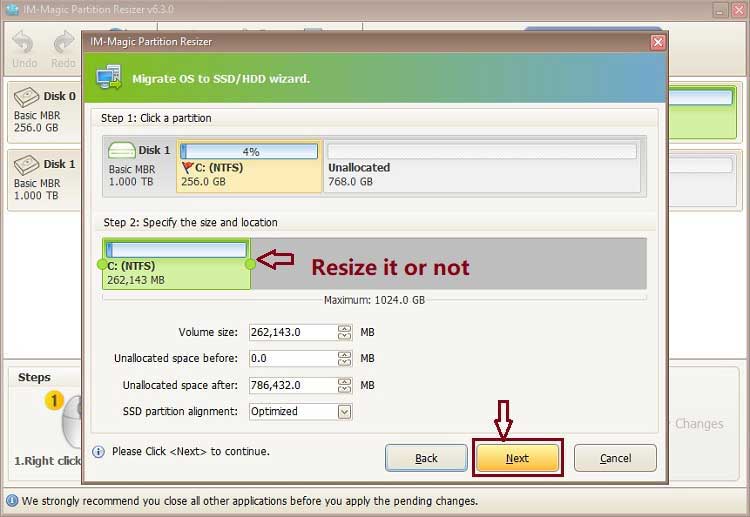
There is a reminder of what you need to do when the OS migration is completed.
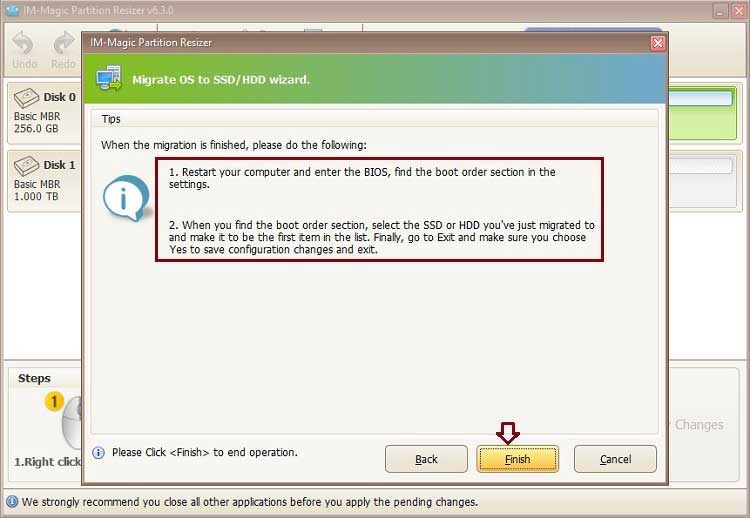
Note: You need to do nothing if you disconnect the old c disk(source disk) from pc and keep the cloned c disk(target disk) on the pc, which would directly boot from the new cloned disk drive c.
Step3. Confirm the c disk cloning by clicking APPLY CHANGES button in the software to get the cloning started.
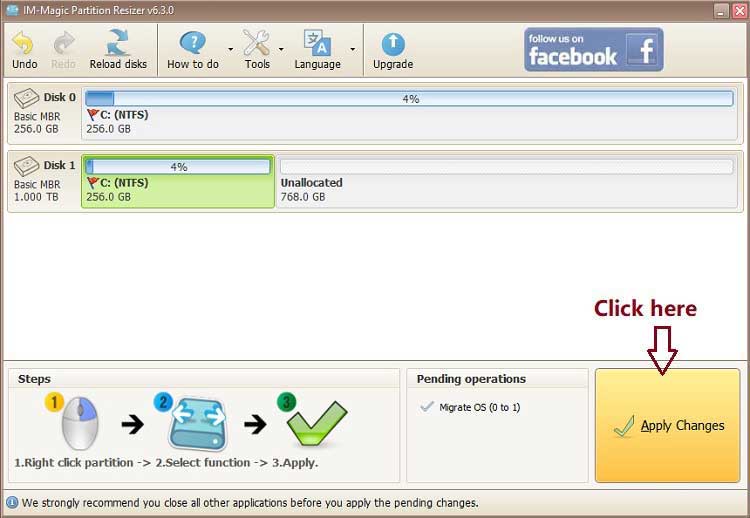
Here are some different scenarios for most users.
Scenario#1: Replace the old disk with the new cloned disk -> Nothing needs to be changed
Scenario#2: Keep the old and the new disk at the same machine? -> Change the boot order from BIOS, or you need some boot order management software to help you choose which disk to boot everytime when starting your pc.
Note: If the cloned C drive does not show a drive letter, you can either:
- Disconnect the old disk and use the new disk as a replacement, or
- Manually assign a new drive letter to the cloned C drive.
If you change the drive letter, Partition Resizer will report an error—this is expected and can be safely ignored. Windows will automatically assign a new drive letter to the cloned C drive after the next system restart.
Video - how to change the boot order from BIOS.
How to clone c drive on the same disk as backup on Windows server
Cloning the C drive on the same disk can have some benefits, but it also comes with potential drawbacks. Let's consider both sides:
Benefits:
- 1, Quick Recovery: If your primary C drive fails or becomes corrupted, having a clone on the same disk can provide a quick and easy recovery option. You can simply boot from the cloned drive and continue working without much downtime.
- 2, Simplicity: Cloning the C drive on the same disk is a straightforward process. It requires fewer steps compared to cloning onto a separate disk, which involves physically connecting another storage device.
Drawbacks:
- 1, Single Point of Failure: Storing the clone on the same disk means that if the disk itself fails, you lose both the original C drive and its clone. This defeats the purpose of having a backup or recovery option.
- 2, Limited Protection: Cloning onto the same disk does not safeguard against data loss due to other issues such as file corruption, accidental deletion, or malware attacks. A separate backup solution is still advisable to protect against these risks.
Considering the drawbacks mentioned above, it is generally recommended to clone your C drive onto a separate physical disk, such as an external hard drive or a network-attached storage (NAS) device. This approach provides better data redundancy and protection against disk failures or other localized issues. Additionally, regularly backing up your important files and data using reliable backup software or cloud-based services can offer more comprehensive data protection.
The truth: Cloning c drive on the same disk is not recommended since the disk has only one boot sector, the cloned c drive will not boot on the same disk when there is already a bootable c drive.
Better choice:
1, System backup and restore would help restore Windows Server OS.
2, Clone c drive to an external hard drive as backup plan
More Related Articles You May Like
Related Product
- IM-Magic Partition Resizer Server - Partition space redistributing software that works for Windows Server 2003-2025.