How to add/move unallocated space to c drive Windows Server 2012 r2
Summary
In this article we will discuss safe ways to add or move unallocated space to c drive in Windows Server 2012 r2 when we have programs and important files stored and we cannot lose them.
Table of Contents
Introduction
In this article we will discuss why we need to add or move unallocated space to c drive in Windows Server 2012 r2. We plan and partition hard disk into different sizes when we install Windows first time. We do not anticipate space issues on our C drive. However when the C boot volume is running out of space, it's possible to extend c drive with unallocated space with certain conditions with diskpart or disk management and you may also extend c drive with a third party c drive extender.
Move partition space from another to c drive in server 2012 with Disk Management
To resize partitions after you install your operation system, Disk Management can help only if you delete the partition that is close to c drive to create nearby unallocated or free space in Server 2012 or 2012 R2.
You may backup data at first, and then delete the volume which is at the right side of the c drive.
Question: There are C D E volumes, can I shrink E volume and move unallocated space from E to c with disk management?
Answer: Disk Management will not move unallocated space or partitions.
To move space from one partition to c drive, you need to shrink the volume (eg the E drive in C D E ) at first. And then unallocated space will be created at the right side of E drive. It's not possible to extend c drive with an E drive closeby unallocated space in Disk Management.
The problem: how to move unallocated space close to c drive?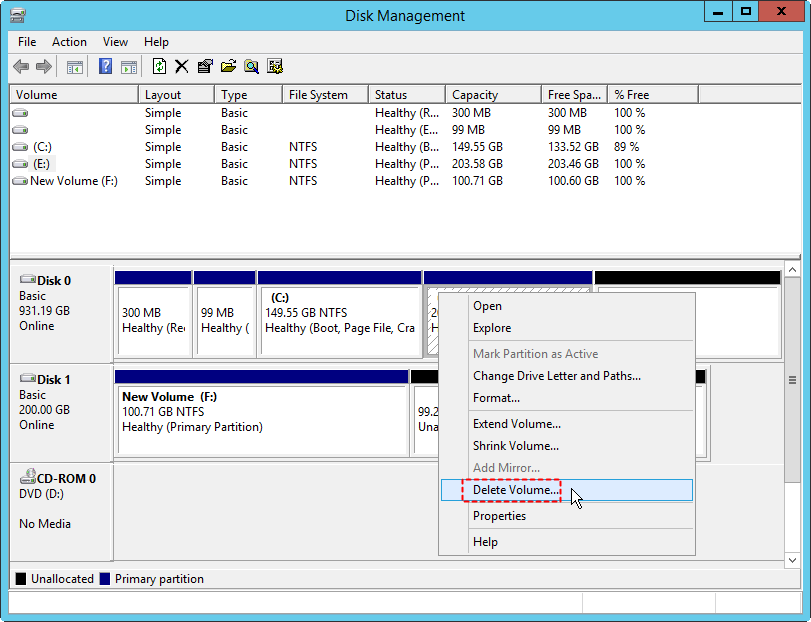
Solution: Delete the in between drives (all that stand between c and the unallocated space) in Disk Management (data loss/backup invovled), or move unallocated space without deleting drives (no data loss) with professional tool Partition Resizer Server for Windows Server 2012 or other server editions.
Note: Diskpart to extend c drive with unallocated space? It depends on certain conditions too when there should be unallocated space right next to the side of C drive and when the C drive is NTFS volume that you may add unallocated space to c drive with diskpart cmd in server 2012 r2.
Also read: extend c drive using diskpart
Guide: How to add space to c drive with IM-Magic Partition Resizer Server
Here are the steps to add unallocated space to c drive with Partition Resizer Server.
Preparations: Download and install IM-Magic Partition Resizer Server edition.
Step1: You can shrink one volume for creating unallocated space at first by right clicking the large volume in Partition Resizer, and then shrink it.
You just need to move the unallocated space by dragging the next drive right forward. If you already have or created unallocated space from D drive, just move the D drive to right side and then the unallocated space will be moved to the left side of the D drive.
 Steps to add move resize unallocated space to c drive in Windows server 2012
Steps to add move resize unallocated space to c drive in Windows server 2012
Example: C D E F (large F drive, small c drive)
If there were C D E F drive with big F drive, you may shrink F at first, and then move E and D one by one when the mouse shows cross arrows.
Video - how to move unallocated space or partitions without losing data
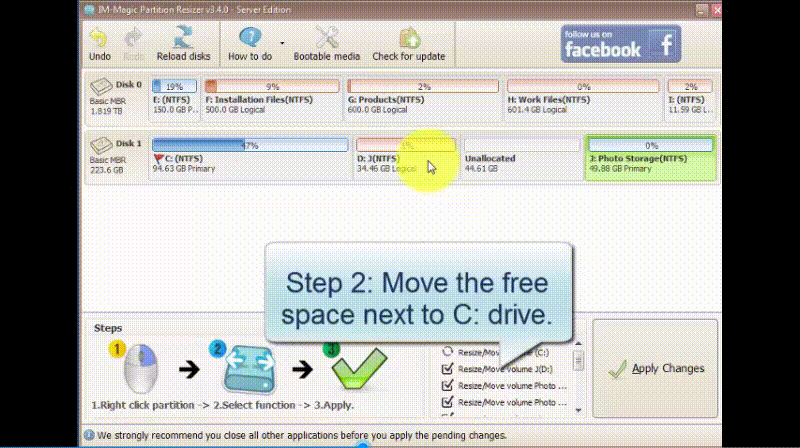
Step2: When the unallocated space is shifted to right side of C drive. Now to extend, right-click the c drive and select Resize/move partition. Then drag the border to extend and stop at the size you want to add. 
 Steps to add move resize unallocated space to c drive in Windows server 2012
Steps to add move resize unallocated space to c drive in Windows server 2012
Step3: Apply and commit changes.
The tool is available for all the Windows versions. The data is always safe when resizing your drives using this software.
Also read: how to move unallocated space
How do I move unallocated space to c drive with Disk Management
Condition: When the c drive has unallocated space or free space on its right side, you may extend volume in Disk Management.
Here is an image that shows how to extend volume in Disk Management.
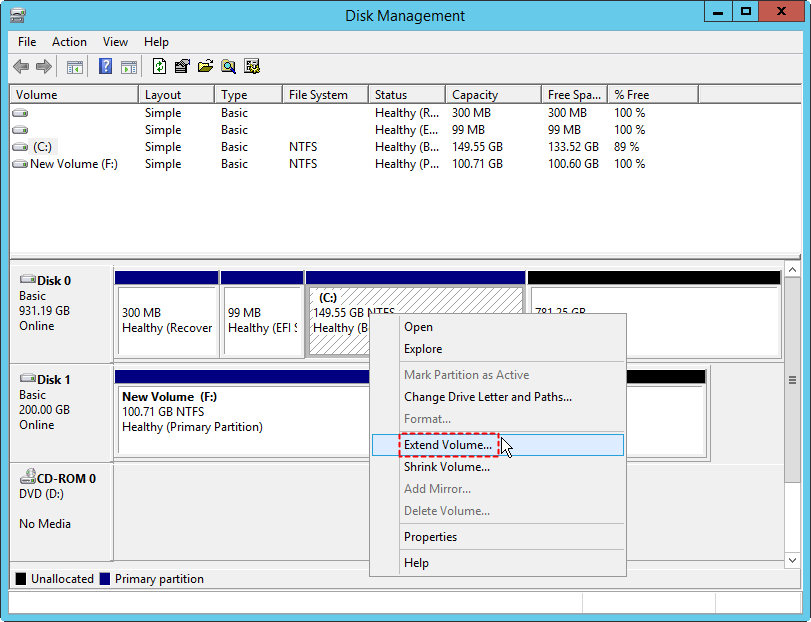
Disk Management will not work when
- Extend volume greyed out
- There is no close fee space to c drive
- The free space or unallocated space is not at the right side of C drive (It would only work when there is unallocated space or free space at the right side of the c drive)
- The c drive is fat32 file system instead of ntfs
Note: Disk Management cannot move unallocated space from other location close to c drive, while Partition Resizer can do the job.
Also read: how to move unallocated space
Quick fix: Partition Resizer Server can help move unallocated space close to c drive without losing data.
Question: How do I move unallocated space close to c drive in Disk Management?
Answer: Disk Management has no function to move unallocated space from one to another if there were other partitions that stand in between. You need to delete the volumes, or even several volumes to create/move unallocated space close to the c drive in Windows Server 2012 (R2 included).
Example: C D E (Unallocated/free space) F
If you want to move unallocated space (Right side of E) to c drive, Disk Management cannot do the job. You may delete d drive to create a closeby unallocated space next to the c drive and then Disk Management would work to let you add unallocated space to c drive.
Don't want to delete D drive? You may use IM-Magic Partition Resizer Server which can help move unallocated space from one to another without losing data. (The end will introduce how to use this tool to move unallocated space)
Verdict: Ways to add/move/resize unallocated space to c drive server 2012
With unallocated space to C drive, open disk management tool, and check if you have unallocated partition at the right side of C drive. If there was then the adding disk space becomes easy. You have to just right click C drive and click extend option. Mention the amount of space to be added in C drive and click finish.
No unallocated space to c drive, if you have unallocated space but not next to C drive then you cannot add it to C drive. You must be thinking of shrinking the next drive and creating unallocated partition but unfortunately that does help you. The unallocated space is created next to it and not to right side of C drive.
Disk management does not give you option to move this unallocated space.
In this situation, to extend your C drive you must delete the drive next to C drive if you want to do it with Disk Management.
Or third party software helps you in moving and adding unallocated space without sacrificing data. IM-Magic Partition Resizer Server is one secure and easy to use software that is capable of moving unallocated space from partition to partition and adding unallocated space to any drive with 100% no data losing.
Related Product
- IM-Magic Partition Resizer Server - Partition space redistributing software that works for Windows Server 2003-2025.

