How to resize partition server 2008 with cmd diskpart
Summary
This article is about how to resize partitions in server 2008 with cmd diskpart for free, it will also show you how to easily resize your partitions without data loss.
Table of Contents
#1 Resize Partition on Windows Server 2008 R2 or SBS 2008 with CMD Diskpart
To resize disk partitions on Windows Server 2008, you can use CMD Diskpart. Follow these steps:
- Press Win+R, type CMD, and hit Enter to open the Command Prompt.
- Type diskpart and press Enter to launch the Diskpart tool.
- Type list volume and press Enter to display all partitions on your disk.
- Type select volume X (replace X with the volume number you want to resize) and press Enter.
- To extend the partition, type extend size=10240 (adjust 10240 to the number of MB you want to add) and press Enter.
- Once done, type exit to exit Diskpart.
Note: While Diskpart is effective, it’s risky. Resizing partitions may cause data loss if mistakes are made, so proceed with caution and back up your data beforehand. For safer resizing, consider using third-party tools.
Limitations of Diskpart to Resize Partition in Windows 2008 Server
NTFS Only: Diskpart only supports resizing partitions formatted with the NTFS file system. Other file systems like FAT32 are not supported, which requires reformatting the partition, potentially leading to data loss.
Shrink Only to the Left: When shrinking a partition, Diskpart can only reduce the size towards the left, creating unallocated space on the right. This limits flexibility in managing space across the disk, as users can't easily move or adjust partitions without third-party tools.
Must Delete Contiguous Partition to Extend: To extend a partition, any contiguous partition on the right must be deleted first, resulting in data loss unless backed up beforehand. This step complicates the resizing process.
Complex for Non-Technical Users: Diskpart requires precise commands and is command-line based, making it difficult for users without technical experience. Mistakes can lead to serious issues, such as incorrect partition resizing or data loss.
No Undo Function: Once executed, commands in Diskpart are permanent. There is no built-in undo or rollback feature, increasing the risk of irreversible mistakes. Caution and backups are essential before making changes.
#2 Resize partitions with IM-Magic Partition Resizer
Using Disk Management or Command Prompt to resize partitions on Windows Server 2008 often lacks flexibility.
In Disk Management, to extend a partition (like C), you need to move the partition (like D) between the unallocated space and the target partition to the right side. Unfortunately, Disk Management doesn't offer this functionality. The only workaround involves deleting the middle partition (e.g., D) to create contiguous unallocated space for extending C. This approach is risky and can lead to data loss.
With Command Prompt (Diskpart), as we discussed earlier, limitations like restricted partition resizing, potential failure due to device compatibility, or incorrect operations make it a less reliable choice.
Given that servers store critical, confidential data, it's essential to have a safe, easy, and efficient solution for partition resizing.
For Windows Server 2008 (R2), we recommend using IM-Magic Partition Resizer. Unlike the built-in tools, this software allows you to safely and flexibly resize partitions without data loss. It enables you to create unallocated space next to the partition you wish to extend and even shrink beyond the usual limits.
IM-Magic Partition Resizer supports a wide range of Windows Server versions, including 2012(R2), 2016, 2019, 2022, and the newest Server 2025, as well as Windows PC OS.
Now, let's walk through the process of shrinking the D drive and extending the C drive with the generated unallocated space. You can try the Demo version first to explore its features.
Instructions to resize partitions with IM-Magic Partition Resizer
Steps to Resize Partitions with IM-Magic Partition Resizer
-
Download and Install IM-Magic Partition Resizer
First, download IM-Magic Partition Resizer by clicking the link below:
Download IM-Magic Partition Resizer -
Select the Partition to Resize
Launch the software and choose the partition you want to resize. Right-click on it and select "Resize/Move Partition". -
Shrink a Partition (If Needed)
If there is no unallocated space on the disk, you will need to shrink an existing partition. Move the cursor to adjust the size of the partition and create unallocated space.
-
Extend the Partition
Once you have unallocated space, you can now extend the desired partition by dragging the slider to increase its size.
-
Apply the Changes
After making your adjustments, click Apply to finalize the changes.
For more help, you can explore additional resources:
Option: Merge Partitions
If you're looking to combine two partitions into a single one without losing data, IM-Magic Partition Resizer provides a simple and effective way to do this. Merging partitions is especially useful when you have unallocated space or two smaller partitions that you want to combine for better disk management.
Here are the steps to merge partitions:
-
1. Right-click on the Partition
Open IM-Magic Partition Resizer and locate the two partitions you want to merge. Right-click on the partition you wish to merge, and select "Merge Partition" from the context menu. -
2. Choose the Other Partition
After selecting the first partition, a dialog will appear prompting you to choose the second partition that you want to combine with the first one. Select the appropriate partition and confirm your choice. -
3. Apply the Changes
Once the partitions are selected, click "Apply Changes" to finalize the merging process. The software will combine both partitions into one larger partition, seamlessly merging the data without any loss.
This feature allows you to effectively utilize your disk space and streamline your system's storage management without having to worry about losing important files.
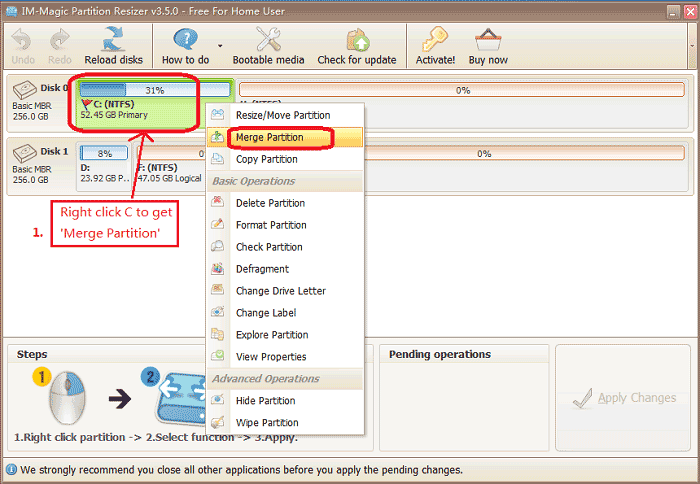
The process is safe and ensures that your data remains intact throughout. It's a highly efficient way to manage partitions, especially when dealing with disk space fragmentation or when trying to consolidate storage on your server.
Important: While the merging process typically does not result in data loss, it’s always recommended to back up important files before performing any partition operations to avoid potential risks.
Also read: resize c drive cmd
Related Product
- IM-Magic Partition Resizer Server - Partition space redistributing software that works for Windows Server 2003-2025.

