How to safely delete the recovery partition in Win 10/11
Background:
Sometimes the recovery partition created by Windows may stand in the way that blocks users from doing additional changes on their disks. Users may want to delete the recovery partition on Windows 10/11 to free up valuable disk space, particularly on devices with limited storage capacity etc.
Additionally, some users may prefer to rely on third-party backup and recovery solutions, making the built-in recovery partition redundant.
The problem: Disk Management, the Windows built-in tool shows no DELETE VOLUME option on the recovery partition.
However, it is essential to exercise caution as deleting the recovery partition can hinder the ability to restore the system to its original state in case of critical issues. Users should ensure they have alternative backup plans in place before proceeding with the deletion.

Video: How to delete recovery/reseved partition
Delete the recovery partition, Disk Management? Diskpart? Partition Resizer?
Prepartions: We would highly recommend you backup the current OS and its recovery partition to another disk with free tool Partition Resizer in case anything goes wrong with your current OS.
Quick Navi
- Delete the recovery partition using IM-Magic Partition Resizer (easy to use even for a starter)
- Delete the recovery partition using Diskpart (not easy to use, no UI, not for starters)
- Why there are several recovery partitions on disk
- Delete the recovery partition on Windows Server 2019 2022
Is it safe to delete the recovery partition -> reagentc /info will tell
If there are several recovery partitions on your disk, you can determine which one is active by using 'reagentc /info' to identify your current recovery partition. The others can then be safely removed.
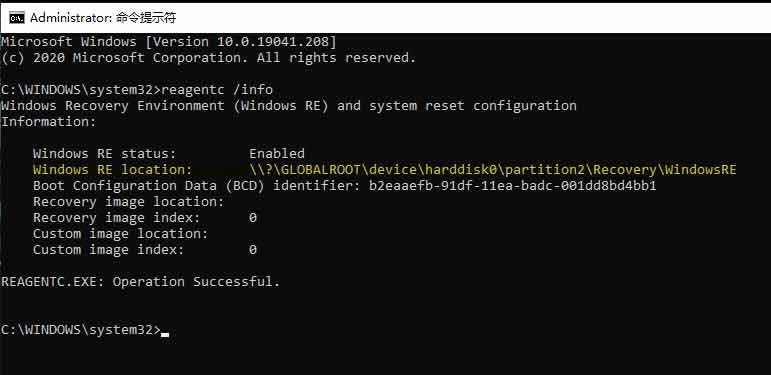
In the image above, partition 2 is identified as the recovery partition, making it safe to delete the remaining recovery partitions.
If you only have one recovery partition but wish to relocate it to another location on the disk, you may proceed as follows:
Option: how to backup disk and its recovery partition with free tool Partition Resizer
Note: You may ignore this backup part and directly jump to the Delete recovery partition part if you don't mind the future data loss or OS booting problem.
Step1. Prepare an empty disk (You may use the free tool Partition Resizer to remove all partitions on the disk if it's an used one)
Step2. Download and install Partition Resizer, click Tools -> Migrate OS Wizard, and then select the target disk, and choose both the OS disk and the recovery partition as backup item to the backup disk.
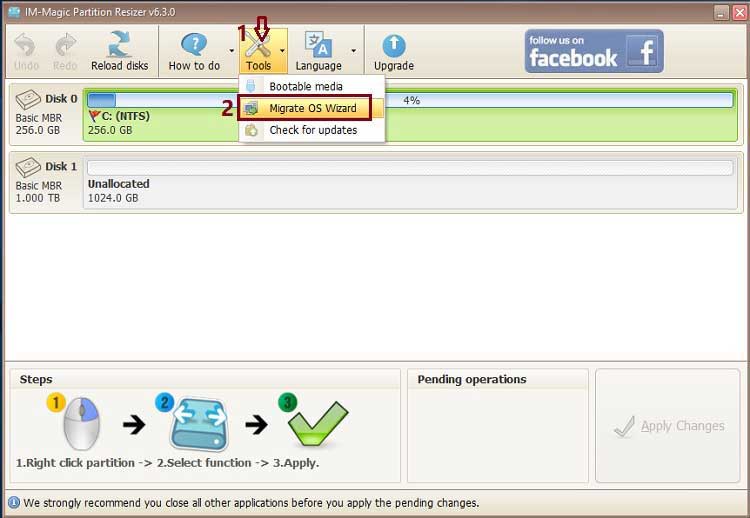
Also read: how to clone c drive
Part1: Delete recovery partition using Partition Resizer
Partition Resizer, the free disk tool can do more than deleting the recovery partition:
- Delete recovery partition
- Move partition location
- Produce unallocated space
- Extend fat32 c drive as well as ntfs c drive
- Shrink fat32 partition
- Migrate os from old disk to new disk
- Backup disk
- Convert disk mbr gpt...
Here are the steps to delete the recovery partition with Partition Resizer.
Step1. Download, and install the tool on your computer
Step2. Open the Partition Resizer and wait it to load all disk map in the software, right click the Recovery Partition, and go to "Delete Partition" option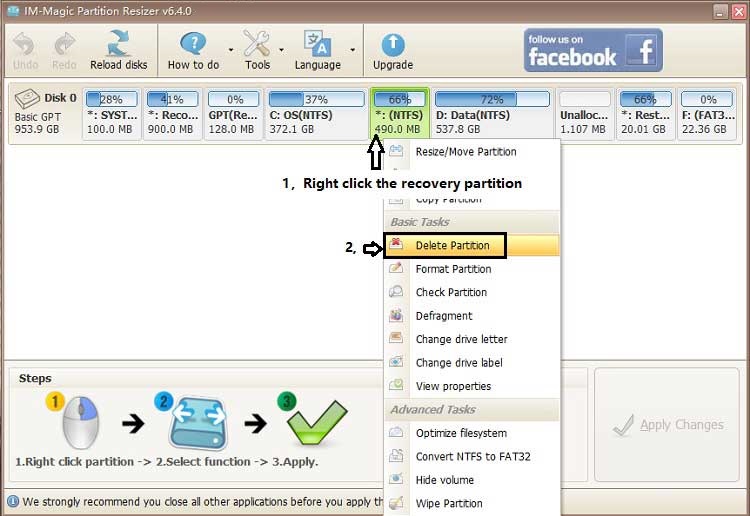
Step3. Click APPY CHANGES button to apply the above changes
For Windows 11/10/8/7 => Download Partition Resizer Free [100% Free]
For Windows Server 2025-2003 => Download Partition Resizer Server [Free Demo]
Part2: Delete recovery partition using diskpart
Note: This part is for some advanced users who have basic computing knowledge. For starters, the second part would be a better choice since it provides a user friendly free tool to delete the recovery partition.
The key: delete partition override (The cmd to force delete the recovery partition using Diskpart in Windows 11/10/Server 2022 2019, there is a photo in the following part.)
Here are the steps to remove healthy recovery partition using diskpart.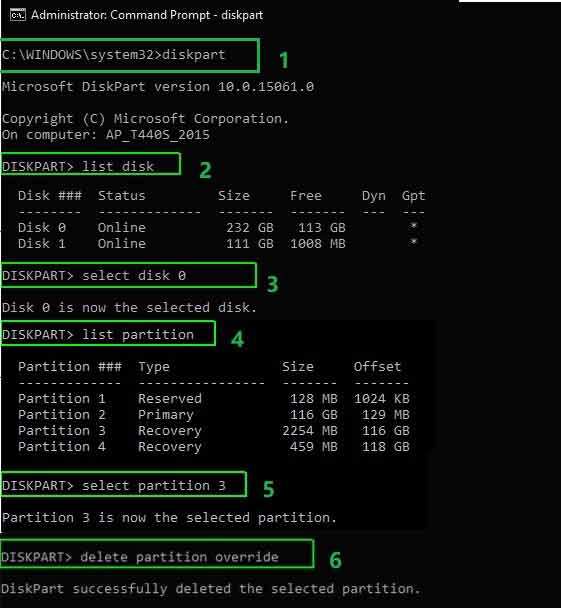
How to start the cmd window?->Right click Start incon, and click Run in the available options.
diskpart
list disk
select disk #(if there are over 2 disks, you need to select the disk that contains your OS)
list partition(is to list all the volumes on this disk to see which one is the recovery partition)
select partition #
delete partition override
Failed? Or difficult to follow? Try the following free tool Partition Resizer.
Several Recovery Partitions?
Why are there several recovery partitions on the same disk?
Multiple recovery partitions on the same disk can occur due to various reasons. System updates, installations, or OEM configurations may create additional recovery partitions. Each partition might serve distinct purposes, such as storing system images, recovery tools, or OEM-specific recovery information. Manufacturers sometimes include a separate recovery partition to facilitate system restoration to its original state.
However, this redundancy can lead to confusion and inefficient disk space utilization. Users often choose to consolidate or remove unnecessary recovery partitions, streamlining their system for better disk management and reducing potential complexities associated with multiple recovery partitions on a single disk.
Video: how to move recovery partition server 2022 2019
Video: how to resize partition and move recovery partition to expand c drive
Also read: how to move or delete recovery partition in Windows Server
More Related Articles You May Like
Related Product
- IM-Magic Partition Resizer Server - Partition space redistributing software that works for Windows Server 2003-2025.
