How to Increase Shrink Volume When Shrink Volume is too Low or Beyond the Point
Table of Contents
1. How to Increase Size of Available Shrink Volume Space?
Common Question: Is it possible to increase the amount I can shrink my volume?
Windows Limitation: In Disk Management, the maximum available MB shown is the absolute limit using Microsoft's built-in tools.
The Solution: While you can't extend Windows' shrink limit, you can use the free Partition Resizer tool to shrink volumes when Disk Management or Diskpart fails. This tool often allows more flexibility than Windows' native tools.
How Partition Resizer Works:
- The green area shows available space you can safely shrink
- Simply right-click the partition and drag its border to resize
- Alternatively, enter exact MB values for precise shrinking
Video Tutorial: See how to shrink your C drive and allocate space to another partition
Download Options:
For Windows 11/10/8/7 → Download Partition Resizer Free [100% Free]
For Windows Server 2025-2003 → Download Partition Resizer Server [Free Demo]
2. Understanding "Shrink Volume is Too Low"
When Windows reports this error, it typically means:
- The partition contains unmovable system files
- Windows' built-in tools can't safely shrink further
- There may be file system fragmentation issues
Solution: Partition Resizer can often shrink volumes even when Windows tools fail, as it handles unmovable files differently than Disk Management.
3. Shrinking Beyond Windows' Reported Limit
Windows sometimes incorrectly calculates available shrink space because of:
- Unmovable system files and fragments
- Bad disk sectors or file system issues
- Hidden recovery partitions
Key Fact: While Windows might show 100GB as available, the actual shrinkable space might be much less due to these factors.
Workaround: Partition Resizer can often reclaim more space by working around these limitations in Windows 11, 10, 8, 7, and Server versions.
What can do and cannot in Disk Management shrink volume
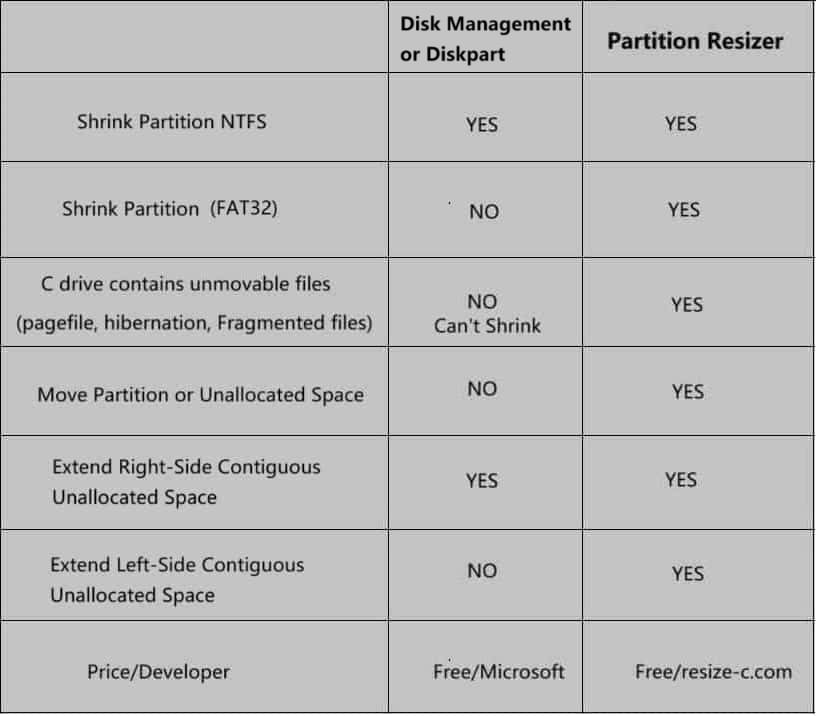
Also read: how to shrink C extend another drive
FAQs
Question: How to increase size of available shrink space in Windows 11/10?
Answer: Disable hibernation, system protection, paging file, and delete temporary files. Then defragment the drive or use third-party tools like IM-Magic Partition Resizer to unlock more shrink space.
Question: Size of available shrink space does not equate free space
Answer: This happens because system files (like pagefile.sys, hiberfil.sys, etc.) and immovable files are placed in the middle or end of the partition. These restrict how far the partition can shrink, regardless of free space shown.
Question: How to shrink C drive in Windows 11 beyond limit?
Answer: Use a third-party partition manager like Partition Resizer (100% Free) or MiniTool Partition Wizard which can move those unmovable files and shrink the volume beyond the native Disk Management limit.
Question: Size of available shrink space is small Windows 11
Answer: Disable system features (hibernation, restore points, virtual memory), clean up the disk, and defragment it. Then try shrinking again or use a third-party tool to bypass the limitation.
More Related Articles You May Like
Related Product
- IM-Magic Partition Resizer Server - Partition space redistributing software that works for Windows Server 2003-2025.