Allocate Unit Size for NTFS When Formatting
Summary
What allocation unit size to choose for ntfs ssd hdd or usb flash drive when formatting, does the cluster size affect the ntfs speed? Here are our advice on this page.
Table of Contents
Allocation unit size for ntfs on different storage drives (SSD/USB/HDD)
What is the best cluster size for ntfs when formatting on the allocation unit size column, 4k, 8k, 64k, 128k...?
Here are some different scenarios that you may consider when formatting:
- 1, If it's an SSD that has OS, 4k is the default choice, and it's the best choice if it has operating system on the drive
- 2, If it's an ssd that does not have OS for gaming with ntfs, 64k is the best choice when formatting
- 3, If it's an external ssd to store large files such as for movies or video clips, 64k is the best choice
- 4, If it's hdd with OS, 4k is the best choice
- 5, If it's an usb flash drive, leave it to default setting while formatting (eg: usb 64GB ->4k; usb 512GB and above ->64k)
The best allocation unit size is determined by how you used the space, for OS or for data storage. If it's for the operation system, 4k is the best choice; if it's for data storage with large files or ntfs for gaming, 64k is the best choice.
Also read: allocation unit size for gaming, or allocation unit size & speed
Question: Computer hard drive ntfs format allocation unit size how much is appropriate?
This is related to the size of your partition. Usually just take the default value.
Generally speaking, the larger the allocation unit, the more space is wasted but faster, and conversely, it makes better use of hard drive space but leads to fragmentation.
Question: USB ntfs format allocation unit size?
As usb flash drive is removable storage media to save files, it has the similar technology used on SSD, the flash memory that was used on the usb. Here are the advice for cluster size for usb flash memory.
Answer:
- usb 32GB, ntfs format with 4k
- usb 64GB ntfs format -> 4-8k
- usb 128GB ntfs format -> 8k
- usb 256GB ntfs format -> 16k
More settings for usb, read this: allocation unit size for usb thumb drive
Question: Allocation unit size for ntfs limits
Answer: Well, two factors are involved in this ntfs limits: flash drive or ssd or hdd; Windows 7, Windows 10 or Windows 11.
The ntfs allocation unit size limits varies upon different storage media and different operating systems.
Here is an image that displays the ntfs allocation unit size list to an ntfs drive by system or software.
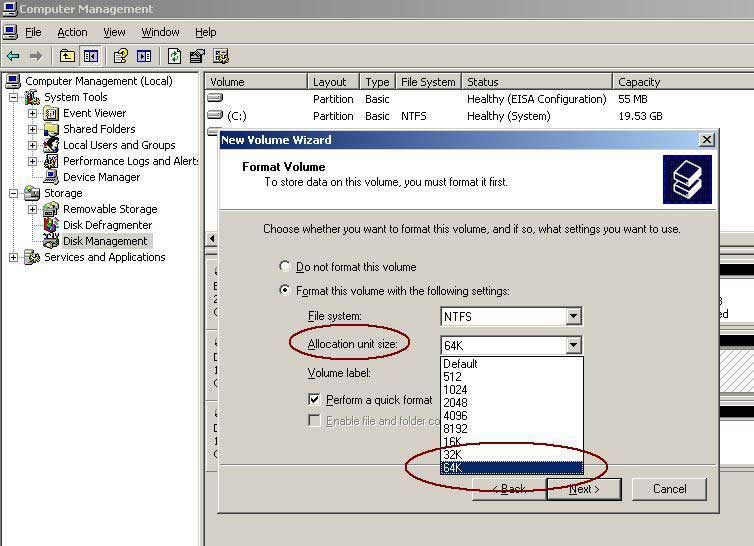
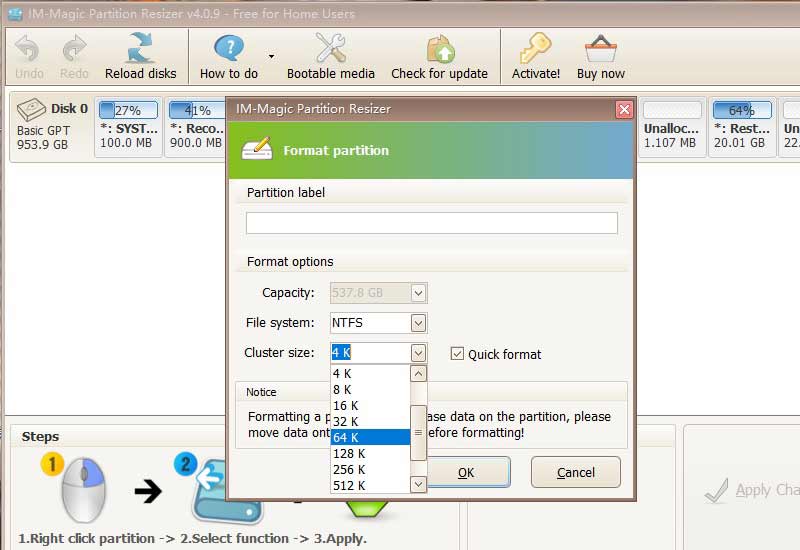
Our advice: Leave the cluster size to default setting.
Note: The storage capacity limited to ntfs is 2TB.
Question: Allocation unit size by default for ntfs
This following image shows the default setting for ntfs allocation unit size. It's 4K by default from 2GB to 2TB.
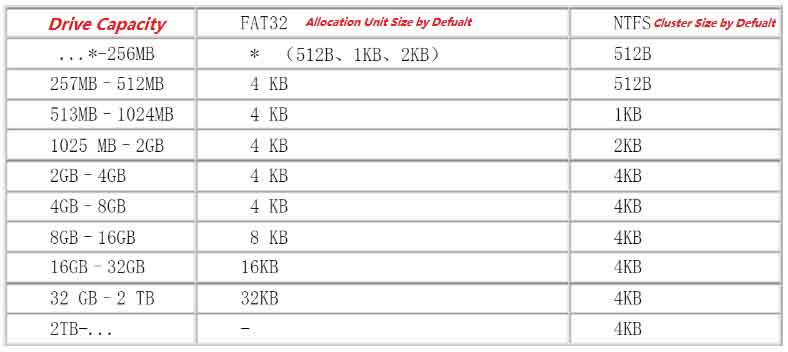
Note: The default cluster size for usb ntfs may vary from this above default value. Details here: allocation unit size for usb flash drive
Question: allocation unit size for ntfs usb flash drive when formatting, allocation unit size ntfs 32gb usb
Flash drive block size is 4k if it's usb 32GB-64GB.
Details here: allocation unit size for usb flash drive
Question: allocation unit size for large files, gaming
Answer: If it's non OS hard drive or SSD, 64k is a preferred option for ntfs gaming.
4k alignment for ntfs allocation unit size
When formatting ntfs, the allocation unit size should be 4096, which is 4k aligned.
A "4k-aligned" hard drive is one that is formatted to meet the definition of "4k sectors" and writes data according to the rules of "4k sectors". So if there is a "4k alignment" there must be a "4k misalignment". The reason for the "4k" misalignment is that in the previous ntfs 6.x specification, the data write point would be exactly between the two 4k sectors, which means that even writing the smallest amount of data would use two 4k sectors, which obviously has a big impact on write speed and read speed. For this reason, for the case of "4k unaligned", must be modified to "4k aligned" only, otherwise for the SSD, not only will greatly reduce the data writing and reading speed, but also cause the SSD unnecessary write times.
Choosing 2048 also counts as 4k alignment because 4k is an integer multiple of it. Theoretically, the performance is slightly worse than the real 4k alignment.
NTFS allocate unit size table:
| Volume Size 7 MB - 512 MB |
NTFS Cluser Size 512 Bytes | ||
| 513 MB - 1,024 MB | 1 KB | ||
| 1,025 MB - 2 GB | 2 KB | ||
| 2 GB - 2 TB | 4 KB | ||
| 2 TB - 4 TB | 8 KB | ||
| 4 TB - 8 TB | 16 KB | ||
| 8 TB - 16 TB | 32 KB | ||
| 16 TB - 32 TB | 64 KB |
How to choose allocation unit size for ntfs when formatting (3 Ways)
#1 - Format drive ntfs by file explorer
You may right click a drive in file explorer, and go to its "Format...", the Allocation unit size will show up a list for selection. You may keep the value to default allocation unit size.
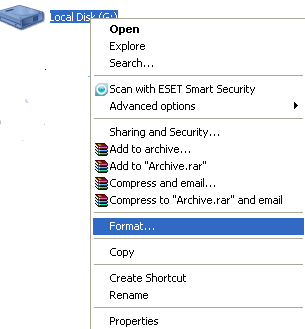
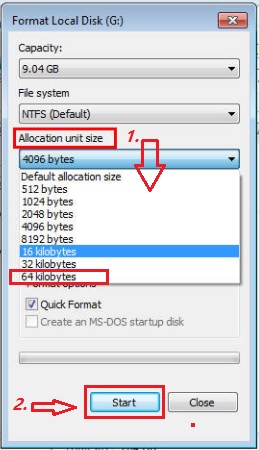
Note: Formatting would erase every file on the drive, pleas backup the data to somewhere else before the formatting.
#2 IM-Magic Partition Resizer Free to Format NTFS
This free tool is able to format hdd/ssd/usb ntfs and you can choose allocation unit size while formatting.
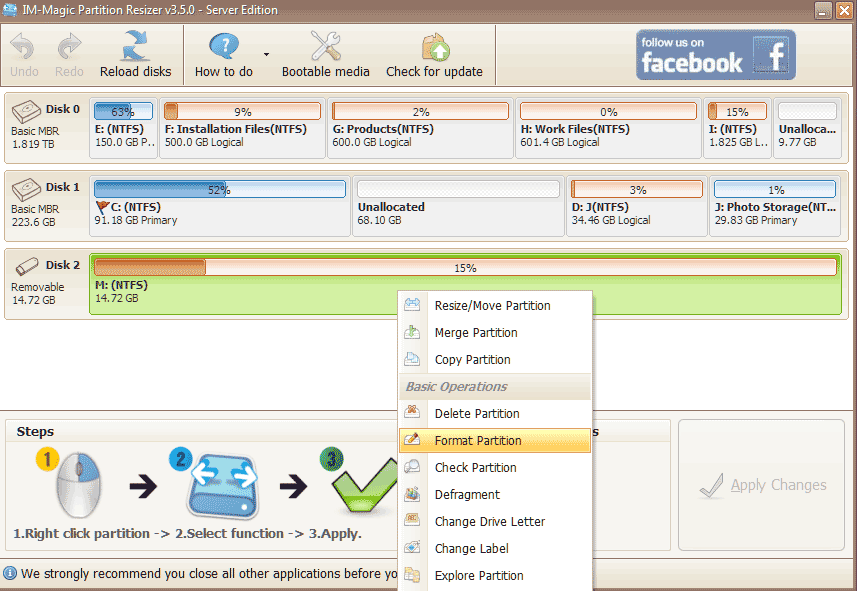 Format partition to change cluster size
Format partition to change cluster size
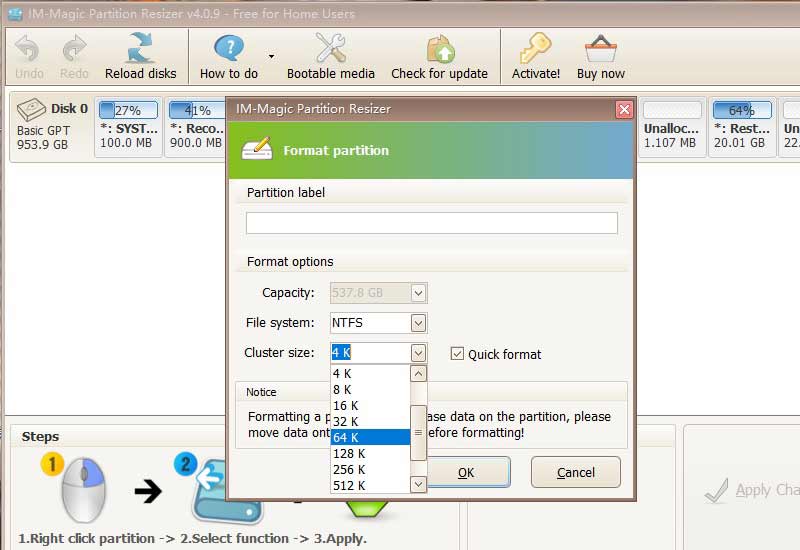
Also read: what is allocation unit size
More Related Articles You May Like
- Change disk allocation unit size without formatting
- Does cluster size affect disk speed
- Is allocation unit size bigger better
- Allocation unit size for gaming
- Allocation unit size for usb flash drive
- Allocation unit size for fat32
- Allocation unit size for ntfs when formatting
- Allocation unit size for exfat
- Allocation unit size for 128gb sd card
- What is Allocation unit size
Related Product
- IM-Magic Partition Resizer Server - Partition space redistributing software that works for Windows Server 2003-2025.

