What Allocate Unit Size Is for USB Flash Drives
Summary
What allocation unit size shall be used for a 16gb flash drive, 32gb flash drive, 64/128/256/512 flash drives or even bigger usb drives? Does unit size affect the speed of flash drives? How to improve speed of usb after mass production? This article will share the answers and solutions in the following contents.
Table of Contents
What is allocate unit size for usb drives? USB Storage Size and It's Allocation Unit Size
Allocating unit size varies according to different capacities of flash drives from two categories less than 32gb with fat32 or over 32gb with exfat file system.
- USB less than 32GB - fat32 file system with 4k allocation unit size woud be enough
- usb 64GB - exfat file system with default, 4K - 8k is good
- usb 128gb allocation unit size - 8096(8kb)
- usb 256gb allocation unit size - 16k
- usb 512GB allocation unit size - 32k
- usb over 512GB allocation unit size - 64k or above is good
When the USB flash disk with a capacity of more than 64GB is formatted as exFAT, the system sets the allocation unit size 8096 (128G), 16K (256g), 32K (512g) by default.
Note: Windows built-in tools Disk Management, Diskpart etc. can only format usb drive or sd card over 32GB to exFAT. If you want to format them FAT32, you need a free tool like IM-Magic Partition Resizer.
How to set allocation unit size for flash drive over 32GB
Flash drive over 32GB may adapt allocation unit size 16k to 64k upon your own use. If it's extremly large such as 512GB, you may use 64k in the allocation unit size.
The following free tool is able to help format usb allocation cluster size to be 64k.
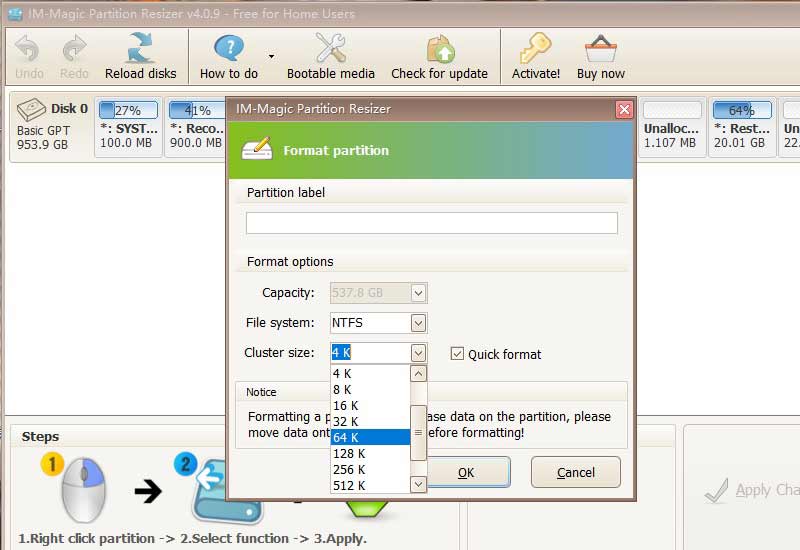
Download Partition Resizer Free
4K VS 64K VS 128K Difference for USB Cluster Size
According to the test, 4K is very different from 64K. The improvement of 64K and 128K is not very obvious. Generally, 64K is OK.
The larger the distribution unit, the faster the speed. The USB flash disk of 2.0 can be increased by up to 8m-12m/s, but the relative occupied space will be wasted. Therefore, appropriate selection is necessary. It is recommended not to exceed 32K for many small files, and 64K for large files is enough.
How to Speed Up Flash Drive After Mass Production
User's Story: Flash drive becomes slow after mass production
After usb mass production, I obviously felt that the speed of the USB flash disk became slower. Later, due to a misoperation, I installed the operating system into the USB flash disk, which made the USB flash disk unable to be open and formatted in the disk manager. Later, a formatting software was used to format the USB flash disk, and the speed of the USB flash disk became slower.
Resolution:
Cluster size changing may speed the usb flash drive and here are the steps to change the cluster size.
Way #1 - change usb cluster size using cmd:
How to view the cluster size:
In Windows operating system, we can use CHKDSK command to check the cluster size of hard disk partition. Click "start → run", type "CMD" and enter, and then type "G:"
Press "g" to represent the letter of USB flash disk, then enter "CHKDSK" and press "allocation unit" or "allocation" displayed
Unit is the size of the cluster.
- 1, Start cmd from Windows left buttom corner -> start -> type CMD and enter
- 2, Type "G:" when g represents the latter of your usb flash drive (You need to replace it with your own usb drive letter)
- 3, Type 'chkdsk'
- 4, Type 'allocation unit' or 'allocation' and then it will show what unit size it is. (After checking, my cluster size is only 4K.)
- 5, Resize clusters:
Click "start → run", type "CMD" and enter "format G: / A: 16K", where G: represents the letter of USB flash disk, which means to adjust the size of USB flash disk cluster to 16K.
Backup USB flash disk data before operation to adjust the size of USB flash disk cluster.
Way #2 - Change allocation block size (namely allocation unit size) with free tool
Partition Resizer is able to help change cluster size if you open the tool and connect your usb to pc, right click your usb drive, and then format partition, and then the next window will pop up and show a column where you can select its allocation unit size.
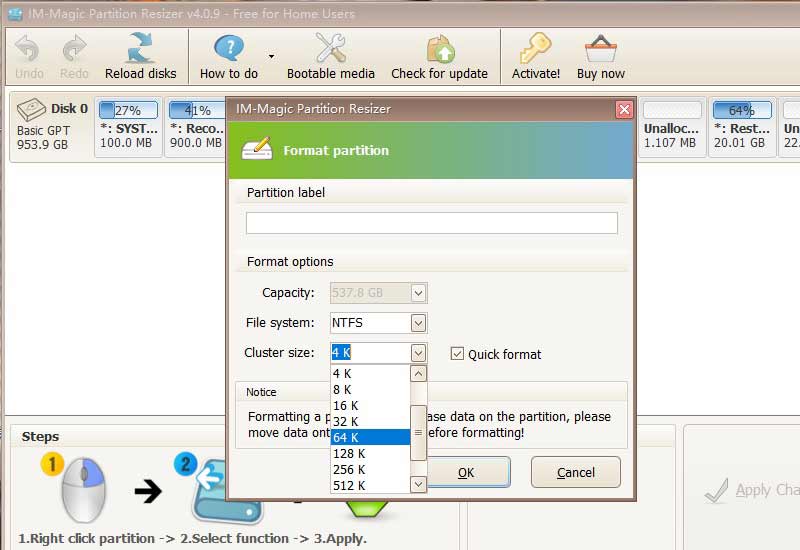
How to format usb over fat32 and choose allocation unit size
Method 1: format usb fat32 using cmd
We can run the format command from CMD command prompt or windows PowerShell to format the USB flash disk. Windows PowerShell is recommended for Win10 system.
Right click the Win10 start button and select "windows PowerShell (administrator)" in the pop-up menu to run Windows PowerShell as an administrator. Then enter the following command:
format /FS:FAT32 H:
PS: H is the drive letter of USB flash disk. Replace it with your actual drive letter.
Then wait patiently for the formatting to complete.
PS: the reason why you need to wait patiently is that for high-capacity USB flash drives, you can't add the / Q parameter in the command for fast formatting. If you add it forcibly, you will be prompted that "the volume is too large for FAT32". Because of this, Ms chief recommends using the tool software FAT32 format of method 2 for operation. You can choose "quick format".
Method 2: Format usb fat32 using free fat32 formatter
IM-Magic Partition Resizer Free is a free fat32 formatter that can change usb file system to fat32 for free.
Step1. Right click the usb stick, and select "Format Partition" option.
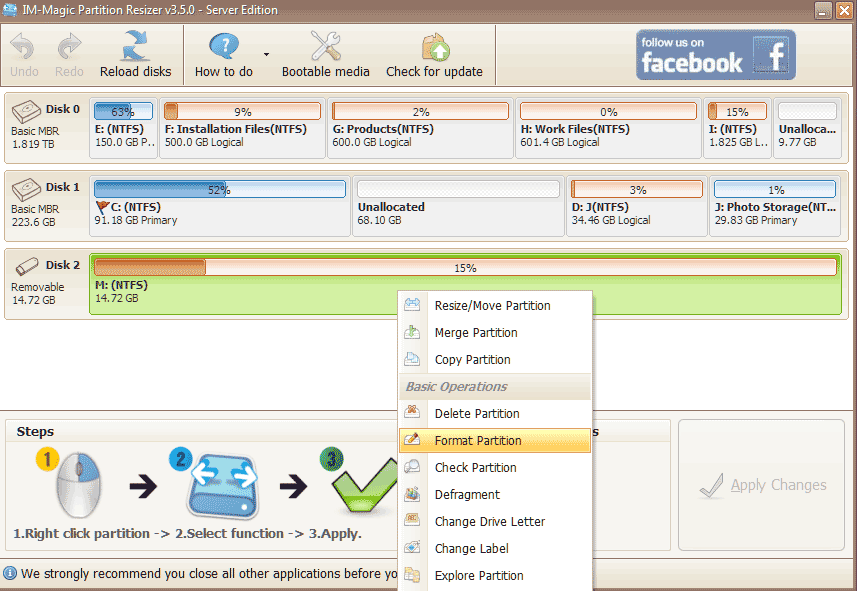
Step2. Click "Cluster size" column to choose the cluster size 4k or 8k would be appropriate for a drive 16gb or 32GB.
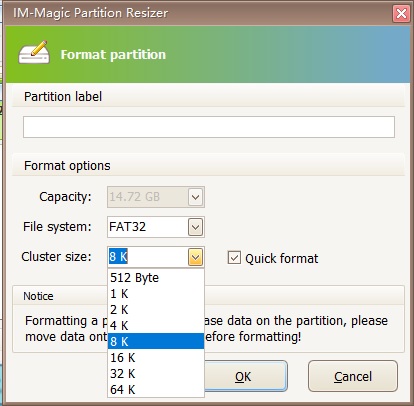
Step3. Click "Apply Changes" button in the software to apply the changes.
Also read: how to format usb fat32
FAQs :
Does the setting of USB disk/flash drive format allocation unit size have a significant impact on the reading and writing speed?
Details: I have a 32 USB flash drive that can write files at a speed of 7m at the beginning and then after some time, the copy speed only runs at 1-2m. How much should I set the allocation unit size, 64k or 128k, for my exFAT usb drive?
Knowledge:
What is a cluster?
File system is the interface between the operating system and the drive. When the operating system requests to read a file from the hard disk, it will request the corresponding file system (FAT16/FAT32/NTFS) open the file. Sector is the smallest physical storage unit of disk, but because the operating system cannot address a large number of sectors, the operating system combines adjacent sectors
Together, form a cluster, and then manage the cluster. Each cluster can include 2, 4, 8, 16, 32, or 64 sectors etc. Obviously, cluster is the logical concept used by the operating system, not the physical characteristics of disk.
In order to better manage the disk space and read data from the hard disk more efficiently, the operating system stipulates that only one file can be placed in a cluster, so the space occupied by the file can only be an integer multiple of the cluster; If the file is actually
If the size is smaller than a cluster, it also takes up the space of a cluster. If the actual size of the file is larger than one cluster, according to logical calculation, the file will occupy the space of two clusters. Therefore, in general, the space occupied by files is slightly larger than that of files
Only in a few cases, that is, when the actual size of the file is exactly an integer multiple of the cluster, the actual size of the file will be completely consistent with the occupied space.
A cluster can only accommodate the occupation of one file. Even if the file has only 0 bytes, two files or more files are not allowed to share a cluster, otherwise it will cause data confusion.
Obviously, the size of the cluster directly affects the addressing speed. Large clusters and fast addressing speed waste disk space, and vice versa! When we can't change the USB communication interface, it is a way to appropriately increase the size of the cluster.
More Related Articles You May Like
- Change disk allocation unit size without formatting
- Does cluster size affect disk speed
- Is allocation unit size bigger better
- Allocation unit size for gaming
- Allocation unit size for usb flash drive
- Allocation unit size for fat32
- Allocation unit size for ntfs when formatting
- Allocation unit size for exfat
- Allocation unit size for 128gb sd card
- What is Allocation unit size
Related Product
- IM-Magic Partition Resizer Server - Partition space redistributing software that works for Windows Server 2003-2025.
