Allocate Unit Size for SD Card CF Card (2gb to 256gb/1TB etc.)
Summary
What allocation unit size is for sd card or cf card from 2gb sd card to 16gb sd card or 256gb sd card? This article will tell you the allocation unit size difference for different sd card storage size.
What allocate unit size is for sd card or micro sd card, cf card?
The following parts introduces which is the best allocation unit size for sd card used on cameras, phones, or pcs while formatting.
SD card for camera
What is the best allocation unit size of the SD card for SLR camera when formatting? -> (Format it in camera, no need to choose the allocation unit size)
Try not to use your computer for formatting. It is more recommended to put the sd/cf card directly into the camera and let the camera format it. Then there is no allocation unit size that troubles. Everything will be set as default setting when you format the sd card in camera for the best performance.
SD card format in PC
What allocation unit size is for SD card 16GB/32G when formatting/initializing in pc? ->(Keep the default allocation unit size)
Answer: The allocation unit size is depending on the use, read media, disk size and other factors... It is best to use the default for sd card when formatting,
- 2G = 1024bytes
- 2G-8G = 4096bytes (4k)
- 8G-32G memory card = 16KB
the larger hard disk media with 32K uses HD shooting, watching HD movies, etc., it is best to cluster larger, read faster, if the phone is used, it is best to be smaller or the default value, if you simply use it to backup something, it is 1024 on the good.
SD card used for mobile (microSD card)
What is the best allocation unit size for sd card used on phone? And what file system is for SD card used on phone? -> (FAT32, 4K or by default)
If it's the mobile that you used the sd card, here are some advice.
1, The file system, choose FAT32, because the phone system, the default can only recognize FAT32, if formatted to other file systems, which will result in not being detected/recognized.
2, The allocation unit size, by default 4096 is more appropriate, not only it does not waste space, but also to maintain a relatively fast speed.
The characteristics and limitations of various file systems are as follows.
FAT16 (Windows): supports a maximum partition of 2GB and a maximum file size of 2GB.
FAT32 (Windows): supports a maximum partition of 128GB and a maximum file size of 4G.
NTFS (Windows): supports a maximum partition of 2TB and a maximum file size of 2TB (log-based features are not suitable for flash drives).
exFAT (Windows): supports a maximum partition of 16EB and a maximum file of 16EB (made for flash drives).
HPFS (OS/2): supports a maximum partition of 2TB and a maximum file size of 2GB.
EXT2 and EXT3 (Linux): supports a maximum partition of 4TB and a maximum file size of 2GB.
JFS (AIX): supports a maximum partition of 4P (block size=4k) and a maximum file size of 4PB.
XFS (IRIX): This is a proper 64-bit file system that can support partitions of 9E (63rd power of 2).
#1 - Change allocation unit size for sd card in Windows with right click format
Open your sd card in File explorer after connecting the sd card to pc with a card reader, and then format sd card, and then the following format window will show up.
Choose the file system FAT32, and set the allocation unit size to Default allocation unit size, and then confirm the formatting by clicking Start button.
Note: If you want to set a specified allocation unit size, here in the following format window, it offers the chance to select a different allocation unit size as you wish.
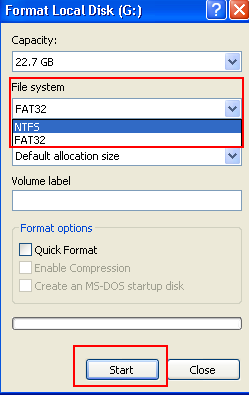
Note: Please backup data at first and make sure there is nothing important on the memory card before the formatting.
Better Solution: free software IM-Magic Partition Resizer to change block size for free.
Also read: sd card fat32 formatter
#2 IM-Magic Partition Resizer Free to Change Cluster Size for SD card
This utility is totally free of charge that you may use it to format sd card, and then choose your target file system and allocation unit size or leave it by default while the formatting.
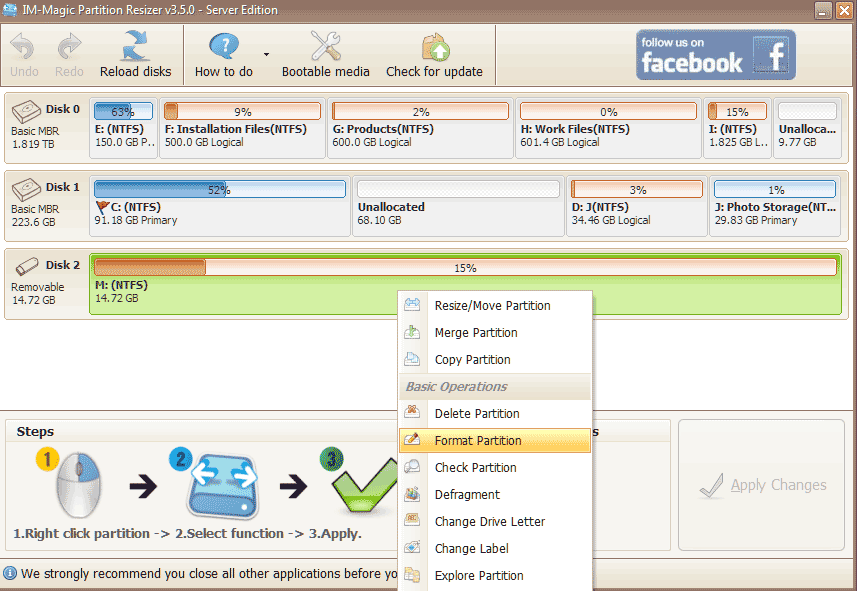 Format partition to change cluster size
Format partition to change cluster size
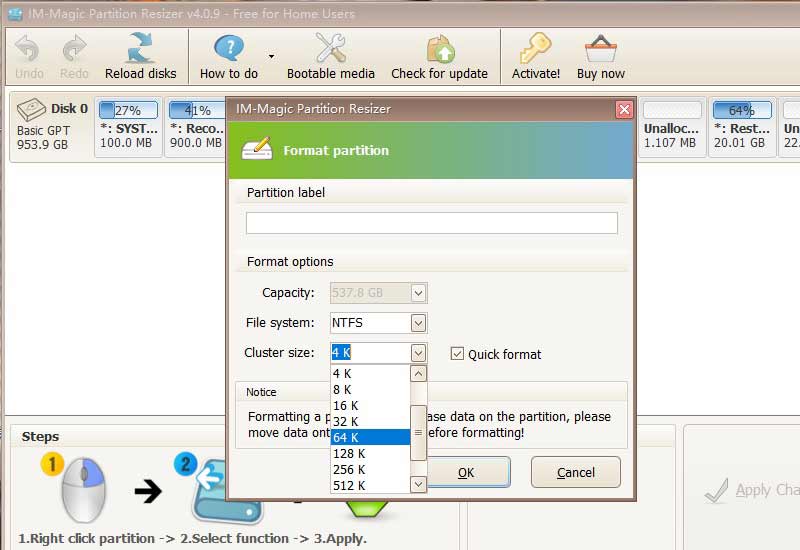
Also read: what is allocation unit size
FAQs
Question: Cell phone 32GB SD card, want to format, allocate unit size selection 16K? 32K? 64K? 8192 bytes?
When formatting an SD card, the size of the allocation cell can be arbitrary. It's just that the smaller this unit is chosen, the less space it will occupy at the end of the written file, and vice versa.
Suppose formatted as a 64K allocation unit, when the written file is 130K, this file occupies the SD card space of 130/64 = 2.03, because each unit can only write the same data file, then the 130K file, the actual occupancy of 3 units, that is, 3 * 64K = 192K.
And formatted as a 16K allocation unit, this file occupies the SD card space of 130/16 = 8.13, that is, occupies 9 units, 9 * 16K = 144K.
It can be seen that the smaller the unit selection, the smaller the space occupied by the storage file, the less space wasted, and the higher utilization of the SD card.
Question: Please help, about tf card formatting, which is the best allocate the unit size for tf card formatting?
The tf card formatting, which allocation unit size selection is the most suitable? The default allocation of the 64g card is 128kb, which feels like it takes up a bit too much space, and it hasn't been loaded with games yet. 20m of the configuration file was copied in and took up 60m of memory, so I'm a bit worried that it won't fill up with a few games afterwards. See the tutorial post set to 16kb, normal play will have an impact? Please help answer the question
Answer: 32k is most suitable
Question: What should I do when formatting a small 2GSD card without the FAT16 as option, and what allocation unit size shall I choose?
Answer: 4K is best choice and FAT16 is not recommended for sd card since it's almost outdated and has been replaced by FAT32 or exfat. You may choose the sd card to FAT32 and leave it to default allocation unit size or 4k when formatting.
Question: Which allocation unit size best for 128GB sd card?
Answer: We would recommend you use the default value of allocation unit size while formatting it on pc, or you may directly format it on phone/camera without the chance to choose which cluster size it shall be used. All will be set for the best performance by your device.
Question: MINI SD card format how to set the allocation unit size to get the fastest transfer speed?
Answer: You may leave it to default setting in phone format, or format it in Windows pc and also leave to to format default settings.
More Related Articles You May Like
- Change disk allocation unit size without formatting
- Does cluster size affect disk speed
- Is allocation unit size bigger better
- Allocation unit size for gaming
- Allocation unit size for usb flash drive
- Allocation unit size for fat32
- Allocation unit size for ntfs when formatting
- Allocation unit size for exfat
- Allocation unit size for 128gb sd card
- What is Allocation unit size
Related Product
- IM-Magic Partition Resizer Server - Partition space redistributing software that works for Windows Server 2003-2025.

