Allocate Unit Size for Exfat when Formatting
Summary
Allocation unit size for exfat 16gb 32gb 64gb 128gb sd card or 500gb may vary according to different capacities.
Table of Contents
What is allocate unit size for exfat and how to reset the cluster size for exfat?
Our advice: We strongly recommend you leave the allocation unit size to default value when formatting for exfat sd/usb/hdd/ssd.
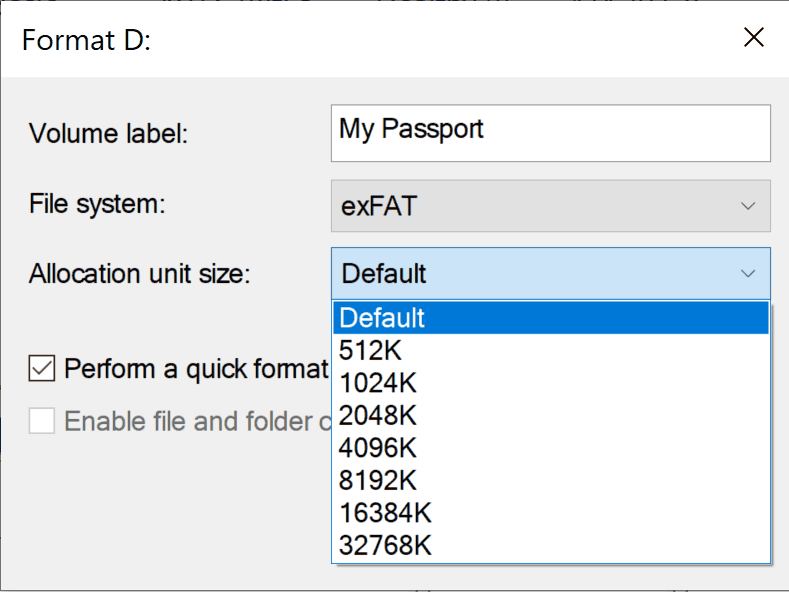
If you want to change the cluster size value, you may read the following contents.
The default value of allocation unit size for exfat drive:
7MB-256MB: 4KB
256MB - 32GB: 32KB
32GB - 256TB: 128KB
> 256TB: not supported
External resource: the default value of ntfs fat and exfat by Microsoft
If it's your sd card, micro sd card, cf card or other types memory card that needs a allocation unit size parameter when formatting, you may use the following for consideration.
- Allocation unit size for exfat 16gb sd/cf card - leave it default or 32k
- Allocation unit size for exfat 32gb sd/cf card - 32k
- Allocation unit size for exfat 64gb sd/cf card - 128k
- Allocation unit size for exfat 128gb sd/cf card - 128k
- Allocation unit size for exfat 256gb sd/cf card - 128k
- Allocation unit size for exfat 512gb, or 500GB sd/cf card - - 128k
- Allocation unit size for exfat 1TB sd/cf card - 128k
- Allocation unit size for exfat 2tb sd/cf card - 128k
Allocation unit size for exfat 128gb usb flash drive? You may take a look at the following parameters
- Allocation unit size for exfat 16gb usb - leave it default or 32k
- Allocation unit size for exfat 32gb usb - 32k
- Allocation unit size for exfat 64gb usb - 128k
- Allocation unit size for exfat 128gb usb - 128k
- Allocation unit size for exfat 256gb usb - 128k
- Allocation unit size for exfat 512gb, or 500GB usb - - 128k
- Allocation unit size for exfat 1TB usb - 128k
- Allocation unit size for exfat 2tb usb - 128k
How to reset exfat allocation unit size - 2 ways free
#1 - You may format the usb/sd/hdd to exfat and reset the allocation unit size during formatting by disk management.
- 1, Insert ssd/hdd/usb/sd if it's an external drive to pc at the first step
- 2, Right click THIS PC on desktop -> Manage -> Disk Management
- 3, Right click the one you want to format -> Format...
- 4, Set the file system to exfat and leave the allocation unit size to default value or select the one you need here
- 5, Confirm the formatting
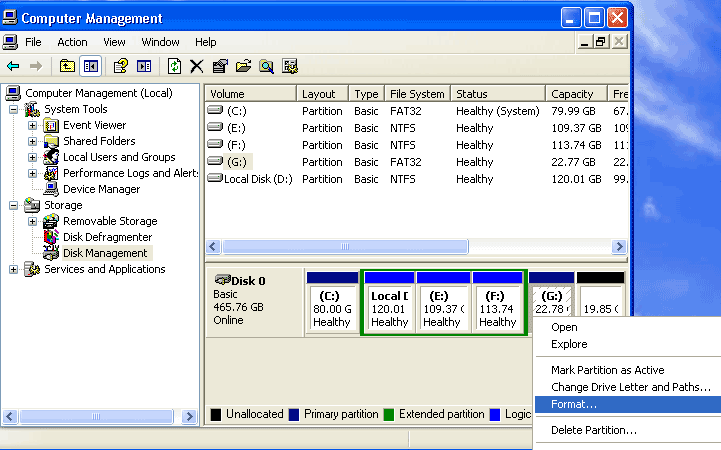
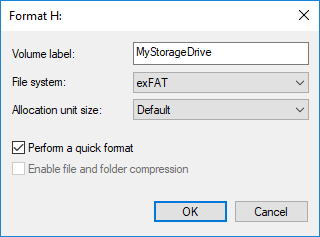
#2 - cmd to format exfat
Command Prompt, also known as CMD, is a command line interpreter available in the Windows operating system. It can help you perform many operations to solve various Windows problems and manage disks and partitions.
If you are familiar with the Windows 10 Command Prompt, you can also use it to format partitions and use commands to change the size of their allocation units. Please follow the steps below.
Notes: If you do not often use the Command Prompt to perform tasks, it is a good idea to make backups of important files on your discs, as sometimes incorrect actions may lead to unexpected data loss.
Step 1 : Type Command In the Windows 10 Cortana search box, right-click the most matching Command Prompt to select Run as administrator .
Step 2 : In the Command Prompt window, type 'diskpart' and hit Enter.
Step 3 : Then type the following commands in order and hit Enter After each time.
List disk
Select a disk* (* indicates the number of the target disk or partition)
List partition
Select partition *
Format as fs = exFAT unit = 32k (you can change 32k to another allocation unit size as desired.)
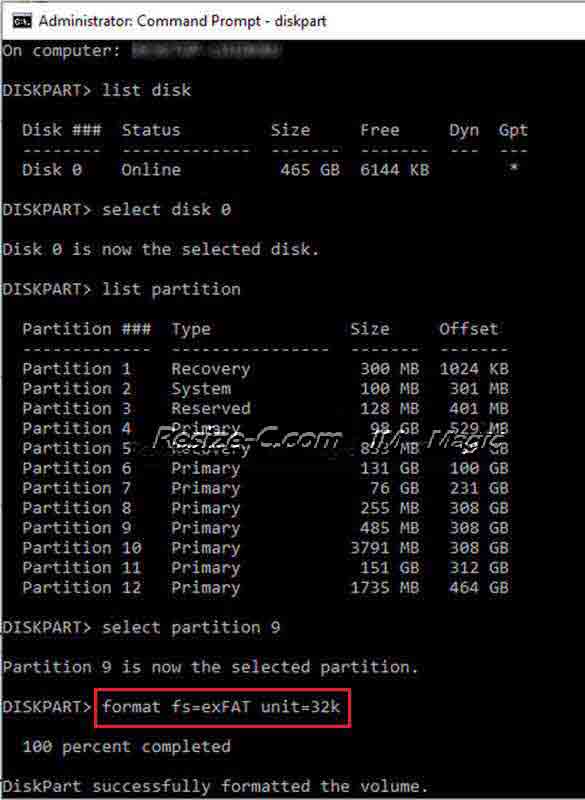
FAQs
Question: Should I set the allocation unit size for exfat SSD/external hard drive the bigger better?
Answer: If there are only large files, such as a few GB in size (game files or movies), the larger allocation unit size may get a little better(Feedback from users on the syber world: it didn't speed much after converting the cluster size to bigger one).
Truth: It is not the larger the better, although the large block size may get a little fast, however it is easy to bring fragmentation, waste of hard disk space. For example, if you set the disk to 4096kb, a single file 5000kb would take two block size, one 4096kb, then the remaining 4kb still have to occupy another 4096kb unit, which causes a waste of space.
More Related Articles You May Like
- Change disk allocation unit size without formatting
- Does cluster size affect disk speed
- Is allocation unit size bigger better
- Allocation unit size for gaming
- Allocation unit size for usb flash drive
- Allocation unit size for fat32
- Allocation unit size for ntfs when formatting
- Allocation unit size for exfat
- Allocation unit size for 128gb sd card
- What is Allocation unit size
Related Product
- IM-Magic Partition Resizer Server - Partition space redistributing software that works for Windows Server 2003-2025.
