Gparted Clone Partition/Disk [Windows 11 10]
Summary
This page is about how to use Gparted to change disk size when cloning a disk to another hdd/ssd on Windows/Linux espcially when cloning to a smaller disk.
Table of Contents
- Part1: Clone a Windows 10 disk drive with Gparted to another ssd/hdd [a free alternative included]
- Part2: Gparted cannot copy partition to a smaller drive -> Resize the source disk during the coping to get the two disks match
Gparted to clone disk/partition to another disk/ssd in Windows 10/11
Note: Gparted provides CloneZilla to clone a drive in bootable usb with Gparted Live and Gparted is needed to resize the disk or partitions when the disk is not the identcal size of the source disk. And all these needs to be done through a live bootable usb: burn Gparted to bootable usb. (The following tutorial video will show you how to do this)
Video: How to clone a disk to a new hdd/ssd using Gparted
Notes: Presented below are key takeaways that require your attention and awareness.
1, Clone a drive to a larger drive => Clone the disk to a larger drive, and then expand the disk space after the cloning.
2, Clone a drive identical to the same size and type =>Easy without additional operations
3, Clone a drive to a smaller drive =》Resize the source partition to be the same size, produce the extra space as unallocated on the disk, for example, if you want to clone a 512GB disk to a 256SSD, you need to make the 512GB disk to be 256 GB at first, and then produce the rest space to be unallocated. (This means your data must be below 256GB in order to get the shrinking successfully done, or you need to move data to somewhere else at first to save the occupied space.)
Extra video you may like: how to move efi partition to the end of disk using Gparted
Gparted cannot clone disk partition
Here are several causes why Gparted cannot clone a disk or partition.
- 1, The partition or disk is mounted =>you need to boot the machine from Gparted Live USB
- 2, The disk is larger or smaller than the source disk => You need to resize the source disk to the same size as the target disk
- 3, The data on the source disk is over the largest capability of the target disk => You need to backup and move data somewhere else to save space, and then shrink the source disk as the same size as the target disk
- 4, The source disk contains bad blocks, sectors etc. => You need to repair the disk at first
Too complicated and difficult to manage Gparted in Windows 10/11 pc? Try the following free tool Partition Resizer that can help migrate OS disk or clone disk to another drive on Windows for free.
Option: Free tool Partition Resizer to clone disk
Partition Resizer is a better Windows disk cloning alternative for Gparted and it does not ask for a usb bootable mode for the cloning.
Step1: Download the free tool on Windows computers and install it. Prepare the target disk and get it inserted to pc.
Step2: Open Partition Resizer, and then click TOOLS -> Migrate OS Wizard.
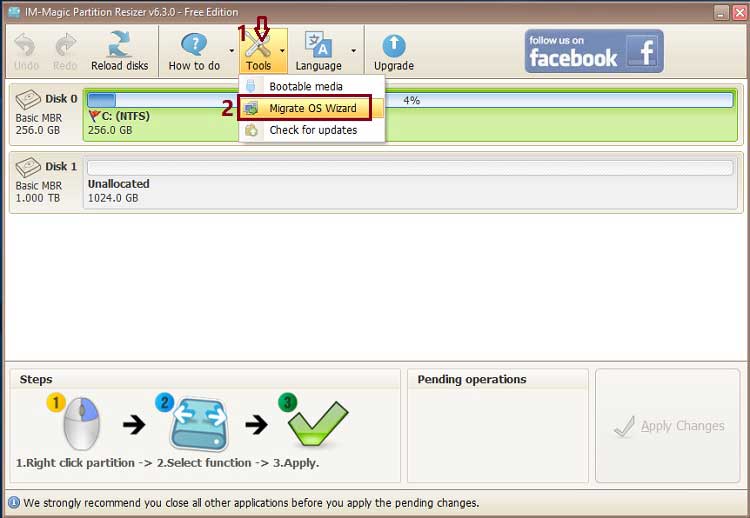
Step3: Choose the source disk
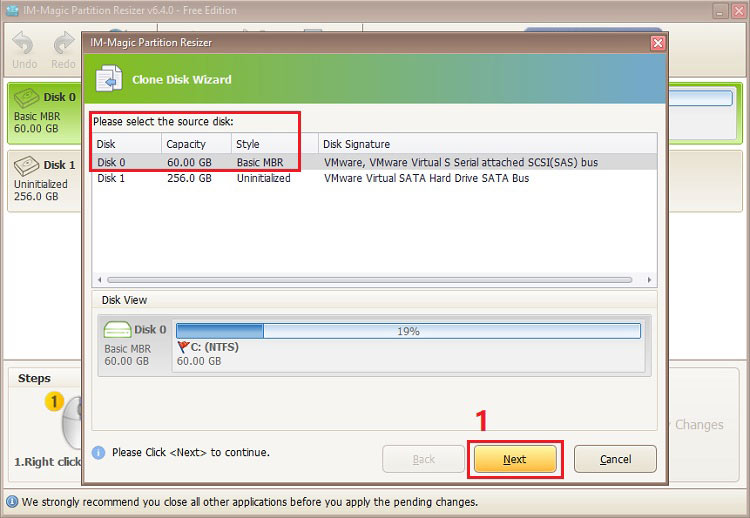
Step4: Select the target disks. 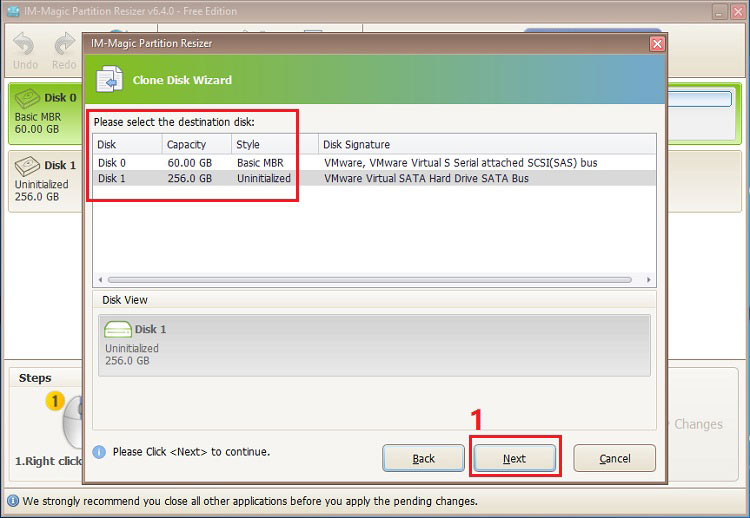
Option to resize disk while cloning to the target disk
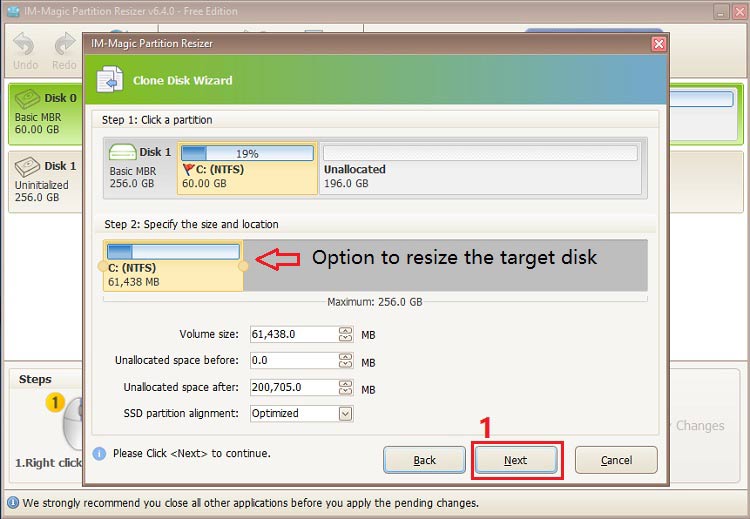
Click Finish
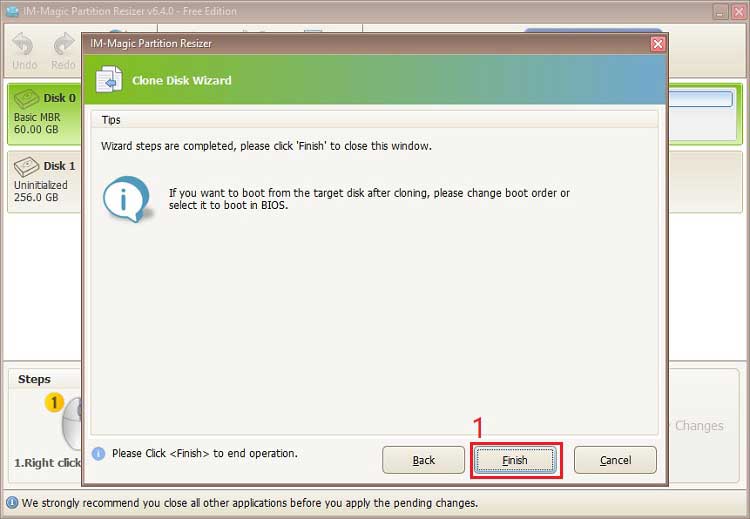
Step6: Click APPLY CHANGES button to get cloning applied.
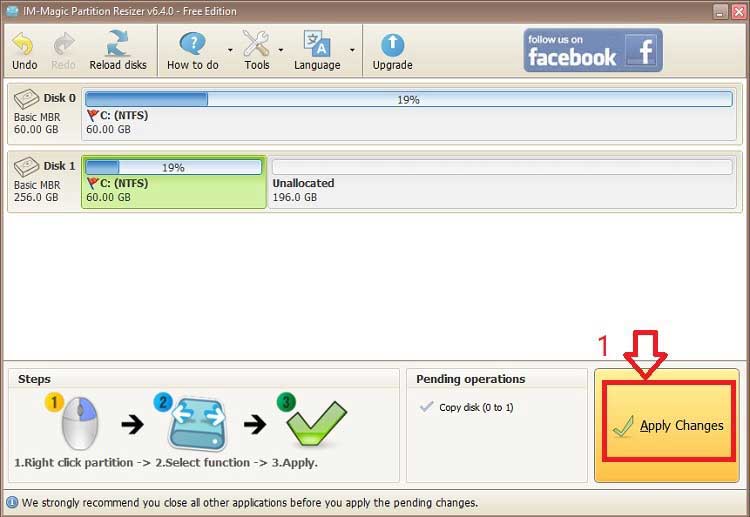
Also read: how to clone disk to another ssd
Related FAQs
1, Gparted clone disk windows 11/10 to ssd/hdd smaller disk?
When cloning disk to a smaller disk, you need to burn Gparted Live USB and boot from the usb, and then resize the source disk to the same size of the target disk.
Also read: how to clone disk to smaller drive using Gparted
2, gparted move partition to another disk
It's typically cloning partition to another disk as backup, and Gparted can help move partition from one disk to another.
3, Gparted clone disk ubuntu
This following guide shows how to copy partition or disk on ubuntu
4, Gparted backup partition to file
Gparted does not provide cloning partition/disk to a file.
5, Gparted can't copy partition
GParted may fail to copy partitions due to filesystem errors, bad sectors, or insufficient space on the target drive. To fix this, run filesystem checks and repairs, address bad sectors, and ensure adequate space on the target drive. Use tools like fsck for filesystem repair and mark bad sectors as needed. Delete unnecessary files on the target drive or resize partitions for more space. If problems persist, consider using alternative partitioning tools or seeking professional data recovery assistance.
Related Product
- IM-Magic Partition Resizer Server - Partition space redistributing software that works for Windows Server 2003-2025.

