Gparted Clone to a Smaller Disk
Summary
This page is about how to clone disk to a smaller drive using Gparted and other free clone software on Windows/Linux.
Table of Contents
Gparted or Partition Resizer, 2 free tools to clone disk to smaller disk
This following table shows the cloning ability of Gparted and Partition Resizer.
Part1: Clone disk to a smaller drive using Gparted
Note:
The data amount matters: The amount of the data on the source disk determines whether you need to move them onto another disk. The disk can be reduced to the same size of the target backup disk only when the data on the source disk is less than the storage capacity of the target disk.
Resizing is needed: You should resize the larger disk to be the size of the target samller drive before the cloning using Gparted.
Here are a few examples.
256GB disk to 128GB disk (data under 128GB)=> The data on the 256GB must be below 128GB, then you need to shrink the disk to 128GB at first and make the rest space unallocated.
256GB disk to 128GB disk (data over 128GB)=> Backup and move data to somewhere else to make the source disk data under 128GB at first, and then shrink the source disk to be 128GB.
Video: how to clone disk to another disk as backup in Windows
Video: how to run Gparted Live from bootable usb
Video: how to use Gparted to clone disk
Part2: Clone to smaller disk using IM-Magic Partition Resizer
The data on the source disk matters whether it needs to do additional changes to clone to a smaller disk.
Example: Source disk 512GB, target disk 128GB
When the data is smaller than the target disk, 256GB disk with 100GB data cloned to a 128GB disk => Directly cloning without additional changes.
When the disk contains the OS, you need to go with Tools -> Migrate OS Wizard option to start the cloning.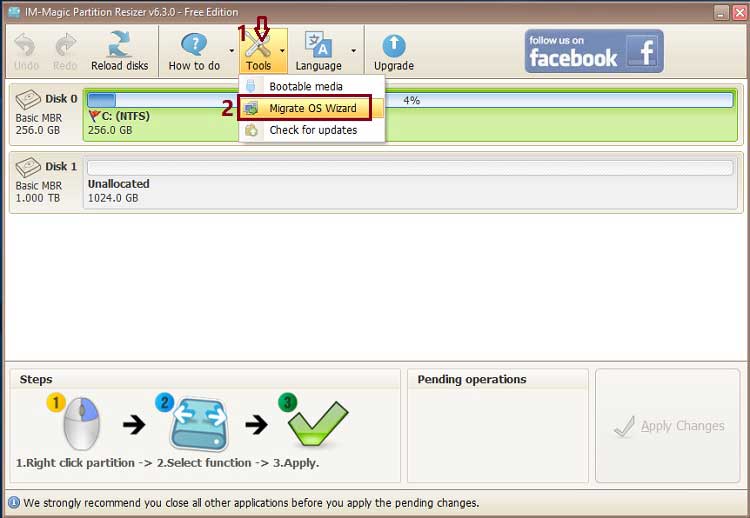
When the data is larger than the target disk, you may consider partially partition cloning instead of the whole disk cloning, or you need to delete some data, or backup partially data to somewhere else and then delete the data safely to get the amount of data on the source disk less than the target disk total capacity.
Data over the disk storage capacity of the target disk
Here are the steps to make the source disk suitable for the disk cloning to a smaller disk when the data amount is over the total capacity of the target disk. Eg, when the data is 300GB (over 256GB), to clone to a target disk 256GB, you need to reduce the data to be less than 256GB to make the cloning successful.
#1, Copy/move one partition to another place at first
Backup the partition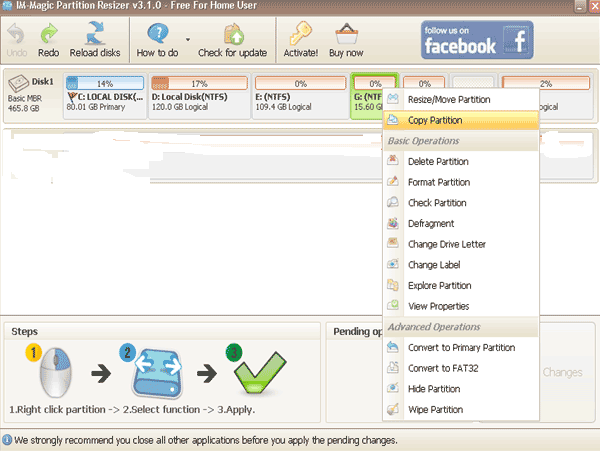
Step2: Delete the volume to save space when you have made a previous backup, and now the source disk has less data total capacity after deleting some data.
The following image shows the steps to delete partition: Right click the partition, and go to option DELETE PARTITION. 
Note: You may only delete the data in File Explorer instead of deleting its partition to reduce the data amount.
When the source disk data is less than the total capacity of the target disk, then you may start cloning the disk.
For a disk without OS, you may go disk cloning here
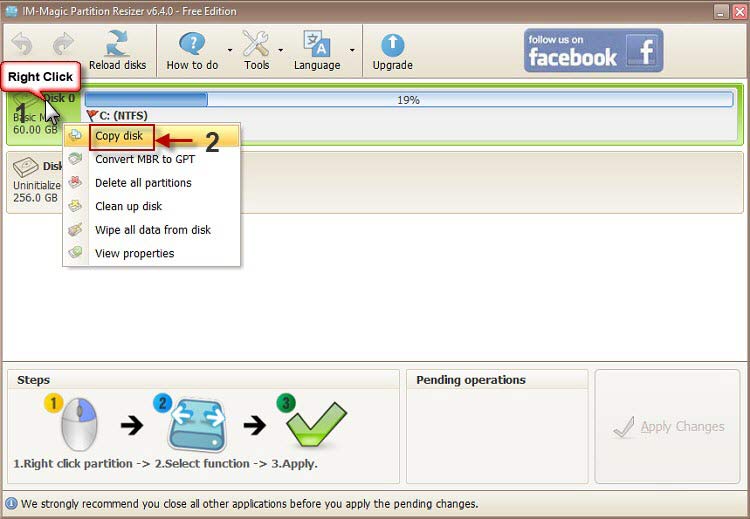
For a disk with OS, you may go start cloning here
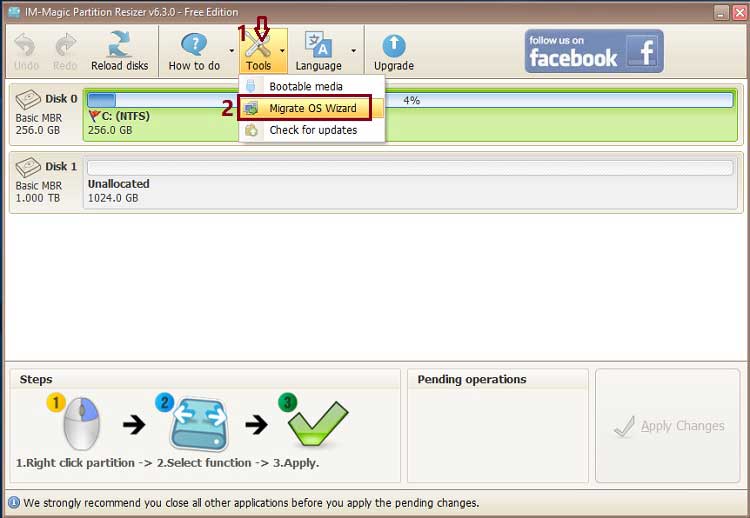
And the software will guide you to its last step.
More details: how to clone hdd to ssd with Partition Resizer
Related Product
- IM-Magic Partition Resizer Server - Partition space redistributing software that works for Windows Server 2003-2025.

