MBR2GPT Failed: Disk layout Validation failed for disk * (Fixes and Free Alternative)
Video: how to fix 'mbr2gpt not working'
Disk layout validation failed for disk *? Try free tool Partition Resizer to convert disk from mbr to gpt without losing data.
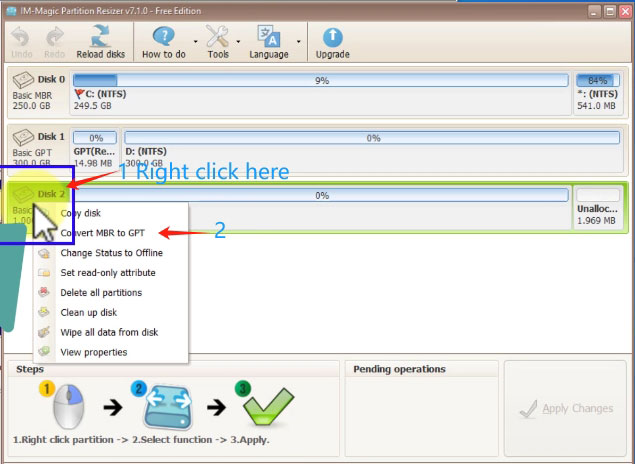
Scenario: Disk layout validation failed for disk 0
mbr2gpt /validate /disk:0 /allowFullOS i get the following output MBR2GPT: Attempting to validate disk 0 MBR2GPT: Retrieving layout of disk MBR2GPT: Validating layout, disk sector size is: 512 bytes Disk layout validation failed for disk 0 I read a bit about it, and it seems to not work because disk 0 isnt a system disk, but in my case it is.
"C:\WINDOWS\system32>mbr2gpt /validate /allowFullOSMBR2GPT: Attempting to validate disk 0MBR2GPT: Retrieving layout of diskMBR2GPT: Validating layout, disk sector size is: 512 bytes Disk layout validation failed for disk 0
5 Causes for mbr2gpt failed and fixes
MBR2GPT will fail if
- There are extened/logical partition on your disk (=> Backup your disk, and then delete the extended or logical partitions and then try again. You can delete the volumes in Disk Management or delete them with free tool Partition Resizer. Partition Resizer can help clone disk for backup.)
- There are over 3 primary partitions on your disk(one primary partition must be active), you need to delete the rest of them (Backup partitions at first, delete them, left max 3 partitions with recovery partition counted in)
- There are hidden OS reserved recovery partitions that you did not count it into 3 (You need to go to the Disk Management to check the number of partitions in total and make it less than 3 and then try it again)
- Your disk is not OS disk, mbr2gpt is made for OS disk gpt conversion only. (=>Convert non OS disk to gpt disk with free tool Partition Resizer)
- Windows OS incompatible issue(Inapplicable Windows Version): Only Windows 10 versions 1703 and later can work with the MBR2GPT utility. An inapplicable Windows system may cause an MBR2GPT disk layout failure. => Update your Windows OS to latest version may work.
Case1: See users' stories when using mbr2gpt without active primary partition.
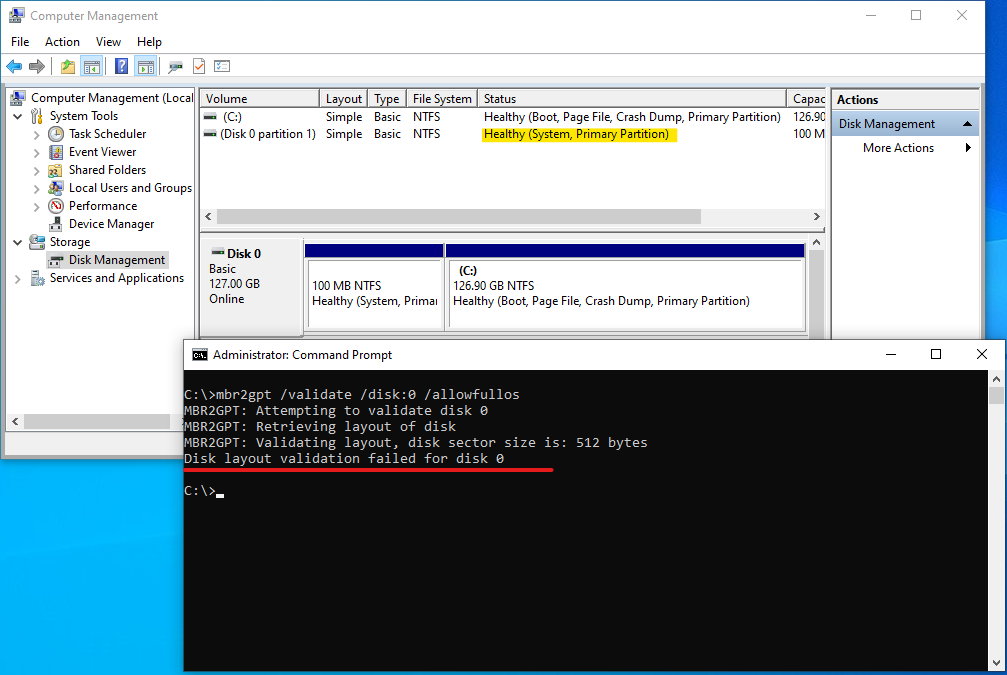
Solution: Make one partition active on the disk. (You can use free tool Partition Resizer to make the partition active)
Results:
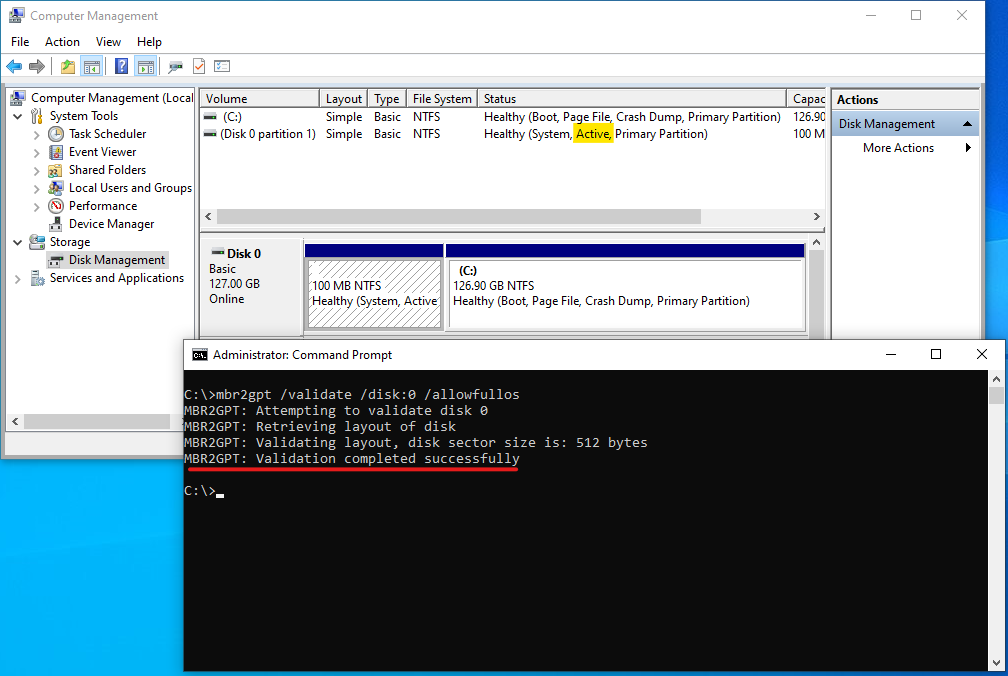
User story credit: https://techcommunity.microsoft.com/t5/windows-10/mbr2gpt-disk-validation-failed/m-p/2819670
Still failed? Try free tool Partition Resizer to change disk MBR to GPT without losing data.
Better Alternative: A free third party tool IM-Magic Partition Resizer can help convert disk gpt
Video: How to convert to gpt disk with free tool
Step 1:
Download, install and run IM-Magic Partition Resizer on your computer.
Right click the disk you want to convert and choose "Convert to GPT Disk".
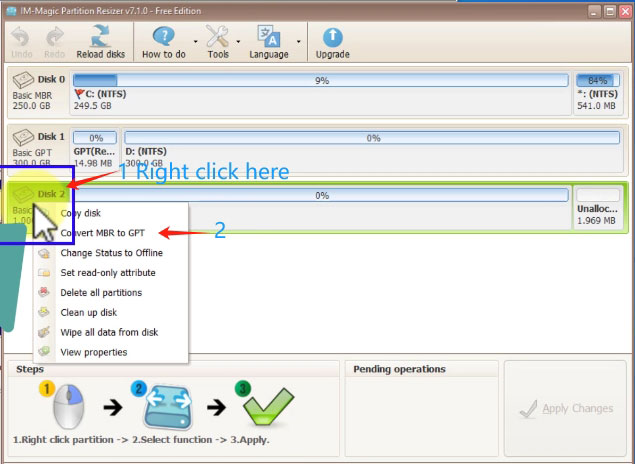
Step 2:
Click "OK" in the information box.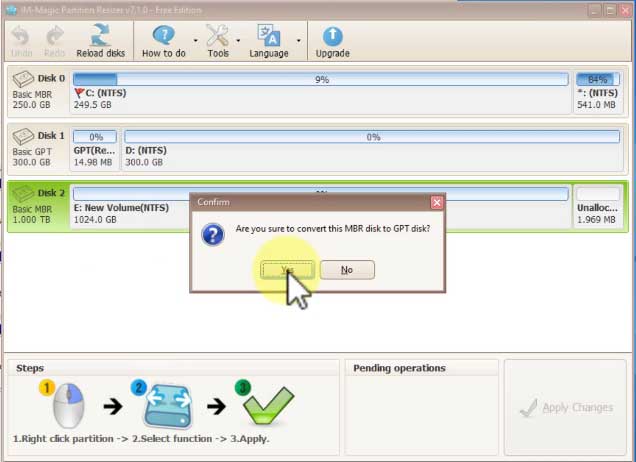
Step 3:
Click "Apply" in the software to accomplish the converting.
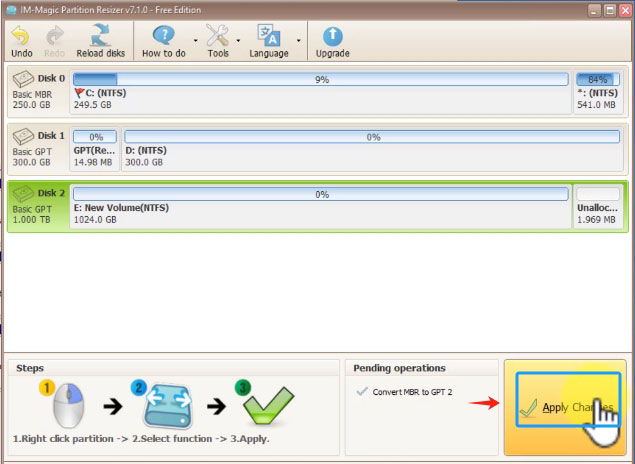
And then your disk will be ready without losing a single byte; everything will remain untouched on the drive.
Note: This free tool also provides a 'Clone Disk' feature, which you can use to back up your disk if needed.
When can mbr2gpt work? => Less than 3 partitions, no logical drive, OS disk only, Windows 10 v1703+
mbr2gpt.exe /validate /disk:0
mbr2gpt.exe /convert /disk:0
Usually it would generate the following cmd to use mbr2gpt.
mbr2gpt /validate /disk:0 /allowFullOS
Validation is success
Run below command to convert
mbr2gpt /convert /disk:0 /allowFullOS
Disk will be converted to GPT
Go to BIOS and change Legacy to UEFI mode and change boot sequence
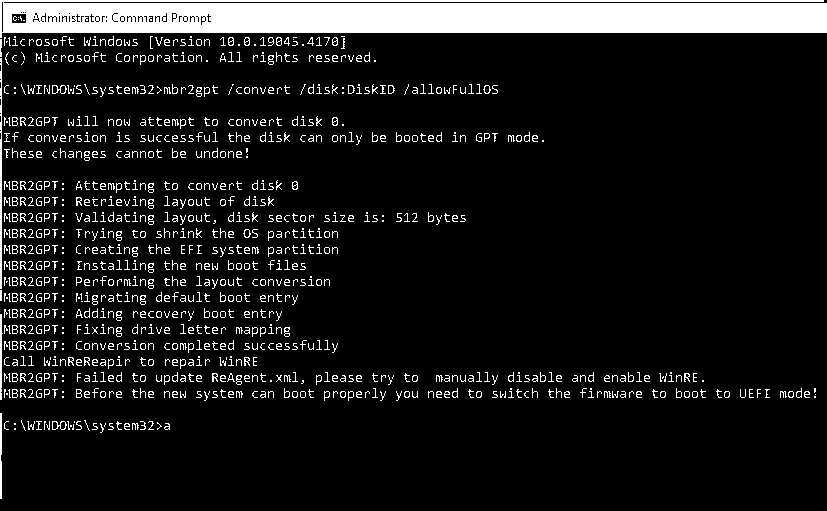
And then enter the BIOS to change the boot mode from Legacy to UEFI
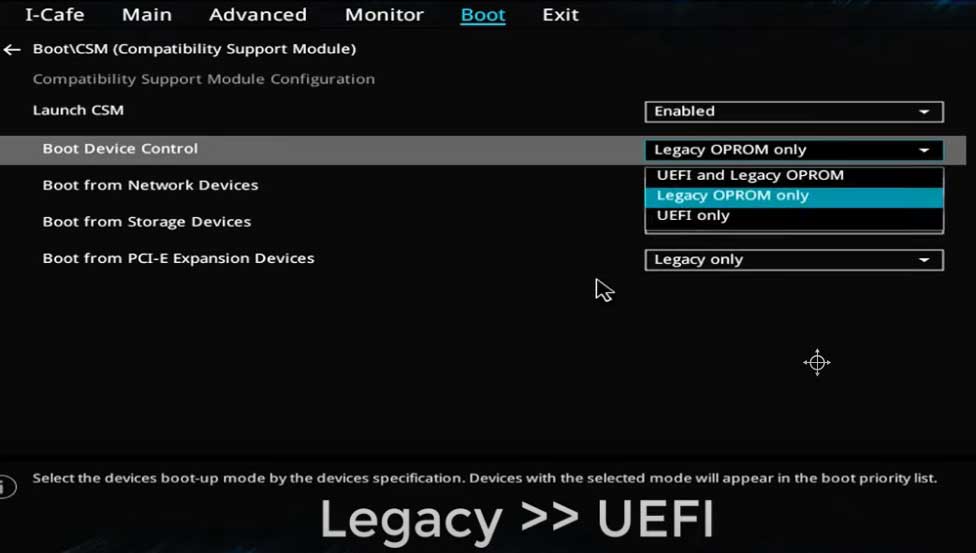
Also watch: how to enter BIOS to change legacy to uefi
However sometimes, users may encounter various related mbr2gpt convert failure when using this cmd.
Frequently Asked Questions
Q1. How to run mbr2gpt?
A: MBR2GPT is designed for converting OS disks to GPT, and it can operate under certain conditions. Users may encounter the 'Disk layout validation failed' error when the situation deviates from the required conditions. In such cases, we recommend using the free tool Partition Resizer to convert the disk from MBR to GPT if MBR2GPT fails.
Conclusion
MBR2GPT may fail due to various reasons, such as incompatible disk configurations or system issues. To resolve this, ensure that the disk is not corrupted and meets the necessary requirements for conversion, including having an OS disk with fewer than 4 partitions, including the system reserved recovery partition, an active partition, and the latest Windows 10 OS version. If MBR2GPT still fails, consider using alternative tools like Partition Resizer, which offers a straightforward solution for converting disks (Non-OS) from MBR to GPT format, often overcoming the limitations of MBR2GPT.
For Windows 11/10/8/7 => Download Partition Resizer Free [100% Free]
For Windows Server 2025-2003 => Download Partition Resizer Server [Free Demo]