How to configure disk space threshold on Windows Server 2022/2019/2016/2012/2008
Summary
Disk Space Threshold is a program in Windows that has a specified value saved inside logs of the Windows, it is the optimum value of free space what a user desires to have in his/her Local Disks. Any changes in this specific value should alert the system, to inform the user about the change in disk space.
Table of Contents
Disk Space Threshold is a program in Windows that has a specified value saved inside logs of the Windows, it is the optimum value of free space what a user desires to have in his/her Local Disks. Any changes in this specific value should alert the system, to inform the user about the change in disk space.
And afterwards, the user takes appropriate actions to utilize the free space or increase the free space according to the scenario. This is where IM-Magic Partition Resizer SERVER edition comes into play.
How to Configure Disk Space Threshold on Windows server 2012/2016/2019/2022 r2 SBS
It's a quite simple process to set disk space threshold, There are two types of monitors provided in Windows Server 2012, one of them is enabled by default, and it displays the size of disk used and remaining (free) space. Default disables the other monitor when enabled it will generate the Warning or Error events based on which thresholds are exceeded.
To configure disk space threshold on Windows Server, follow the steps below:
- Open the Server Manager on your Windows Server computer.
- Click on "File and Storage Services" from the left-hand menu and then click on "Volumes".
- Select the volume for which you want to configure disk space threshold.
- Click on "Tasks" from the right-hand menu and select "Configure Alerts".
- In the "Configure Volume Alerts" dialog box, select "Enable alerts" and choose the threshold level for "Free space" in MB.
- You can also choose to receive an email notification when the threshold level is reached by entering your email address.
- Click on "OK" to save your changes.
Once you have completed these steps, your Windows Server computer will notify you when the free space on the selected volume reaches the threshold level that you have configured.
To configure the disk space threshold, follow these steps: Sign in using an account that is part of the Operations Manager 2007 management group. Then, navigate to the Authoring pane, expand Management Pack Objects, and select Monitors.
Using IM-Magic Partition Resizer SERVER Edition
There are the abundance of possibilities if you use a computer or other related devices like servers, data centers, laptops or PC. Sometimes it happens that your computer runs low on disk space. Not enough space in Local Disk C: Can't update Windows or you start getting error messages like “LOW DISK SPACE”.
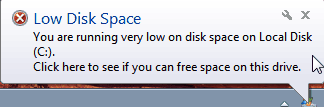 How to extend C drive on Windows server
How to extend C drive on Windows server
Video - how to resize disk partitions without losing data
For Windows 11/10/8/7 => Download IM-Magic Partition Resizer Free (100% Free)
For Windows Server => Download IM-Magic Partition Resizer Server (Free Demo)
IM-Magic Partition Resizer Server is designed to edit the size of existing partition by shrinking some of in order to extend others. It features a simple interface that allows you to adjust the size of each partition by dragging the slider, present at the top of the interface consisting of all the disks installed on your machine.
This is a very simple and yet incredible program that makes life easier and secure your files and important data.
[Guide] Steps to extend volume without data loss
 This step by step guide will show you the right way to extend any volume using IM-Magic Partition Resizer.
This step by step guide will show you the right way to extend any volume using IM-Magic Partition Resizer.
Step-1 Download install, and launch the program.
Step-2 Right click the large volume to produce unallocated free space.

Steps to resize your disk partition
Step-3 Then right click c and drag the border to acquire the free space.

Steps to resize your disk partition
Step-4 Apply the changes.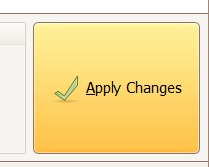
For more information about this tool, visit here:
More Related Articles You May Like
Related Product
- IM-Magic Partition Resizer Server - Partition space redistributing software that works for Windows Server 2003-2025.
