How to Extend Volume When It Greyed Out - 100% Free
Summary
If you want to extend your disk partition and find it greyed out in the disk management of Windows, you come to the right place. This article will show you different ways to extend partition on Windows 7/8/10 for free.
Table of Contents
Why the"Extend Volume"Greyed Out in Windows
For most people, when they want to extend their C drives, they will choose to extend the partition with Disk Management built in Windows system.
But sometimes, they will find that their "Extend Volume" greyed out, why?
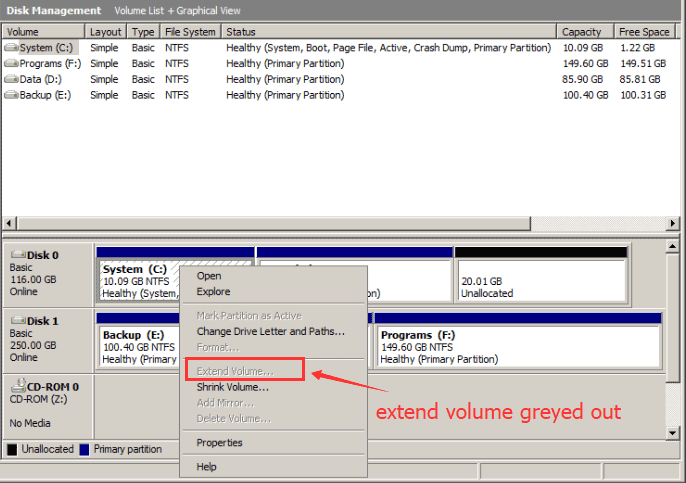
Also read: how to fix windows 10/7 extend volume greyed out
There are some reasons why the "Extend Volume" greyed out:
- The partition is not NTFS file system, if your file system is FAT32, it won't work.
- There is no continuous unallocated space on the drive partition which you want to extend.
- The disk is limited to MBR that can only hold 2TB space.
Is there any way can extend partition on NTFS file system and without disk management tool?
Fortunately, the answer is yes and it could be done by freeware Partition Resizer Free.
How to Extend C Drive in Windows for Free When “Extend Volume” Greyed Out
If you want to extend partition in the NTFS file system, you will need a professional partition resizer, I can recommend a freeware for you.
IM-Magic Partition Resizer Free Edition is a 100% safe freeware which can extend, shrink, wipe your drive partitions. You can totally trust it, because it is a 100% freeware and effective program.
You don't need to worry about system compatibility problem, because IM-Magic Partition Resizer Free Edition supports most Windows system including Windows 7/8/10/XP/vista.
You can download the free program here:
Extend Partitions on Windows 7/8/10/vista/XP
If you want to extend your partition, you can shrink another partition which has more unallocated space, or merge your partition with another free partition.
Step1: Start the software and select a large drive to delete or shrink and produce some free space.
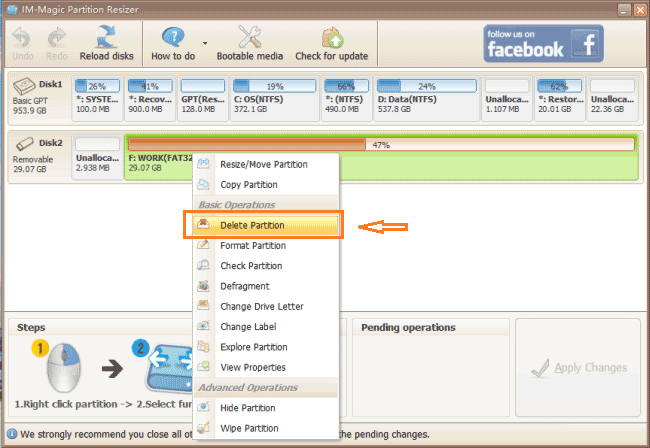 Delete partition to make some free space
Delete partition to make some free space
Step2: Right-click the drive partition and choose "Resize/Move Partition"
 Extend partitions on Windows 7/8/10/vista/XP
Extend partitions on Windows 7/8/10/vista/XP
Shrink Big partition to produce free space
 Steps to resize your partition when you can not extend volume
Steps to resize your partition when you can not extend volume
Then you can extend the drive partition by dragging the mouse.
Video Tutorial to Extend Partition on Windows 7/8/10/vista/XP
If you want to extend your C drive by move space from another partition which is not adjacent to C drive, things may get a little difficult, you can watch the steps on the video tutorial, you will understand.
Extending Windows Server Partition in Server 2003/2008/2012/2016
Here is also a Windows server repartition software for server 2003/2008/2012/2016, but it is a paid program.
Tutorial: 3 ways to enable extend volume greyed out in Windows Server
More Related Articles You May Like
Related Product
- IM-Magic Partition Resizer Server - Partition space redistributing software that works for Windows Server 2003-2022.

