Free and 100% Safe Resize System Partition on Server 2000 Without Data Loss
Summary
This article explains how to safely resize the system partition on Windows Server 2000 without any data loss, ensuring your server operates efficiently and smoothly.
Step-by-Step Guide: Extend System Partition on Server 2000/2003
Download and run IM-Magic Partition Resizer Server. Right-click a partition with enough free disk space and select the "Resize/Move" option.

How to Redistribute Disk Space in Windows Server 2000/2003/2008/2012
Step 1: Shrink a partition with sufficient space. Use the arrow to reduce its size, creating an unallocated volume.
Step 2: Move the unallocated volume closer to the C drive. Right-click C drive and select "Resize/Move."

Shrink a large partition

Step 3: Right-click the C drive and repeat the "Resize/Move" process to extend the system partition.


Extend partition safely
Step 4: Adjust the size of the C drive using the arrow and click "Apply Changes" to finalize the extension.
100% Safe to Resize Server Partition for Windows 2000, 2003, 2008
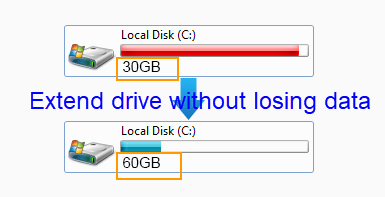
Server users often encounter low disk space warnings on the system partition. To resolve this, resizing the disk partition is the most efficient and safest method. IM-Magic Partition Resizer Server offers a user-friendly solution for redistributing disk space without any data loss or system reboot.
Resize Disk Partition on Server 2000 Safely
If resizing via Diskpart is not an option, IM-Magic Partition Resizer Server is the best alternative. It’s a powerful, risk-free partition tool that allows you to resize partitions in a few simple steps without compromising data.
Main Features of IM-Magic Partition Resizer Server
- Extend disk partition: Safely enlarge system or data partitions without altering existing data. Supports both FAT and NTFS file systems.
- Shrink disk partition: Free up space from one partition to allocate it to another.
- Move disk partition: Reorganize partitions to ensure free space is adjacent to the target partition.
Why Choose IM-Magic Partition Resizer?
IM-Magic Partition Resizer Server provides an easy, secure, and efficient method to resize partitions. No technical skills are required, making it suitable for both novice and advanced users.
Other Ways to Manage Disk Space
- Deleting or moving files: While this frees some space, it is often insufficient and risks accidental data loss.
- Reformatting or reinstalling: Effective for clearing space but leads to permanent data loss and downtime.
To avoid risks and downtime, the best solution is to use third-party software like IM-Magic Partition Resizer Server to manage and extend partitions safely.

