Partition Magic for Windows Server 64 Bit
Summary
This tutorial will share professional partition magic which can help all Windows Server 64 bit users resize hard disk to reallocate disk space.
Windows Server Partition Magic Download
Download IM-Magic Partition Resizer Server to resize disk when partition is running out of disk space on Windows Server 64 bit.
Partition Magic for Windows 64 Bit
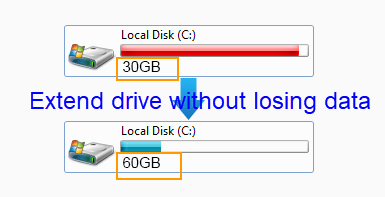
Windows Server 64 bit is used by more and more people. Although Windows Server 64 bit has some improvement compared with Windows 33 bit, many people still find it difficult to resize hard disk. If you want to resize hard disk on any Windows Server 64 bit, you can download the professional partition magic. IM-Magic Partition Resizer Server provides good solution for partition resizing on all Windows Servers. This partition magic allows you to extend volume, shrink volume and move volume with original data untouched. What is more, this partition magic is easy to handle.
Video - resize Windows server without data loss
Steps to Resize Hard Disk with Partition Magic
How to redistribute disk space in Windows Server
Step 1:
 , install and run IM-Magic Partition Resizer Server. Right click a partition that
has much free space and choose "Resize/Move" option.
, install and run IM-Magic Partition Resizer Server. Right click a partition that
has much free space and choose "Resize/Move" option.
Step 2:
Shrink the selected partition and then you can see some unallocated space.

Steps to resize your disk partition

Shrink other large partition to produce free space for C drive

Step 3:
Move the unallocated space close to the partition you want to extend. Then, right click this
partition and choose "Resize/Move" option.

Right click c drive to get started with extending c

Steps to resize your disk partition

Step 4:
>
Add the unallocated space to the selected partition to get it expanded and then click "Apply" button.
Download IM-Magic Partition Resizer Server Edition

Users That Need Windows Server 64 Bit Partition Magic
"I need to create some unallocated space on my computer which has Windows Server 2003 64 bit operating system, because C drive is running out of disk space on Server 2003. My brother told me that I can run Diskpart to extend C drive if there is unallocated space on the same hard disk. I even tried to format the D drive which is behind the C drive, but the D drive shows as a local disk with NTFS file system and I still cannot create unallocated space. Can anybody tell me how to create unallocated space on Windows Server 2003 64 bit?"
More other FAQs about Windows Server 64 bit Low Disk Space
The case above is only an example about low disk space problem on Windows Server 64 bit. As a matter of fact, many people run into the similar problem. Here are more FAQs:
>> Can I extend system partition on Windows Server 2008 64 bit?
>> How to fix low disk space on Windows Server 2012 64 bit?
>> Windows Server 2003 runs on low disk space on system partition
>> How to fix the problem that Windows 2008 cannot extend volume?
Windows 2003 64 Bit Partition Resizing
You have two choices to resize hard disk partition on Windows Server 2003 64 bit:
1. Resize disk partition with Diskpart command
Well, you can run Windows built-in Diskpart command tool to resize hard disk on Windows Server 64 bit. However, Diskpart extend system partition is not available because it only supports data volume. Besides, Diskpart cannot extend an FAT32 partition. Then, what can you do when Diskpart failed to extend partition?
2. Resize disk partition with partition magic
Another choice is to rely on professional partition magic to resize hard disk. Compared with Diskpart command, partition magic provides a much easier way to perform partition resizing. What is more important, partition magic has no limitation to help resize disk and reallocate disk space. It helps resize C drive without reinstalling system and it supports both FAT32 and NTFS partition.
Reallocating Space for Windows 2008 64 Bit
Diskpart is also available on Windows Server 2008 64 bit to extend a volume, but it has the same limitations as what mentioned above. In addition to Diskpart command, Windows Server 2008 Disk Management also allows its users to perform partition resizing. You can open Disk Management and select a partition that has much free space. Then, you can select "Shrink Volume"; option to squeeze some unallocated space first of all. Then, you can right click another partition and choose "Extend Volume" option to add the unallocated space to it. It sounds good, but Disk Management also has limitation that it only allows you to extend the partition when there is adjacent unallocated space. In another word, you can only extend the partition which is beside the unallocated space. If both Diskpart and Disk Management cannot help resize partition, the final choice is to use the professional partition software.
Why Windows 64 Bit Partition Magic?
Many people find that lots of software cannot be compatible with Windows Server 64 bit. However, IM-Magic Partition Resizer Server can work on all Windows Server 64 bit and help with partition resizing without any hurting to the system or data stored on the disk. This partition magic supports Windows Server 64 bit of Windows Server 2003, SBS 2003, Windows Server 2003 R2, Windows Server 2008, Windows Server 2008 R2, Windows Server 2012, etc.
For Windows Server all versions ==> Download IM-Magic Partition Resizer Server
