Comprehensive Solutions for Server 2008 C Drive Running Out of Space
Summary
Struggling with low disk space on your Windows Server 2008 C drive? This guide provides step-by-step solutions to fix and prevent the issue, ensuring optimal server performance. Let’s explore various methods to clean, optimize, and extend your C drive.
Table of Contents
How to Fix Server 2008 Low Disk Space Issues
Running out of C drive space can lead to server instability and poor performance. Here are the key methods to resolve the problem effectively:
- Cleaning up temporary and system log files.
- Uninstalling unnecessary applications and features.
- Optimizing storage configurations.
- Using third-party tools to resize and extend the C drive.
Let’s dive into the details.
Clean Up Temporary Files and Log Files
Temporary files and logs are common culprits in filling up disk space. Follow these steps to clean them up:
- Delete Temporary Files:
- Navigate to
C:\Windows\TempandC:\Users\[Your Username]\AppData\Local\Temp. - Delete all files and folders in these directories.
- Navigate to
- Clear Windows Update Cache:
- Stop the Windows Update service using the command:
net stop wuauserv. - Delete files in
C:\Windows\SoftwareDistribution\Download. - Restart the Windows Update service:
net start wuauserv.
- Stop the Windows Update service using the command:
- Remove System Log Files:
- Open the Event Viewer.
- Navigate to Windows Logs, right-click each category (Application, Security, etc.), and select Clear Log.
Or you may also use IM-Magic Partition Resizer to cleanup disk, defragment your server.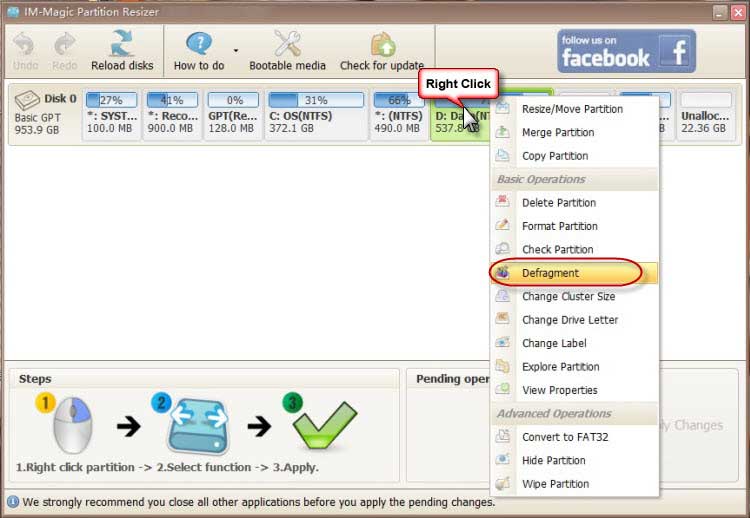
Use Disk Cleanup for Efficient Space Recovery
The Disk Cleanup tool is an excellent way to reclaim disk space. Follow these steps:
- Install the Desktop Experience feature from Server Manager.
- Reboot your server.
- Run the Disk Cleanup tool by typing
cleanmgr.exein the Run dialog. - Select the C drive and review the file categories (e.g., Temporary Files, Recycle Bin).
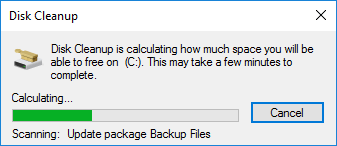
- Click Clean Up to delete the selected files.
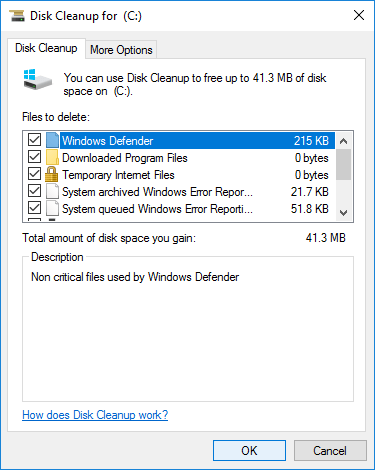
Also read: how to enable disk cleanup in Windows server
Uninstall Unnecessary Applications
Applications and services you no longer use might be consuming valuable space. Follow these steps to remove them:
- Open Control Panel and go to Programs and Features.
- Review the list of installed programs.
- Select any unneeded applications and click Uninstall.
- Reboot your server if prompted.
Additionally, you can disable unused server roles and features through the Server Manager.
Optimize Server Storage Settings
Optimize your server's storage to reduce unnecessary space consumption:
- Enable Compression: Right-click a folder, select Properties, and enable Compress Contents.
- Redirect Logs and Temporary Files: Configure applications to store logs and temporary files on a different drive.
- Configure Quotas: Set disk quotas to limit space usage for specific users or groups.
Resize Partitions to Extend C Drive Space
If your C drive is still low on space, resizing partitions is the best solution. Use IM-Magic Partition Resizer to extend your C drive.
Here’s how:
- Download and install the software.
- Launch the tool and select a partition with free space.
- Shrink the selected partition to create unallocated space.

Steps to resize your disk partition - Move the unallocated space adjacent to the C drive.
- Extend the C drive and apply the changes.

Steps to resize your disk partition
Preventive Measures to Avoid Disk Space Issues
Prevent future disk space problems by following these best practices:
- Regularly run Disk Cleanup or automated cleanup scripts.
- Monitor disk space usage with performance monitoring tools.
- Use storage management software to forecast and allocate disk space needs.
- Configure automatic log rotation to prevent log file buildup.
By following these solutions and tips, you can efficiently manage your Windows Server 2008 C drive space, ensuring smooth operation.
More Related Articles You May Like
Related Product
- IM-Magic Partition Resizer Server - Partition space redistributing software that works for Windows Server 2003-2025.

