Command Prompt Can't Convert NTFS to FAT32 Solution
If you run Command Prompt, also called Command Line, enter command to convert NTFS to FAT32, it will pop up message saying "convert is not available for NTFS drives".
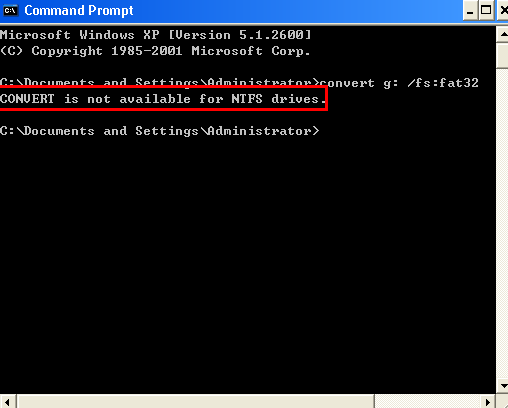
Command Prompt is a command line which is used to execute entered commands under different operating systems. You can execute different commands by running Command Line in Windows operating system, among which partition converting is one of the most command that many Windows PC users often execute.
NTFS and FAT32 are two command file systems for Windows OS, so you may want to execute command to convert NTFS to FAT32 or change FAT32 to NTFS.
What can Windows built-in tool do? Check out the following table.
In general, Windows built-in tools can only convert fat32 to ntfs and it cannot convert ntfs to fat32, while this converting ntfs to fat32 can be done with free tool Partition Resizer easily and data are untouched.
Note: Convert cmd will not work on system c drive.
Change NTFS to FAT32 with Software When Command Line Cannot
IM-Magic Partition Resizer can help change NTFS file system to FAT32 for hard drive partition or usb flash drive, sd memory card etc. within two simple steps:
Step1. Right click the NTFS partition and select "Convert to FAT".
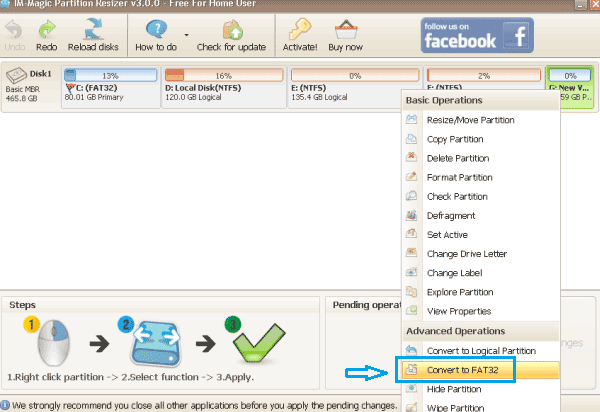
Step2. Click "OK" to confirm the converting of the selected partition and then click "Apply Changes" button.
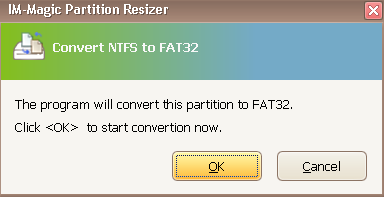
Also read: how to convert ntfs to fat32 without formatting
Command Prompt Failed to Convert NTFS to FAT32
Command Prompt has the ability to convert file system of disk partition on Windows, but it is only available for partition converting from FAT32 to NTFS. In other words, Command Prompt cannot convert a partition from NTFS to FAT32. Therefore, you will see message showing "convert is not available for NTFS drives" after entering command in the Command line interface.
All Other Methods for NTFS to FAT32 Converting
Although Command Prompt is not available for partition converting from NTFS to FAT32, there are other solutions for NTFS to FAT32 converting, which include:
1. Convert NTFS to FAT32 by reformat
2. Convert NTFS to FAT32 by deleting the NTFS partition and then creating a new partition
Both of methods above will erase all data permanently without any backup, so please think it careful if you have no media for data backup.
==> To get more useful solutions to change a NTFS partition to FAT32 with no data loss, please visit this page: Convert NTFS to FAT32 without data loss
How Does Command Line Work for FAT32 to NTFS Converting?
Command Line allows Windows users to change disk partition from FAT32 to NTFS. Therefore, you can run Command Line and follow the steps below if you want to convert FAT32 to NTFS:
Step1. Go to the Start of your computer, type "cmd" in the search column and then open it with admin privileges.
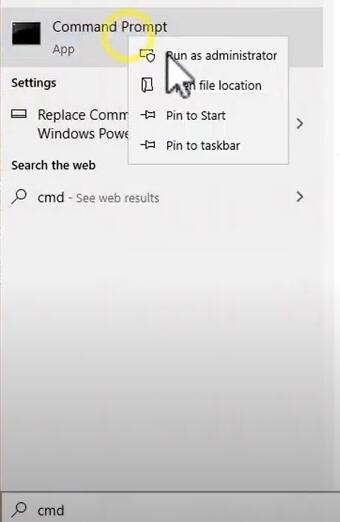
==> Go to this guide to know more methods to open command prompt
Step2. Type "convert x: /fs:ntfs" (x refers to the drive letter of the partition that you want to convert to NTFS. For example, if you want to convert G drive to NTFS, you can type convert g: /fs:ntfs).
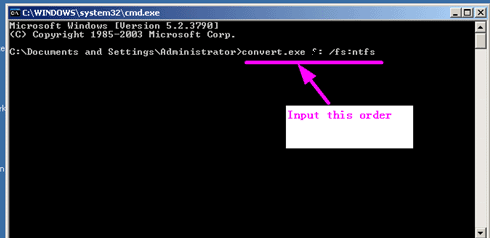
Step3. Enter the drive label and press "Enter" button and then wait patiently before the converting is completed.
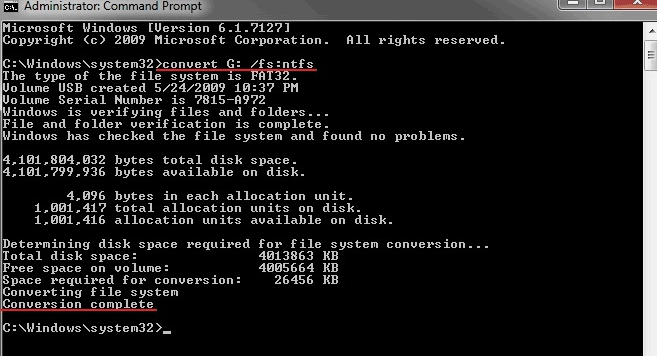
Once the converting is finished, you can check the Properties of the selected partition. You can find that its file system has changed to NTFS successful.
Tip:
1. Please ensure that your computer would not reboot or shut down due to power outage or other reasons during converting process. Otherwise, it might cause system crash or the partition probably become inaccessible.
2. Command Prompt is only available for FAT32 to NTFS converting when the selected partition contains no data, so you have to move all data to another drive before running the Command prompt for partition converting.
Last updated on 2025/01/2
More Related Articles You May Like
- freeware partition magic to convert file system ntfs to fat32 windows 7 - free download partition magic to convert file system from ntfs to fat32 in windows 7...
- free partition software for server 2008 - how to change ntfs to fat32 file system on windows xp for free...
- partition magic software convert ntfs to fat32 - free download partition magic for converting ntfs to fat32 partition...
- convert ntfs to fat32 windows 10 - free to convert a partition from ntfs to fat32 without reformatting or touching any file...
- convert ntfs to fat32 without formatting partition - free to convert ntfs partition to fat32 file system without formatting it...
