How to Merge Non Adjacent Partitions on Windows 7/8/10/11/Server?
Summary
If you want to merge two non contiguous partitions on your Windows system computer, it will be a little hard to complete, we will show you the best and easiest way to merge non-adjacent partitions on Windows 11 10 8 7 XP or Server 2008 2012 2016 2019 2022 2025.
Table of Contents
Video: Merge Nonadjacent Partitions
Why Partition Resizer?
- It can help move partitions or unallocated space without losing data
- It can help safe merge C and its adjacent volumes without losing data
#1 Merge Non Contigous Partitions on Windows with Free Tool
IM-Magic Partition Resizer Free, is a free software to manage your disk partitions. You can use it to extend, shrink, format, wipe, delete partitions and make your computer perform better.
Note: This free tool can help merge non adjacent partitions, in the following two ways.
For Windows 11/10/8/7 => Download Partition Resizer Free [100% Free]
For Windows Server 2025-2003 => Download Partition Resizer Server [Free Demo]
Solution #1 - Redistribute disk space from one to another free without losing data or moving files
Shrink large partition with free tool IM-Magic Partition Resizer Free's right click option 'Resize/Move'.
Step 1, You may right click a large volume, and select 'Resize/Move Partition' to get it shrinked.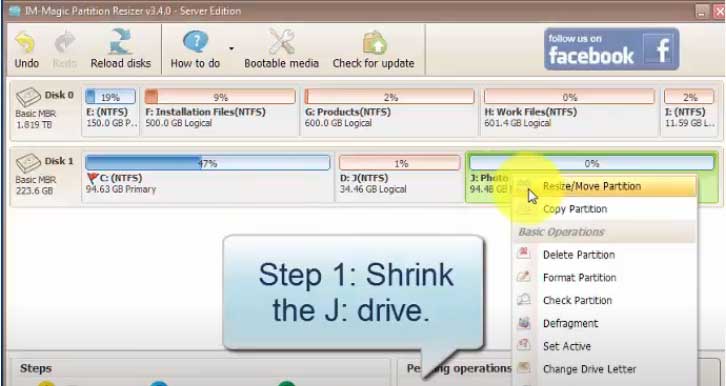
Video Image - how to shrink volume

Step 2 - Move free space close to the one you want to expand by moving volumes in between without losing data with IM-Magic Partition Resizer
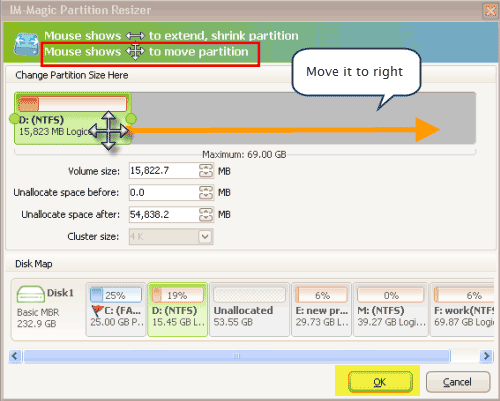
Step 3 - Right click the one you want to expand, go to 'Resize/Move' and then claim free space without losing data or reinstalling OS.
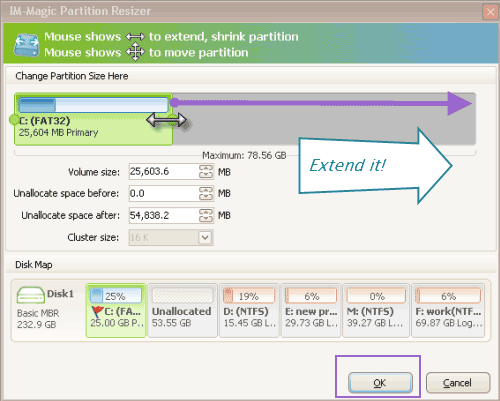
And then you may have free space from the one you want to merge.
Solution #2 - Delete volumes in between
The whole stroy is like this following:
Partition plan: C, D, H
Target: Merge C and H
Quick Steps:
- 1, Delete volume D (Right click D and get it removed)
- 2, Expand C with the space that was created by deleting D (Right click C and go to RESIZE/MOVE partition to get it extended with adjoining unallocated space.)
- 3, Merge C and H (Right click C, and then choose function MERGE PARTITIONS to select C and H and get them merged.)
The question: Can you merge non adjoining partitions without deleting volumes?
The truth: No program can merge two non adjacent volumes non matter with Windows built-in tools or any 3rd party software. We need to do it the around way.
Detailed Steps to Merge Non Adjacent Partitions on Windows (Deleting volumes involved)
For Windows 11/10/8/7 => Download Partition Resizer Free [100% Free]
For Windows Server 2025-2003 => Download Partition Resizer Server [Free Demo]
1. Download and install IM-Magic Partition Resizer free on your computer, run the program.
2. Right click the volume that stand in between, and go to option: Delete partition, to get it removed (Please backup partition or backup data before this step.)
3. Expand the volume, right click the one you want to expand, and go to Resize/Move Partition, and get it expanded by moving its border in this window.
4, Right click the drive you want to expand, choose “Merge Partition”, then it will pop out a list window, you can choose the partitions which is close to get expanded.
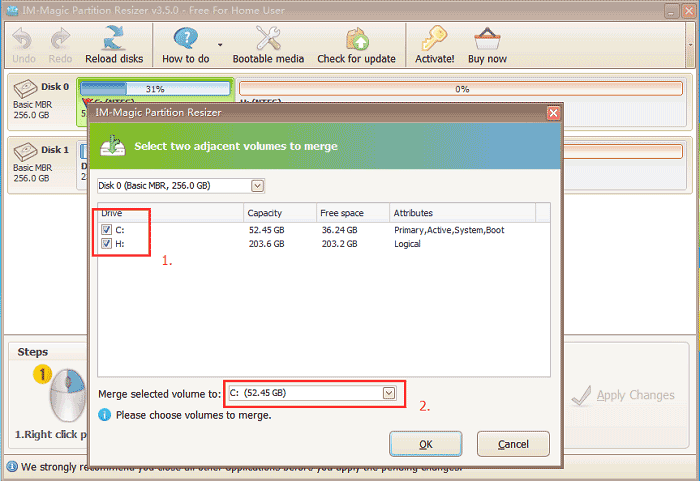 Merge non adjacent partitions on Windows
Merge non adjacent partitions on Windows
5. Apply the changes and confirm it.
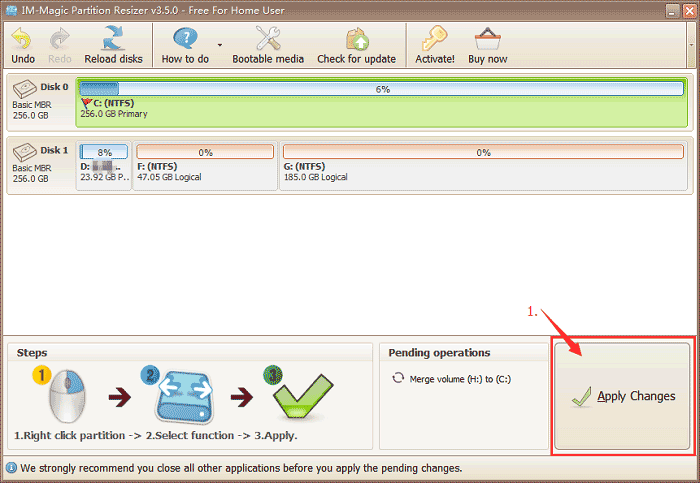 Merge non adjacent partitions on Windows
Merge non adjacent partitions on Windows
Also read: how to merge two partitions on Windows 11
Merge Non Adjacent Partitions on Disk Management
For most situations, Disk Management can be the easiest way to manage partitions on Windows system, for example, you can extend, shrink, delete, format, merge partitions at Windows Disk Management. But Disk Management tool and command prompt can only work for the situation when there is unallocated partition space adjacent to it. You will find the “Extend Volume” option grey out when you try to extend a drive which has no unallocated partition space adjacent to it.
So how to merge non adjacent partitions on Windows system? -> Delete the volumes in between (Please backup partition to another volume or disk at first)
Here are the steps to delete volume and merge partition in disk management.
- 1, Right click the partition that stands in between in disk management, delete it
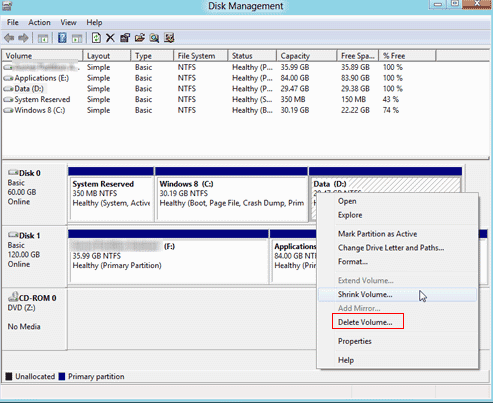
- 2, Extend volume and get non adjacent partition space by right click the partition you want to extend, and then go to 'Extend Volume' when there is unallocated space produced after deleting volume
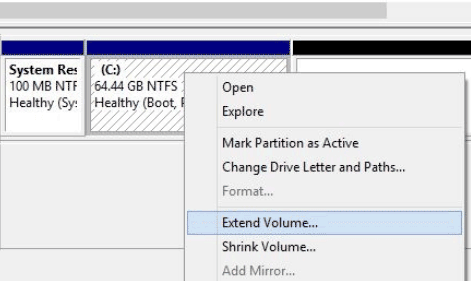
Note: there is no way to merge non adjacent space in disk management but deleting the volumes.
Combine Non Adjacent Partitions on Windows Server
If your computer system is Windows server system, you can also use IM-Magic Partition Resizer Server edition to manage your disk partitions. The procedures are illustrated above.
Also read: how to merge partitions
Q: How Can I Combine Non-Adjacent Partitions on Windows 10/11?
Free tool IM-Magic Partition Resizer can help manage disk volumes better by backing up disks and resizing volumes without losing data.
The Question: “My system drive has nearly run out of space. I have another drive with a lot of unallocated space, but it is not adjacent to the C drive. How can I merge these two partitions on Windows 10?”
When your C drive runs out of space, a good solution is to merge it with another partition that has a lot of unallocated space. Most people prefer using Disk Management or a partition management program for this task.
More Related Articles You May Like
- Free to Merge Two Partitions on Windows XP without Data Loss
- Free to Merge C and D Drive in Windows 10 to Get More Space on C Drive
- How to merge partitions with diskpart or command prompt or free partition software
- How to Merge Partitions in Windows 7/8/10/server 2012/2014--Best Partition Magic Resize Tool
Related Product
- IM-Magic Partition Resizer Server - Partition space redistributing software that works for Windows Server 2003-2025.
