How to Merge Two Drives in Windows 10/11 without Losing Data
Summary
This article is about how to merge two drives in Windows 10 without losing data, you can use this useful way to extend your system drive, and better manage your disk partitions.
Table of Contents
How to Merge Two Local Drives Without Data Loss Using a Free Third-Party Tool
The freeware IM-Magic Partition Resizer helps you manage disk partitions — such as merging partitions, shrinking volumes, and extending volumes — without data loss. It is both free and safe to use. Additional features include disk cloning, OS migration, GPT conversion, and more.
Note: If there is the recovery or EFI partition blocks the merging, Partition Resizer can help move the recovery or the EFI partition without losing data to redistribute the unallocated space. (Unallocated space is required for moving a partition) The recovery partition can be deleted but the System Restore will be disabled, the EFI partition cannot be deleted but can be moved in Partition Resizer.

Also read: How to merge partitions without losing data
Merge Partitions for Free with IM-Magic Partition Resizer
For Windows 11/10/8/7 => Download Partition Resizer Free [100% Free]
For Windows Server 2025–2003 => Download Partition Resizer Server [Free Demo]
Step 1: Install IM-Magic Partition Resizer Free on your computer. Launch the program to view all the partitions on your disk.
Step 2: Select the first partition you want to merge. Right-click on it and choose the “Merge Partition” option.
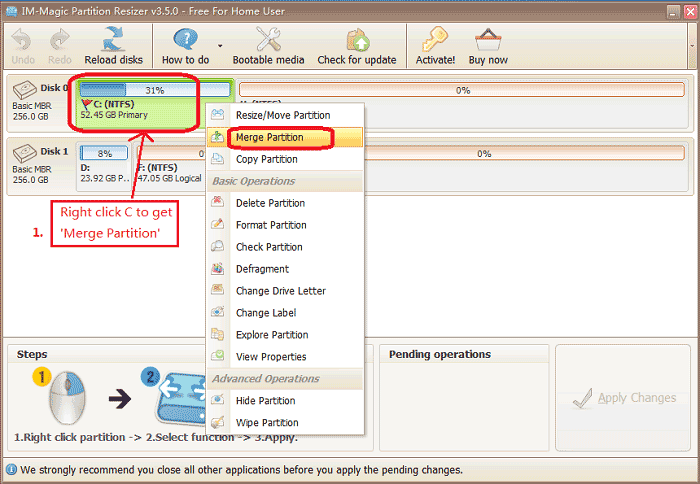
A window will pop up. Select the second partition that you want to merge with the first one.
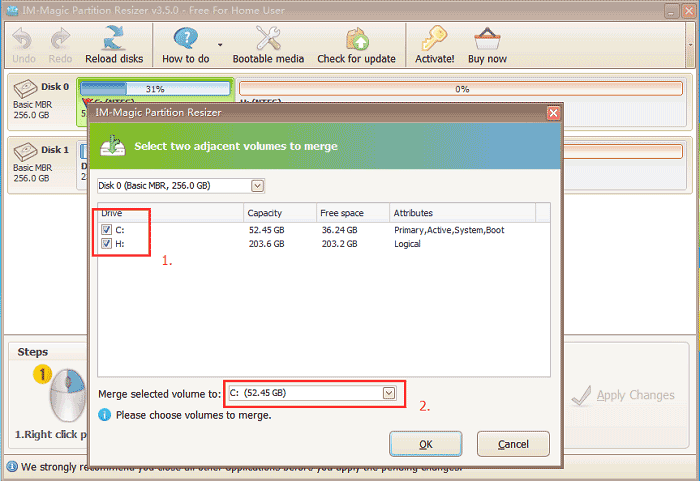 Merge two local drives in Windows 10 with freeware
Merge two local drives in Windows 10 with freeware
Step 3: Confirm the operation and apply the changes.
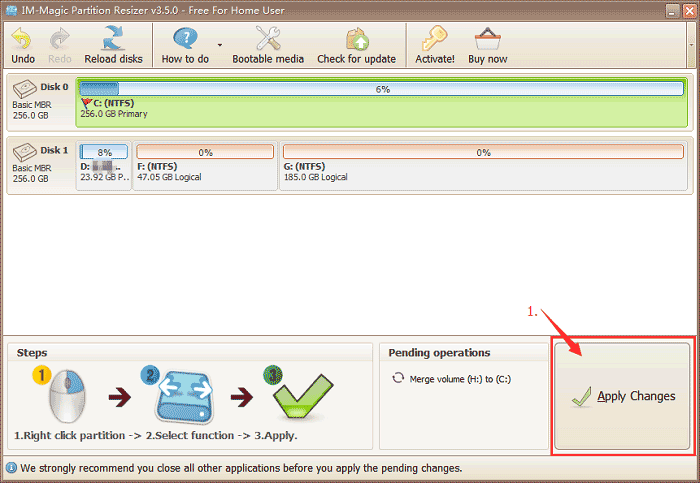
You can now successfully merge two local drives without any data loss.
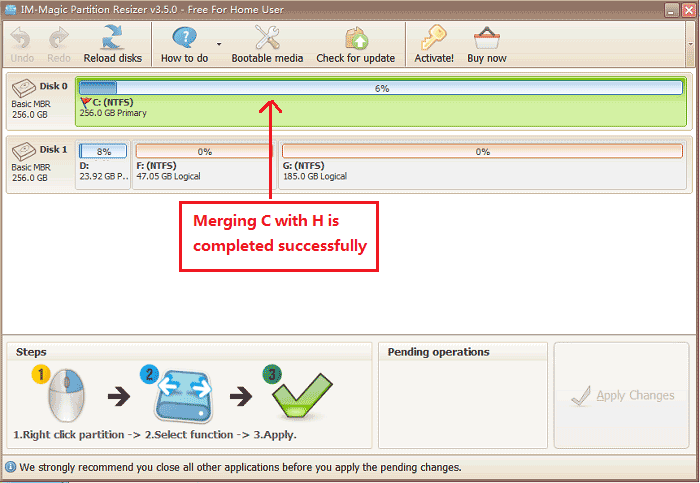
Also read: How to Merge Two Partitions, or combine all partitions into one
Video: How to merge C drive and its adjacent volume without losing data
Free Ways to Combine Two Drives in Windows 10 without Losing Data
Before any merging or deleting, please backup data on the partitions to somewhere else. Partition Resizer is a free tool that can help clone disks or copy partitions for free.
| Disk Management | Diskpart | Partition Resizer* | |
| C D | Delete D, and merge c with unallocated space | Delete D, merge with unallocated space | Merge C and D without deleting D |
| C, Recovery Partition, D | Cannot Merge | Delete Recovery Partition and D, Merge C with unallocated space | Delete the recovery partition, merge C and D without deleting D; Or shrink D, move the recovery partition to extend C without deleting any partition |
| C, EFI, D | Cannot Merge | Cannot Merge | Shrink D, Move the EFI Partition, Merge C with unallocated space |
| C D E H (merge C and H) on the same disk, non adjacent | 1, Delete D E and H 2, Extend C with free space |
1, Delete D E and H 2, Extend C with free space |
1, Delete D and E 2, Merge c with H |
| C and F (C on Disk 1; F on disk 2) non adjacent, not same dsik | 1, Backup data on disk 1 and 2 2, build RAID array 3, repartition |
1, Backup data on disk 1 and 2 2, build RAID array 3, Add new disk space to C volume |
|
| Price | FREE | FREE | FREE |
| Download Win 11-7 (100% Free) Download Win Server (Free Demo) |
Question1: How do I merge two hard drives in Windows 11/10/8/7 from different disks?
Answer: RAID arrays can help merge two physical hdds or ssds on a computer when you removed all previous data and partitions.
Video - how to build RAID for your hard disks.
Also read: how to merge non adjacent volumes
Question#2 - How to merge two partitions without losing data on Windows 10/11?
Answer: Free tool Partition Resizer can help merge two adjacent volumes on the same disk without losing data. (If the volumes are not adjacent, you need to delete the in-between volumes at first.)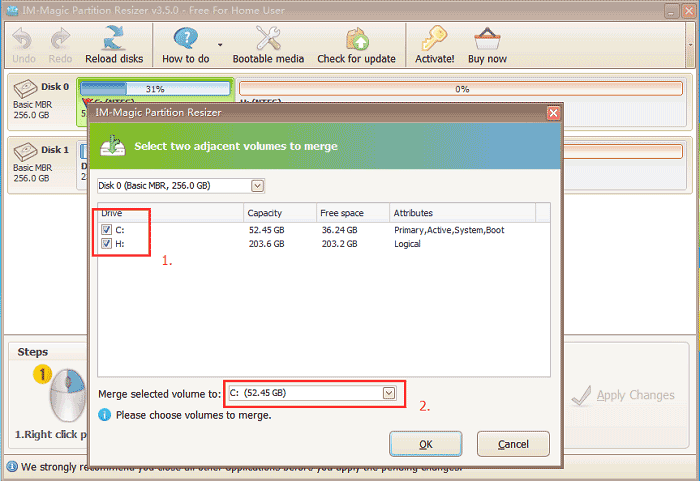
If you have unallocated partition on your computer, merging two drives is a good way to extend partition. It will make your disk run smoothly, and spare you more free space to save data.
To avoid running out of system drive space, extending system partition is necessary, it is more convenient to merge two drives to get more space for system drive.
How to Merge Two Local Disks in Windows 10/11 Using Disk Management
Some people will choose Disk Management function to extend or shrink partition, for Windows 10 users, they will need to extend drive to make it, it is not that easy to use, and it doesn’t have merge function, you can extend volume if there is some contiguous unallocated space. This is also a good way to extend volume in Windows 10 for free.
Step 1: Enter Disk Management, choose the local drive you want to extend, right click it and choose to “Extend Volume”.
Step 2: It will pops out a window and asks you to choose a unallocated space, you can merge these two drives.
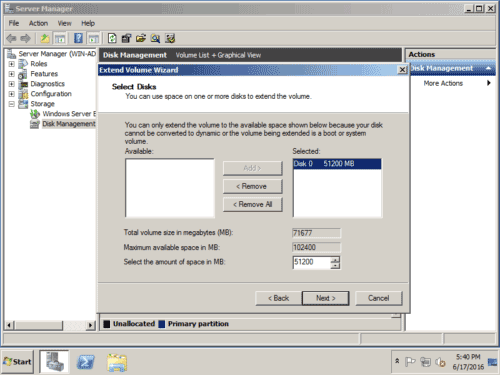 Merge partitions with disk management tool
Merge partitions with disk management tool
More Related Articles You May Like
Related Product
- IM-Magic Partition Resizer Server - Partition space redistributing software that works for Windows Server 2003-2025.
