How to Merge Partitions with Partition Magic in Windows 7/8/10/11/Server
Summary
Do you want to use Partition Magic to merge partitions in Windows 7/8/10/11 or Windows Server 2012/2016/2019/2022/2025 when your computer hard disk has space problem? You need to know that Partition Magic is only for Windows XP, but don’t worry, this article will tell you three ways to easily resize your disk partitions without any data loss or data transferring problem.
Table of Contents
The Problem: PowerQuest Partition Magic does not support Windows Vista or later versions of Windows. Some users are still questioning how to merge partitions using Partition Magic, however the truth is PartitionMagic is no longer available a long time ago.
Solution: Try the free tool IM-Magic Partition Resizer as a replacement. (Visit free tool product page here resize-c.com)
#1 Partition Magic Alternative for Merging Partitions
Video: Merge Nonadjacent Partitions with Partition Resizer
For Windows 11/10/8/7 => Download Partition Resizer Free [100% Free]
For Windows Server 2025-2003 => Download Partition Resizer Server [Free Demo]
Follow the image instructions to merge partitions:
Step1: Run the software and select the drive you want to merge. For example, if you want to emerge C drive and H drive, right-click the C drive, choose "Merge Partition".
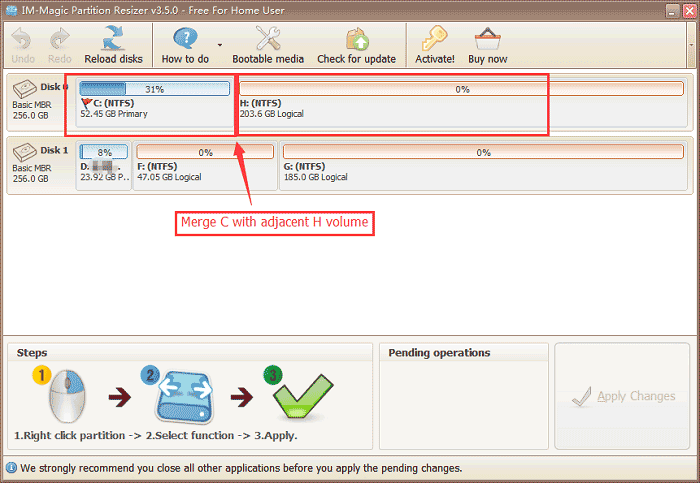 Step 1 for partition magic software to merge partitions for Windows
Step 1 for partition magic software to merge partitions for Windows
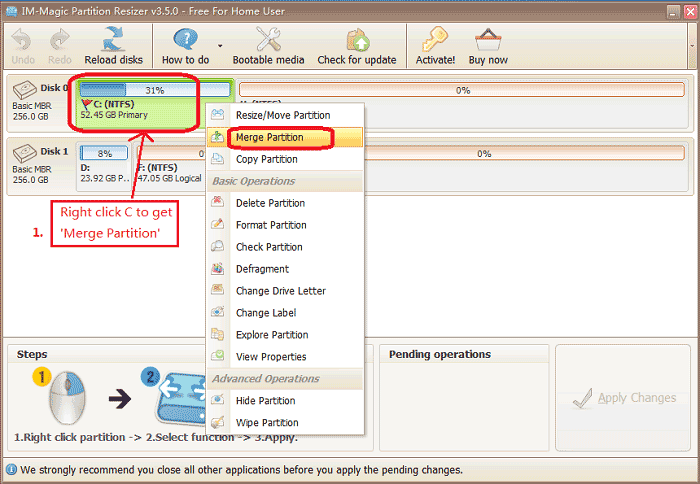 Step 1 for partition magic software to merge partitions for Windows
Step 1 for partition magic software to merge partitions for Windows
Step2, Choose the partitions you want to merge, choose C and H drive, and set the location to save all the partition, you can choose C.
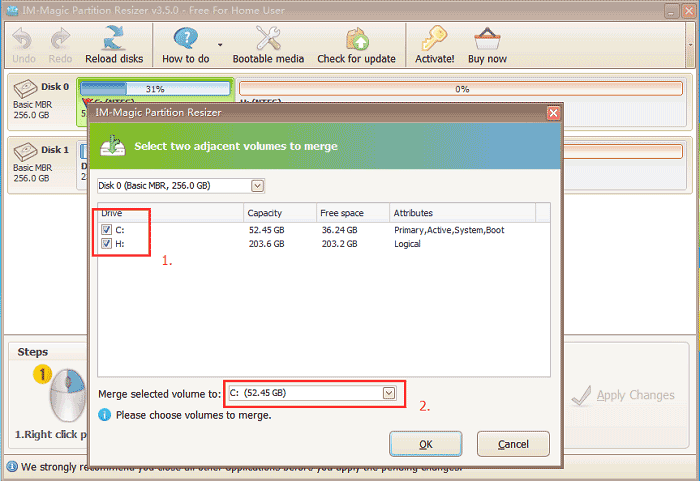 Step 2 for partition magic software to merge partitions for Windows
Step 2 for partition magic software to merge partitions for Windows
Step3: Apply the changes. Confirm the performance on your disk partitions.
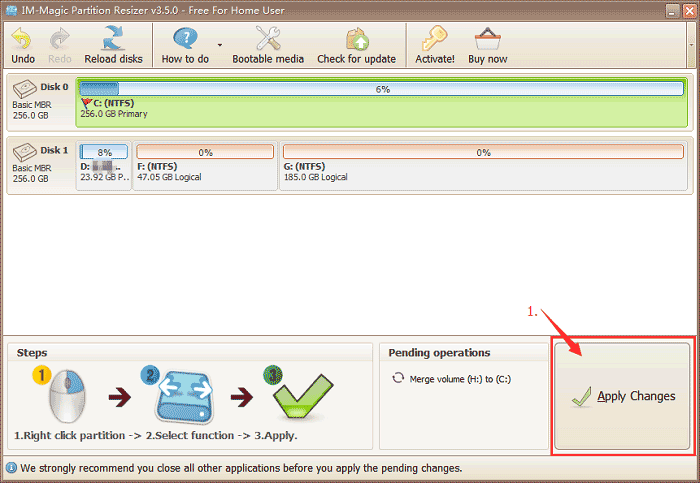 Step 3 for partition magic software to merge partitions for Windows
Step 3 for partition magic software to merge partitions for Windows
Partition Magic Software Merge Partitions for Windows Server 2003-2025
If your computer use Windows server system, you can try IM-Magic Partition Resizer Server Edition.
The Server instructions are the same as its Free Edition.
Notice:
If you want to merge two partitions which are not adjacent, the steps are a little different. You need to move the space from one partition to next to another partition. You can follow the steps in the solutions I mentioned above, the partition merge software is the easiest and effective way, if you don’t want to spend too much time on it, you can try it first. Hope that helps.
Also read: how to merge partitions
2 How to Merge Unallocated Partitions Space without Software
Unallocated space means the partition space which is free to use, you can write data on it and merge it with another partition. How can we make full use of the unallocated partition space? You can merge the unallocated space into C drive or other partition which need to storage a lot of data on it. Partition resize tools can help you make it easily, but if you don’t want to install a software, you can also try system function, like CMD command line Diskpart, Disk management tool.
Merge Partitions with Disk Management Tool
Under disk management in Windows Vista/7/8/10 and Server 2008/2012/2016, you can complete some basic command to your disk partition, such as delete, extend, shrink the partitions. You can follow the steps to merge an unallocated partition into C drive.
Steps to merge partitions:
Step1: Right-click computer, click "manage", choose "Disk Management".
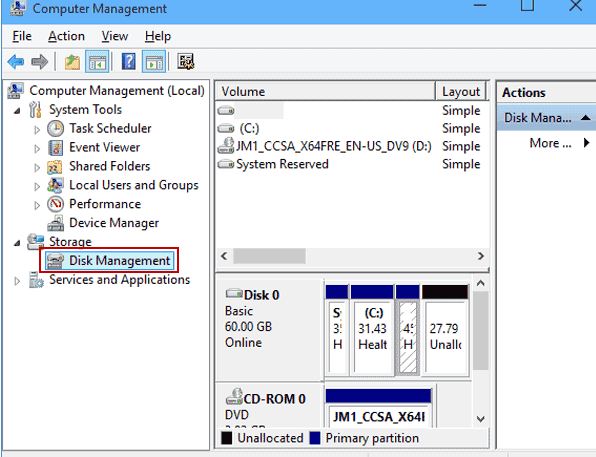 Merge partitions with disk management tool
Merge partitions with disk management tool
Step2: Right-click C drive, choose "Extend Volume".
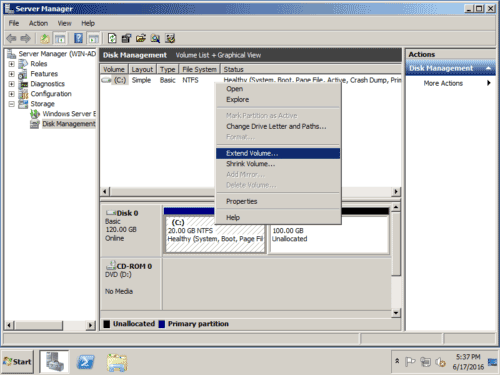 Extend partitions with disk management function
Extend partitions with disk management function
Step3: Select the unallocated partition space, confirm and click"finish"option.
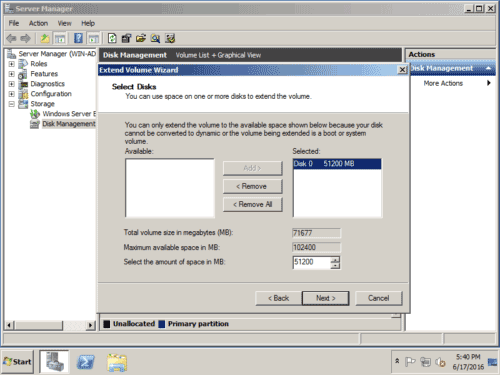 Merge partitions with disk management tool
Merge partitions with disk management tool
Merge Partitions with CMD Diskpart
If the Disk Management function doesn’t work out, you can also try to merge partition with CMD Diskpart in windows XP and Server 2003.
Steps to merge partitions:
Step1: Run CMD.
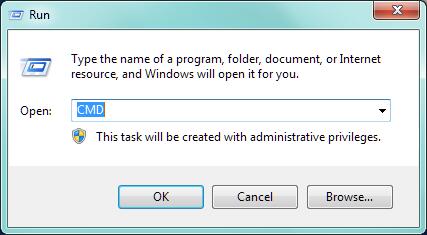 Step 1 to merge partitions with CMD diskpart
Step 1 to merge partitions with CMD diskpart
Step2: Type "diskpart" in the window.
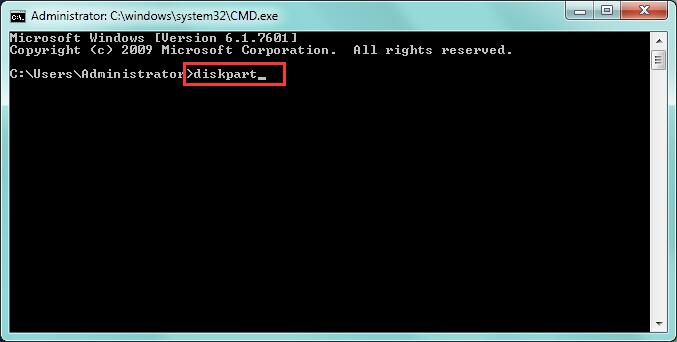 Step 2 to merge partitions with CMD diskpart
Step 2 to merge partitions with CMD diskpart
Step3: Type "list volume".
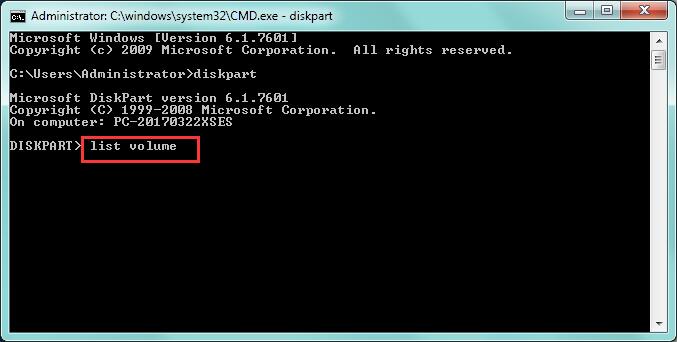 Step 3 to merge partitions with CMD diskpart
Step 3 to merge partitions with CMD diskpart
Step4: Type "select volume I" (I is the drive letter of the partition you want to merge with another unallocated partition.)
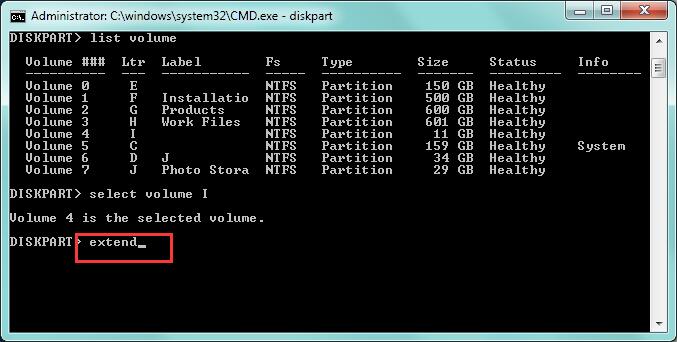 Step 4 to merge partitions with CMD diskpart
Step 4 to merge partitions with CMD diskpart
Step5: Type "extend".
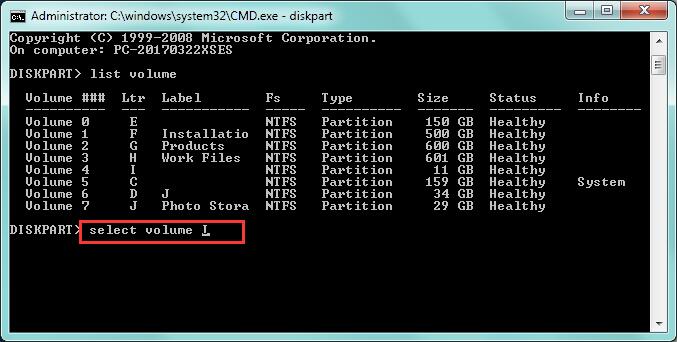 Step 5 to merge partitions with CMD diskpart
Step 5 to merge partitions with CMD diskpart
Then the unallocated partition will be merged into the I drive.
Attention:This solution has some limitations.
1. Unallocated partition should be adjacent to another partition you want merge with.
2. All the other drives can not use the Unallocated partition.
3. This solution is for Windows using the command prompt.
Why You Need Partition Magic to Merge Partitions on Windows
Partition Magic 8.0.5 Merge Partitions
There are so much partition resize software in the market, Partition Magic 8.0.5 is one of them, it can merge partitions well for you in Windows XP, if your computer operation system is Windows XP, you can use Partition Magic to merge partitions.
"I have an unallocated partition space in my computer, I wonder how can I merge this unallocated space with another partition?"
This question is from Nancy, and it is also a common problem for most PC users that how to manage disk partition and make full use of the disk partition.
Sometimes you may want to merge an unallocated space with another partition which is almost full, sometimes you may want to separate a partition into two small partitions to save your work files and videos. Don’t worry, it is not a difficult work. I will show you the way.
 Using partition magic software to merge partitions
Using partition magic software to merge partitions
More Related Articles You May Like
- how to extend windows system partition - partition software download for windows system partition expanding to fix low disk space problem...
- how to delete remove windows partition - free to delete or remove partition on windows with disk management or partition software....
- How to combine two partitions into one
- How to merge partition with unallocated space
- Partition magic merge partitions
- merge c and d drives
- merge partitions cmd
- Merge non adjacent partition
- Merge unallocated space to C drive
Related Product
- IM-Magic Partition Resizer Server - Partition space redistributing software that works for Windows Server 2003-2025.
 Updated 2025/01/17
Updated 2025/01/17