Resize System Partition without Rebooting
Summary
This tutorial is about solution for low disk space warning on system partition on Windows OS. You may extend the system partition to resolve the low disk space problem.
System Partition Resizer Download
Download IM-Magic Partition Resizer Server to extend system partition on Windows OS in order to solve low disk space problem.
Resize System Partition Easily and Efficiently
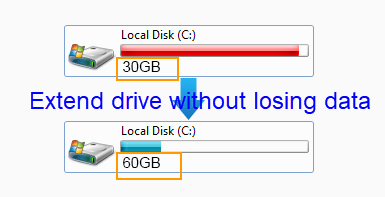
For whatever reason, if you want to resize a system partition, IM-Magic Partition Resizer can meet your needs. Since system partition contains the system related programs, it is often much more difficult to resize a system partition. Even if you can get a professional partition tool, it may ask you to reboot the computer in order to resize a system partition. IM-Magic Partition Resizer enables you to extend or shrink a system partition without rebooting the computer and it is 100% safe. If you computer turns off unexpectedly during the resizing, IM-Magic Partition Resizer does no harm to the system or disk data.
How to Extend System Partition without Reboot?
How to redistribute disk space in Windows Server
Step 1:
Download, install and run IM-Magic Partition Resizer. Right click a partition that has a lot
of free disk space and go to "Resize/Move" option.
Step 2:
Shrink the selected partition and the free space will be shown as an unallocated disk.

Steps to resize your disk partition

Shrink other large partition to produce free space for C drive

Step 3:
Move the unallocated disk close to the system partition. Right click the system partition
and go to "Resize/Move" option.

Right click c drive to get started with extending c

Steps to resize your disk partition

Step 4:
Move the arrow to extend the system partition and click "Apply" button.
Download IM-Magic Partition Resizer Server Edition

Windows Pops up Low Disk Space Warning on System Partition
"My PC runs Windows Server 2003 operating system pops up low disk space warning on system partition. Do I need to reinstall system to increase the size of system partition? Can you give me any clue?"
One possible reason that you may want to resize system partition is that Windows pops up low disk space warning on this partition. No matter your computer is running Windows XP/Vista/7/8 or Windows Server OS like Server 2003/2008, SBS 2003, SBS 2008 and so on, you may run into terrible trouble if the low disk space problem cannot be resolved. For example, you may be unable to install any program on the partition. Even worse, your computer will run more and more slowly. What is the worst, it may cause system crash and even cause data loss. Therefore, it is quite necessary to extend the system partition when Windows pops up low disk space alert in order to prevent you from running into those troubles on your computer.
Resize System Partition on Windows 7
Disk Management on Windows 7 only allows you to extend a data partition when the free disk space is right close to the partition you want to extend, so a partition manager is the only choice to extend a system partition on Windows 7. IM-Magic Partition Resizer Free is a free partition magic tool which can help you extend system partition without rebooting. This partition software can not only work on Windows 7 operating system, but also it can work perfectly on other Windows OS including Windows XP and Windows Vista. In addition to resize system partition, you can also run this software to resize a data partition no matter it has NTFS file system or FAT32 file system.
Extend System Partition without Rebooting on Windows Server
Windows Server OS often works for companies or enterprises, so some Windows Server users often wish to extend a system partition without rebooting the computer because it may cause unnecessary or unexpected loss. IM-Magic Partition Resizer Server is able to resize system partition without rebooting computer. This partition software works on all Windows Server OS such as Windows 2003/2008, Server 2003 R2, Server 2008 R2, SBS 2003 and SBS 2008 and so on.
Why Don't You Want to Reboot Your Computer?
Some users may hardly understand why some people don’t like to reboot their computer when resizing the system partition. Well, when you reboot your computer, all programs and sites will be closed. Usually, partition software will restart your computer automatically during the resizing. In this situation, you may lose some data if you forgot saving the previous work. For example, you are wringing am important documents on your computer during the resizing, but the computer reboots automatically before you can saving the documents. Then, you may lose the document files when you reboot your computer. If a Server OS reboots automatically, it may have influence on several computers. Therefore, many users often wish to extend a system partition without rebooting computer to avoid unexpected loss.
Taking what mentioned above into consideration, IM-Magic Partition Resizer enables you to
extend system partition without rebooting. Therefore, you can successfully resize the
partition in few seconds after clicking "Apply" button. IM-Magic Partition Resizer
is a safe, reliable and useful partition manager for all Windows users to resize both system
partition and data partition without reformatting, rebooting or reinstalling.
For Windows Server all versions ==> Download IM-Magic Partition Resizer Server
