Bootable Partition Manager ISO Files [100% Free]
This article guides you on how to create bootable partition software ISO files on a USB, CD, or DVD to manage hard disk space for free.
How to Create Bootable Partition from ISO?
For Windows 11/10/8/7 => Download Partition Resizer Free [100% Free]
For Windows Server 2025-2003 => Download Partition Resizer Server [Free Demo]
Step 1. Firstly, you need to create an IM-Magic Partition Resizer Free bootable ISO file.
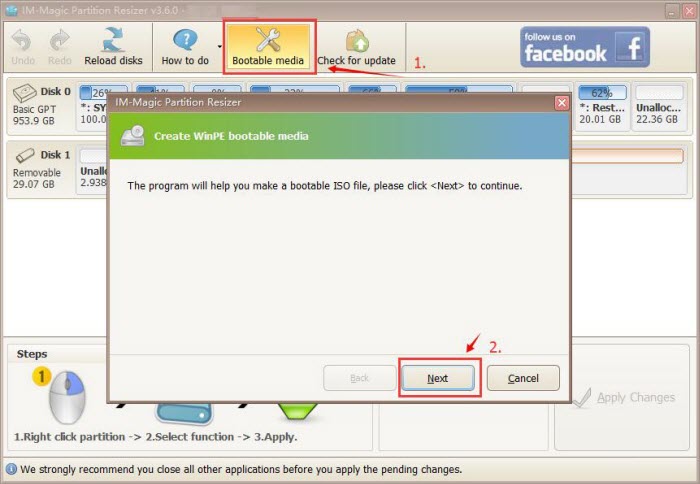
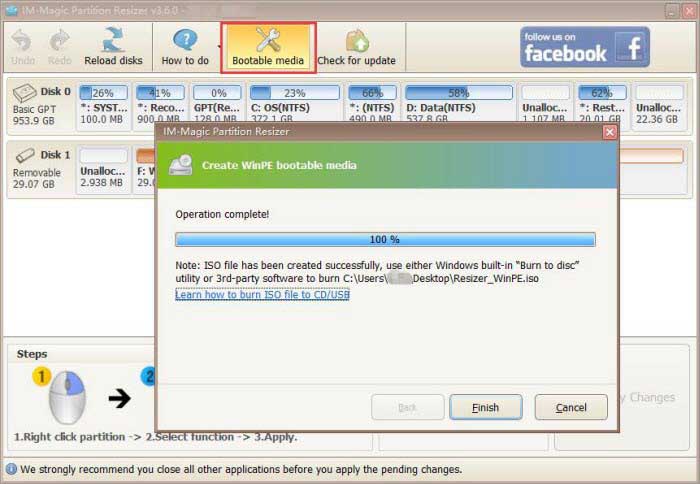
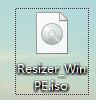
Usually, you need to use some ISO creation software, such as UltraISO, WinISO, or WinMount, to create an ISO file.
This page offers different methods to create an ISO file:
http://www.wikihow.com/Create-an-ISO-File
Step 2. Then, you need to burn the ISO file to a CD, DVD, or USB drive with burning software.
After burning IM-Magic Partition Resizer Free to a USB, you can boot your computer from the USB drive to run the software. This allows you to extend or shrink hard disk partitions on your computer or use other functions of the partition software, such as copying partitions, deleting partitions, or formatting partitions.
Step 3. Shrink and extend volumes for free with Partition Resizer.
Watch the following video to learn how to shrink a volume without losing data, create unallocated space, and extend volumes for free with Partition Resizer.
Also read: partition magic bootable iso download
IM-Magic Partition Resizer is a robust and safe partition manager designed specifically for Windows 11/10/8/7 and Server users. It allows you to manage disk partitions with ease, offering a variety of features to optimize disk space and performance without risking data loss. Here’s an overview of its key functionalities:
- Shrink any partition without losing data
- Extend any partition without losing data
- Redistribute unallocated space without data loss
- Move partitions safely and efficiently
- Copy individual partitions
- Clone entire disks for backup
- Convert NTFS to FAT32 without losing data
- Switch from MBR to GPT without data loss
- Change cluster sizes through formatting
- Repair bad sectors on HDDs, SSDs, USBs, or SD cards
What makes it unique? This partition manager stands out for being secure, reliable, and easy-to-use. It ensures operating system and data safety even during unexpected events like power failures during disk operations.
When you right-click on a partition within Partition Resizer, you’ll find various options available. These options may vary depending on the properties of the selected volume.
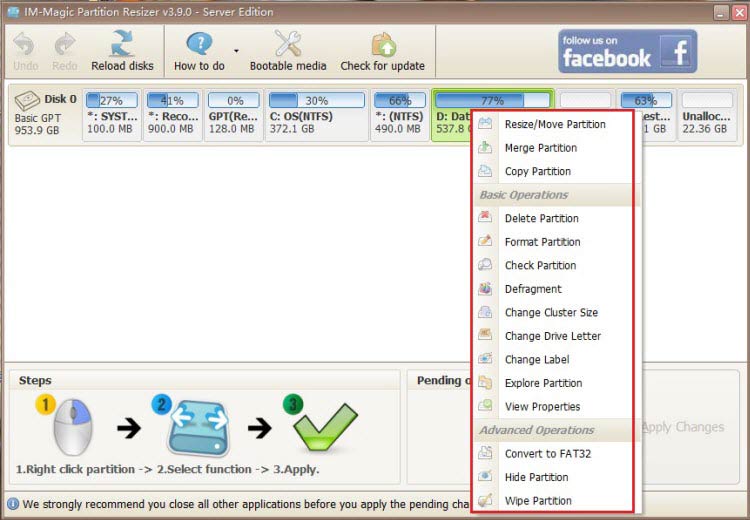
Similarly, right-clicking on a disk will reveal additional options tailored to the disk’s characteristics.
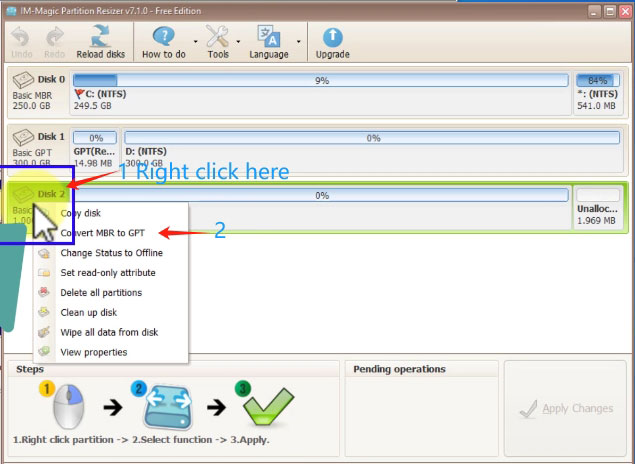
For Windows 11/10/8/7 => Download Partition Resizer Free [100% Free]
For Windows Server 2025-2003 => Download Partition Resizer Server [Free Demo]
Free Bootable Partition Software ISO
Simply say, bootable partition magic ISO means to burn the ISO image of the partition software to a CD, DVD or USB so that you can boot your computer from the CD, DVD or USB and use the bootable partition utility for partition resizing.
What is an ISO image?
Wikipedia explained that an ISO image is a virtual image file that is a copy of all the information on the optical disc.
Please visit this site:
https://en.wikipedia.org/wiki/ISO_image
IM-Magic Partition Resizer Free is a freeware that supports bootable media, so you can launch it from bootable CD, DVD or USB drive to resize hard disk without operating system.