Free to Copy Partition to Make Data Backup on Windows
Sometimes, you may want to copy a partition to another one or another hard drive to make data backup on your computer. This page would introduce methods to copy partition without modifying or deleting any data on it in Windows computer.
Freeware to Copy Partition on Windows XP 7 8 10 11
So far, all Windows operating systems do not support to copy partition with any built-in tool. Therefore, you have to rely on partition software to copy partition to make data backup on Windows PC. IM-Magic Partition Resizer is a partition tool which has the free version for all Windows home users and Server version for Windows Servers. This software allows you to copy data partition or system partition. You can use this partition magic software to copy any partition to another disk or drive on Windows OS for data backup by following the steps below:
Step1. Right click the partition you want to copy and then select "Copy Partition" option.
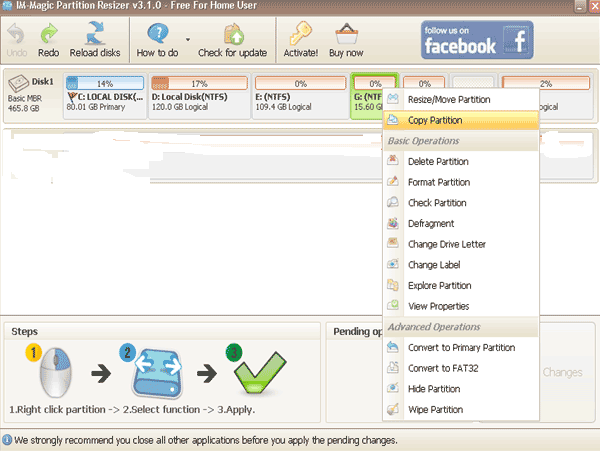
Step2. Select the unallocated space as destination and click "Next" button.
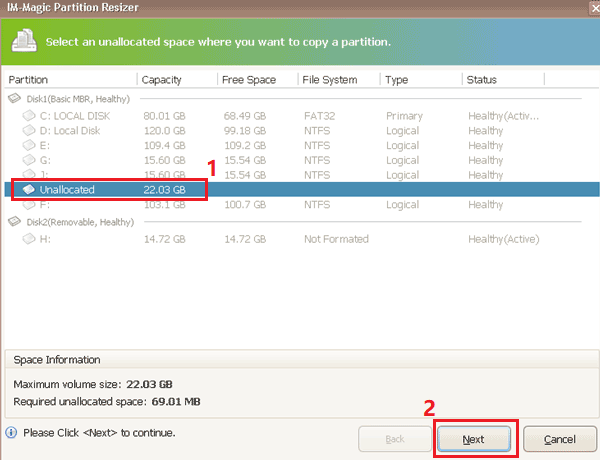
Step3. Click "Apply Changes" button to make the changes take effect.
Cannot Copy Partition with Windows Free Partition Software
When you run the free partition to copy partition on your computer, you find that you are unable to accomplish the task because all options are grayed out (Showing as the image below)?
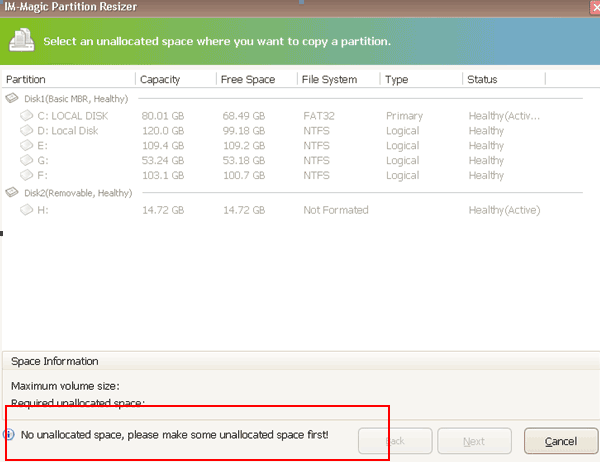
Well, if you encounter the similar problem on any Windows when you run IM-Magic Partition Resizer to copy any partition, the reasons might be:
1. There is no unallocated space on the destination place
Only unallocated space can be selected as destination to contain the partition you want to copy. Therefore, you may fail to copy any partition when there is no unallocated space.
You do not need to worry even if there is no existing unallocated space on the disk that you want to use to contain the source partition you want to copy, because IM-Magic Partition Resizer enables you to create unallocated space by moving free space from other partitions.
2. The unallocated space is less than the source partition
The size of unallocated space must be equal or larger than the partition you need to copy.
For Windows 11/10/8/7 => Download Partition Resizer Free [100% Free]
For Windows Server 2025-2003 => Download Partition Resizer Server [Free Demo]
Situations You May Want to Copy Partition on Windows
You probably want to copy partition in following situations:
1. The partition has bad sectors, so you want to copy it to another one for the sake of all data stored on it.
2. You add a new hard drive to your computer, so you want to copy partition to move all data from the old disk partition to new disk.
3. The partition runs too slowly, so you want to copy the partition to a new one to see if it can run faster.
4. You want to copy system partition to new disk so that you do not need to reinstall system.
Probably, there are some other cases in which you want to copy partition on Windows computer. Then, how to copy partition to backup data in Windows for free?
![]() If there are bad sectors on hard drive of your computer, you may read this article to check and repair bad sectors – Free to check partitions for errors or bad sectors
If there are bad sectors on hard drive of your computer, you may read this article to check and repair bad sectors – Free to check partitions for errors or bad sectors
Can You Copy Partition Using Diskpart?
Diskpart is a command prompt tool which enables users to create partition, delete partition , merge partition, extend partition and set partition active, etc. Most of time, Diskpart tool almost replaces partition software. Then, is it possible to copy partition using Diskpart from Command Line? Well, the bad news is that you are not able to run Diskpart to copy partition on any Windows platform.
More Related Articles You May Like
- free to check partition for errors and bad sectors - free methods to check disk partition for errors and repair problems on it...Read more >>
- partition magic windows server 2008 - free to defragment hard disk partition on windows xp, vista, 7, 8 ,10...Read more >>
- free to defragment hard drive from command prompt - how do you defragment hard drive with command line on your computer...Read more >>
- free to convert logical partition to primary partition - free solutions for logical drive to primary partition converting on windows...Read more >>
- free to convert primary partition to logical partition - free to change primary partition to logical with free methods...Read more >>
- free partition software for server 2008 - free to delete all partitions on a hard disk or removable disk on windows...Read more >>
- free to hide disk partition in windows xp vista 7 8 10 - how do you hide disk partition to protect private data on windows computer...Read more >>
- cannot initialize disk external hdd that shows uninitialized - free to initialize hard disk drive external hdd when it shows uninitialized on computer...Read more >>
- free to initialize disk on windows xp 7 8 10 - how can you initialize hard disk drive on Windows XP, vista, 7, 8, 10 for free..Read more>>
- free to set readonly attribute for disk partition - free solutions for windows users to set a hard disk partition readonly...Read more >>
Related Product
- IM-Magic Partition Resizer Server - Partition space redistributing software that works for Windows Server 2003-2025.