4 Ways to Create a Partition in Windows 11/10 for Free
How to crate a new partition in Windows 11/10/8/7 for free? Here are 4 Ways.
Way1 - Windows Partition Software to Create New A Partition for Free
If you are looking for the easiest way to crate a new partition without deleting any data on Windows 10, you can use Windows 10 partition manager IM-Magic Partition Resizer Free.
This partition software works similarly to Windows 10 Disk Management to create a new partition on your computer.
Step1: First of all, you need to run the partition software IM-Magic Partition Resizer Free and right click a
partition that has enough free space. 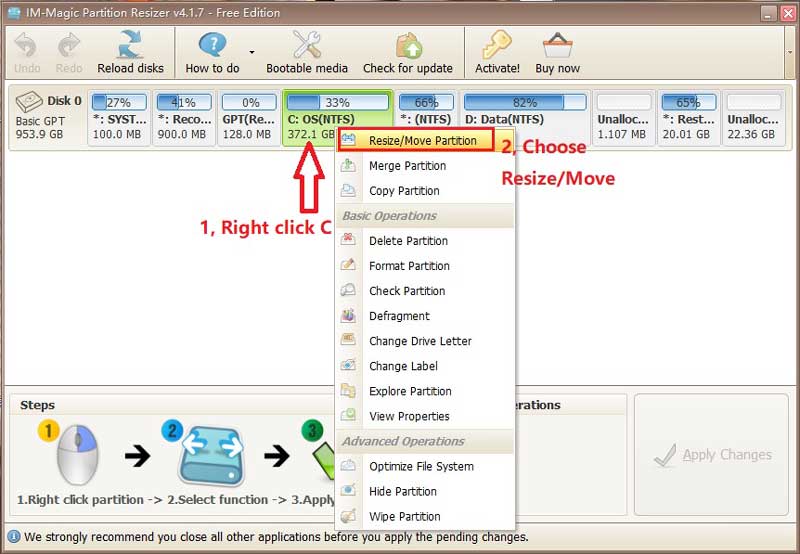
If there is already free space, you may right click the free space in the software and an option Create Partition will show up to get your new partition created if you click YES and finish the following steps.
If there were no free space, you need to find a large drive to get it shrinked and produce some free space at first.
Step2: Then, you can squeeze some unallocated space by
moving the border of the partition. 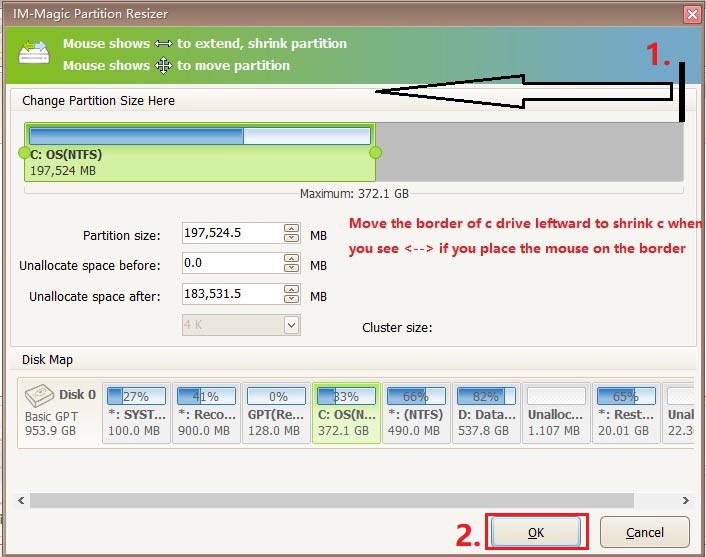
Step3: Right click the unallocated space in the software, and an option CREATE PARTITION will show up.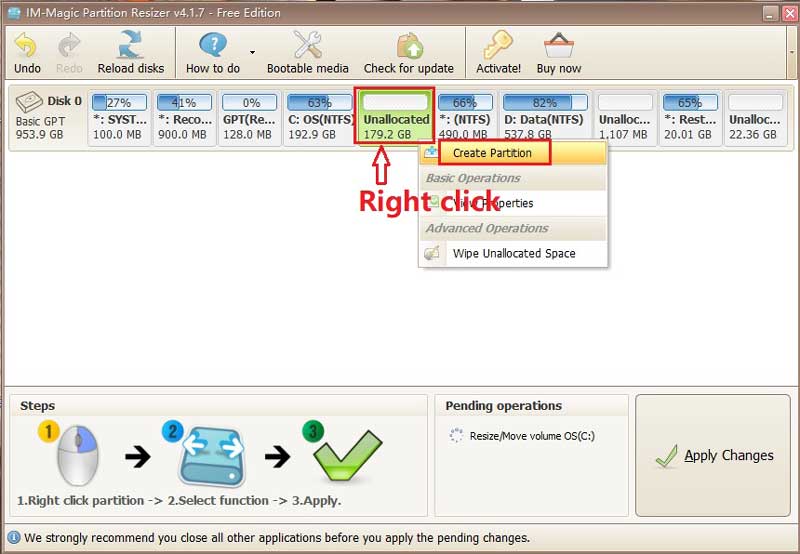
Step4: You also need to assign drive letter and format
the unallocated volume in order to make it work normally on your computer.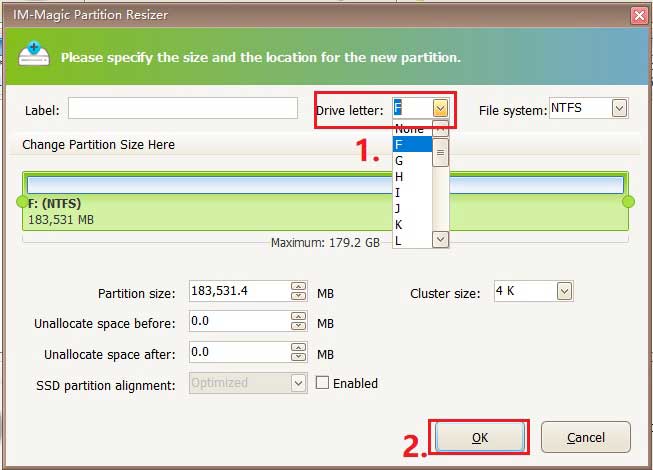
Step5: Click APPLY CHANGES in the software to get every step applied.
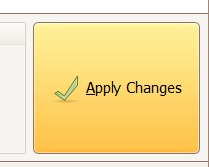
With this free partition software, you can free create a new partition on Windows 10 without deleting any data or reinstalling system.
For Windows 11/10/8/7 => Download Partition Resizer Free [100% Free]
For Windows Server 2025-2003 => Download Partition Resizer Server [Free Demo]
Way2 - Create New Partition with Windows 10 Disk Management
Have to say, Windows 10 built-in Disk Management really has a powerful function which enables you to format partition, delete partition, shrink partition, extend partition, change drive letter and paths, etc. If you want to create a new partition for free, you can make full advantage of Windows 10 Disk Management function to achieve your aim.
There is no create partition option on Windows 10 Disk Management, but you can create a new partition with the "Shrink Volume" option.
Step1: First of all, you need to open Disk Management on Windows 10 and then right click a
partition that has much free space and select "Shrink Volume" option. 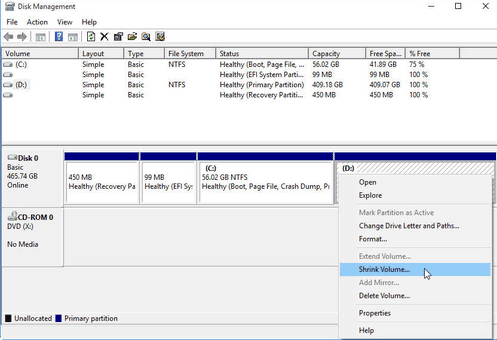
You will get some unallocated space after shrinking a partition on Windows 10.
Step2: At this time, you can right
click the unallocated space and select "New Simple Volume" option. 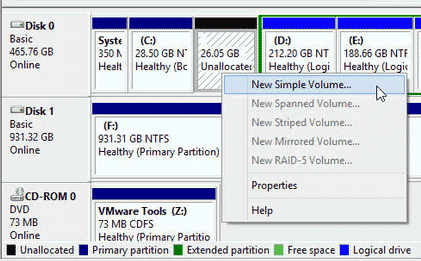
Step3: Then, you can assign a
drive letter or path to the unallocated space. After that, you need to format the partition
to NTFS file system and click "Finish" to accomplish the task to create a new partition on
Windows 10.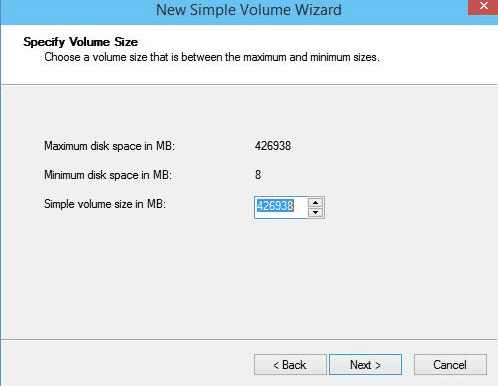
Way3 - Repartition Hard Drive to Make New Volume on Windows 10
Disk reparation is another way to create new hard drive on Windows 10. With this method, you should backup all important data to another device like external hard drive at first. Then, you can resize the hard drive and reinstall operating system. It seems like to install a new hard drive on your computer, you should divide the hard drive into several partitions (as you like) and assign a drive letter to each partition. You should avoid assigning the same drive letter to two different partitions in order to make sure that the partition can work normally after repartitioning.
Way4 - Create New Partition by Adding Another Hard Drive on Windows 10
If you have no device for data backup from the hard drive or you do not want to reparation hard drive, you can also add a new hard drive to your computer so as to create new partitions. Today’s computer usually allows its users to install more than one hard drive to it in order to extend the storage space. When you add a new hard drive, you should make sure that it is compatible with your computer. After installing new hard drive, you can initialize it and partition it into several partitions and assign drive letter to each partition.
Why Make Partition on Windows 10?
Simply say, you may want to make a new partition on Windows 10 due to following reasons:
1. There is not enough partition on your computer. It is not convenient to save data when
there is not enough partition. For example, you can only install Windows 10 and save data on
the same partition if there is only one partition on your computer.
2. You want to merge two
partitions into one partition so as to create a new large partition.
Last updated on 2025/01/8