Free to Convert Logical Partition to Primary Partition [3 ways]
How to convert a logical partition to primary partition on Windows 11/10/7 or Server 2008/2012/2016/2019/2022 and do not touch the original data stored on the partition? On Windows computer, the first partition, namely C, is set as primary partition by default. Sometimes, you may want to convert a logical partition to primary because you want to prepare it for system or boot partition.
Quick Navi
Logical Partition vs. Primary Partition
Primary partition – A primary partition usually contains Windows operating system and related data. A MBR disk must have one primary partition at least and 4 primary partitions at most.
Logical partition – In addition to primary partition, the rest space on a hard drive is extended partition. An extended partition must be divided to logical partition so that it can be used for data storage. An extended partition can be divided into several logical partitions.
You can see whether a partition is primary partition or logical partition in Windows Disk Management (show as image below):
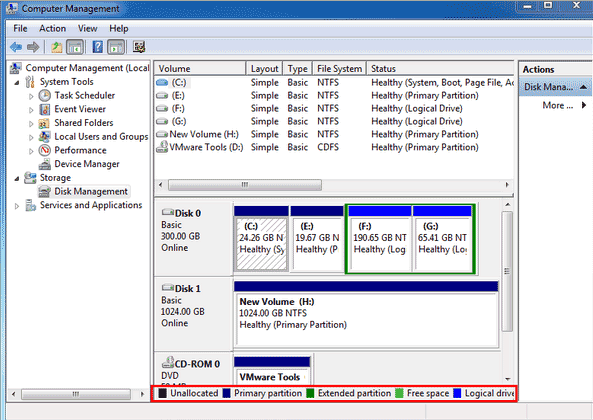
Situations That You Can Convert Logical Drive to Primary Partition
It does not matter why you want to convert a logical drive to primary partition, you must pay attention to following point before converting logical drive to primary:
A hard disk cannot contain more than 4 primary partitions, and the total number of partitions on a hard disk including primary partition plus extended partition cannot more than 4.
#1 - Free to Change Logical Partition to Primary with Partition Resizer (No Data Loss)
Without needing to reinstall system or type any command line, you can easily convert a logical partition to primary partition by using software. IM-Magic Partition Resizer is able to change logical volume to primary partition by following the steps below:
Step1. Right click the primary partition and select "Convert to Logical Partition" option.
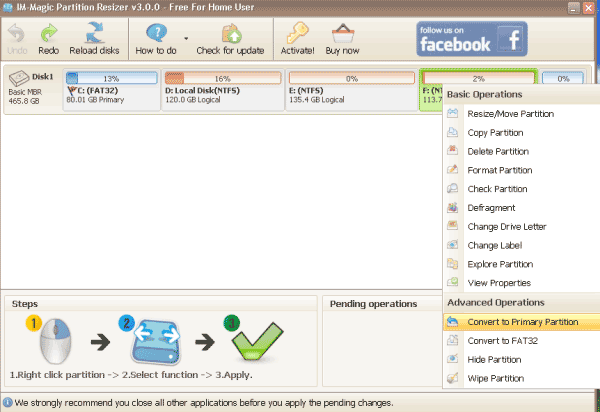
Step2. Confirm to convert the selected logical partition to primary.
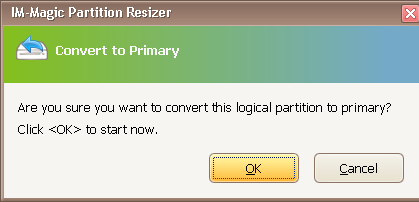
Download Proper Version of IM-Magic Partition Resizer
For Windows 11/10/8/7/Vista/XP/2000 ==> Download IM-Magic Partition Resizer Free
For Windows Server All versions ==> Download IM-Magic Partition Resizer Server
#2 - Free to Convert Logical Volume to Primary Volume Using CMD (Data loss)
You can create a primary partition by running Diskpart from Command Prompt. You need to reinstall system by using this method. Please follow the guide below:
Step1. Press Shift + F10 button at the same time to open Command Line on Windows setup interface during Windows installation.
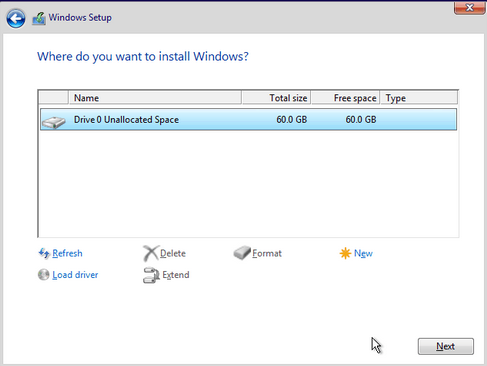
Step2. Type diskpart and press Enter button
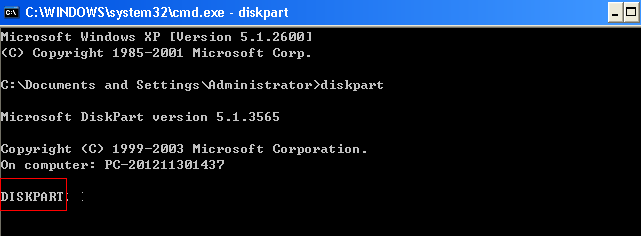
Step3. Type list disk > select disk > create partition primary [size=n]
For example, type list disk > select disk 0 > create partition primary size=30000 (30000 refers to the size of the created primary partition, you can set it as you wish).
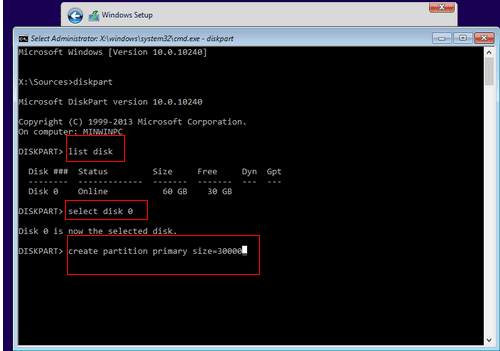
If you still want to create another primary partition on the same hard disk, you can type create partition primary [size=n] again to create another primary partition.
Step4. You can type create partition extended [size=n] to set the reset space on the same hard disk as extended drive. (create-extended-partition)
Step5. Type create partition logical [size=n] to crate the first logical partition. Then, type create partition logical [size=n] to create the second logical partition.
Pay attention: If you have set a primary partition that does not contain Windows system as active partition, your computer might become unbootable. Therefore, you had better not set the partition as active partition after converting a logical volume to primary partition on which there is no Windows OS being installed.
Part3 Convert Logical to Primary Partition in Disk Management (Delete volume, create primary partition, data loss)
Step1: Delete logical partitions one by one in Disk Management (Right click the logical partition, and then delete it)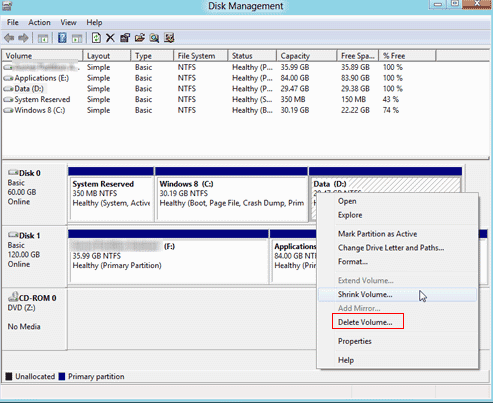
Step2: Create a new partition and set it primary
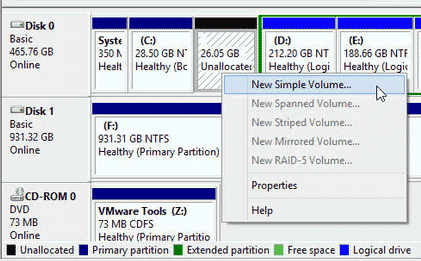
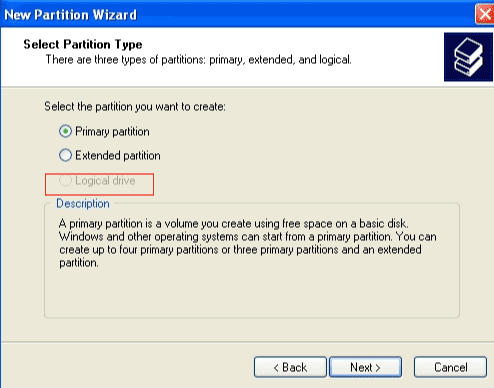
Free to Convert Logical Partition to Primary without Losing Data
If you use IM-Magic Partition Resizer to convert logical partition to primary on any Windows OS, it does not touch any data stored on the disk. If you convert logical drive to primary with Diskpart command, you had better backup data in advance. There is no other method to avoid data loss except making a backup in advance.
Convert Logical Drive to Primary Partition in Windows Server 2003/2008, or 2012 2016 2019 2022
For changing the partition from logical to primary on Windows Server 2008 2012 2016 2019 or 2022, Partition Resizer Server will get a safe changing.
Hot FAQs
Question ->How do I change a logical volume to primary with bootable iso?
Answer -> Free bootable partition manager iso may do the job.
Last udpated on Feb 7, 2023
More Related Articles You May Like
- freeware partition magic to convert file system ntfs to fat32 windows 7 - free download partition magic to convert file system from ntfs to fat32 in windows 7...Read more >>
- convert ntfs to fat32 windows server - all solutions for partition converting from ntfs to fat32 on windows server 2003 2008 2012...Read more >>
- how to increase c drive space in windows server 2008 r2 - how to convert ntfs to fat32 when command prompt failed to execute the task...Read more >>
- windows cannot reformat ntfs drive to fat32 - free to convert hard drive partition from ntfs to fat32 when windows cannot format it to fat32...Read more >>
- free to convert ntfs external hard drive to fat32 - how do you change an external hard drive from ntfs to fat32 for free...Read more >>
- convert fat32 to ntfs - free to change disk partition from fat32 to ntfs under different Windows platform..Read more >>
- convert usb flash drive from fat32 to ntfs - free solutions for usb flash drive converting to change its file system from fat32 to ntfs...Read more >>
- change volume label of internal hard drive usb external - free to rename internal or removable disk with different methods...Read more >>
- set active partition in windows - free to set a disk partition as active on windows xp, vista, 7, 8m 10...Read more >>
- free to change drive letter on windows 10 8 7 vista xp - how can you reassign a new drive letter to disk partition on windows...Read more >>
Related Product
- IM-Magic Partition Resizer Server - Partition space redistributing software that works for Windows Server 2003-2025.