How to Fix "Delete is Not Allowed on the Current Boot System..." Error on Windows
The Error
When trying to delete a partition in Windows, you may encounter the following error:
Virtual Disk Error: Delete is not allowed on the current boot, system, pagefile, crashdump, or hibernation volume.
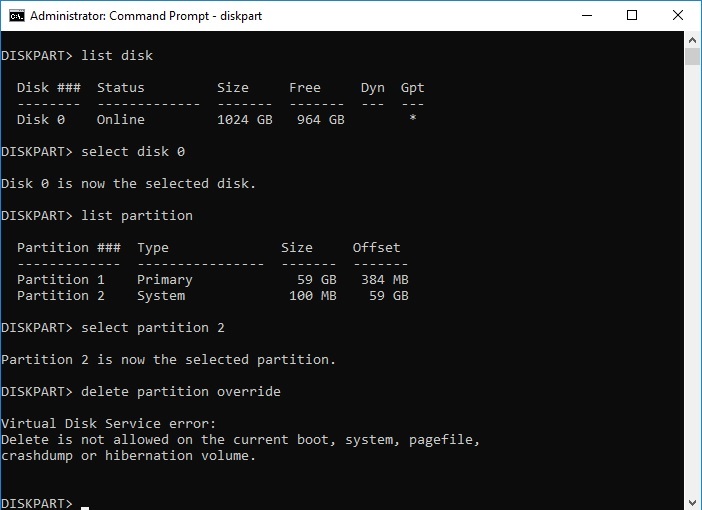
Why Does This Happen? And How to Fix It
- 1. The system is still running from the partition you're trying to delete
Windows protects active partitions from being deleted.
Solution: Connect the disk to a different computer as an external drive and delete it there. (Note: For laptops, opening the hardware might be difficult. We recommend keeping the current setup unless necessary.) - 2. You're attempting to delete the OS partition or EFI System Partition (ESP) while Windows is booted from it
Since these partitions are critical for system startup, Windows blocks their deletion during runtime.
Solution: Connect the disk to a different computer as an external drive and delete it there. ( EFI partition deletion is not recommened on laptops due to complications.)
How to Delete an Extra EFI Partition
Step 1: Identify Which EFI Partition Is Booting the OS
Before attempting deletion, confirm which EFI partition is actively used for booting.
Open Command Prompt as Administrator and run:
bcdedit /enum firmwareUnder each {bootmgr} or {current} entry, look for the device or path.
- Example output:
device partition=\Device\HarddiskVolume1orpartition=C:
Important: Do not delete the partition that's actively booting the system.
Alternative Method: Using Diskpart to View EFI Partitions
Alternatively, use diskpart:
diskpart
list disk
select disk X (replace X with your disk number)
list partitionLook for a partition labeled EFI SYSTEM PARTITION.
Step 2: Delete the EFI Partition
Once you have confirmed which EFI partition is idle (not in use), proceed with deletion. You may delete it with Partition Resizer which is a free Windows tool or you may use diskpart command 'delete partition override' again to remove the EFI partition when you connect the disk to another PC as an external hard drive.
Note: If it's some other partitions such as the recovery partition you want to delete, use this following cmd too.
diskpart
list disk
select disk X
list partition
select partition Y
delete partition overrideOption 1: Use Free Software — IM-Magic Partition Resizer
Download and install IM-Magic Partition Resizer to safely delete EFI, recovery, or system partitions without harming your boot drive.
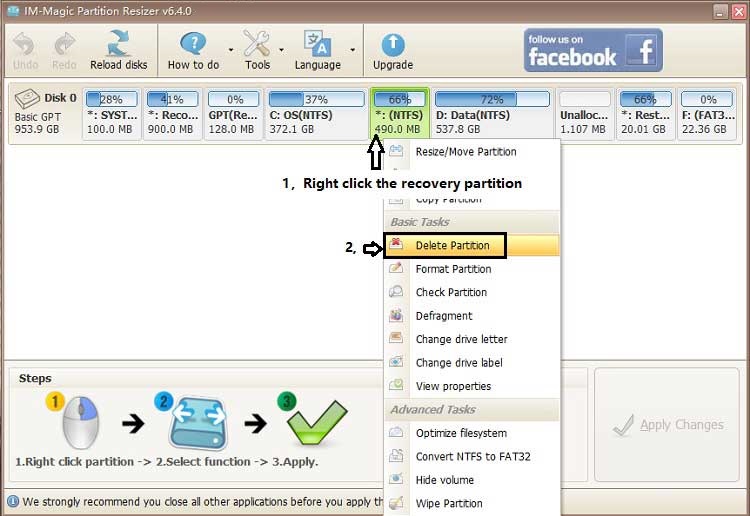
For Windows 11/10/8/7: Download Partition Resizer Free [100% Free]
For Windows Server 2025-2003: Download Partition Resizer Server [Free Demo]
Option 2: Use Command Line (delete partition override)
If you've connected the disk to another PC as an external drive:
diskpart
list disk
select disk X
list partition
select partition Y
delete partition overrideThis forces Windows to delete protected partitions.
Important Notes
- Always backup important data before making changes to partitions.
- Deleting the wrong EFI partition can cause your system to fail to boot. Double-check before deleting anything.
- If unsure, consider cloning the disk first or consulting a professional.
More Related Articles You May Like
Related Product
- IM-Magic Partition Resizer Server - Partition space redistributing software that works for Windows Server 2003-2025.