Moving Recovery Partition to the End of Disk or Another Disk?
Content Navigation
- #1 Move Recovery Partition to the End of the Same Disk [same]
- #2 Move Recovery Partition to Another Disk Drive [another]
- #3 How to move EFI system partition
Is your C drive expansion being blocked by the recovery partition?
Background: Many users face this issue because the recovery partition stands in the way between the unallocated space and the target C drive.
Quick Fix: To resolve the problem, the free tool Partition Resizer allows you to move the recovery partition easily without data loss. Simply select the recovery partition, move it to the desired location (right or left), and apply the changes. Once the recovery partition is moved, you can expand the C drive using the unallocated space with Partition Resizer.
For detailed steps, refer to this guide: How to Move the Recovery Partition to Expand C Drive
Part 1: Move Recovery Partition to the End of the Disk (Without Data Loss)
Note: This section introduces the free tool IM-Magic Partition Resizer, which helps you move the recovery partition or any volume on the same disk without data loss.
Conditions: Ensure there is unallocated space on the disk. You may need to shrink a large volume or delete a volume to create this space.
Video: How to move the recovery partition:
Here are some key notes:
- 1. The recovery partition can only be moved if there is adjacent unallocated space. This can be achieved by shrinking or deleting another volume.
- 2. Partitions can only be moved sequentially, one at a time.
- 3. The order of partitions cannot be changed (e.g., C, D, E). To change their order, you must delete and recreate the volumes.
For Windows 11/10/8/7: Download Partition Resizer Free [100% Free]
For Windows Server 2025-2003: Download Partition Resizer Server [Free Demo]
Also read: How to move EFI system partition
Example 1: Move the Recovery Partition to the End of the Disk
Disk Structure: C, recovery partition, E/D.
Target: Move the recovery partition to the end of the disk, behind the E/D drive.
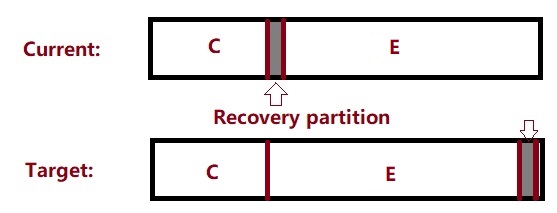
Key Step: If needed, backup the E drive to another disk before deleting it.
Video: Steps to move the recovery partition:
Preparation:
- Step 1: Insert or prepare an empty disk for backing up the E/D drive.
- Step 2: Use Partition Resizer to copy the E drive to the backup disk. Ensure the target disk is empty before proceeding.
- Step 3: Apply the changes.
Also read: How to Backup a Partition to Another Drive
Section B: Deleting the E/D Drive
Once the E/D drive is backed up, you can safely delete it to create unallocated space:
- Option 1: Delete the E/D drive using Partition Resizer.
- Option 2: Use Disk Management to delete the volume.
- Option 3: Use the Diskpart command-line tool.
Section C: Moving the Recovery Partition
With the E/D drive deleted and unallocated space created, you can move the recovery partition safely:
- Step 1: Open Partition Resizer, right-click the recovery partition, and select "Resize/Move."
- Step 2: Drag the recovery partition to the end of the disk.
- Step 3: Apply the changes to finalize the move.
If you want to restore the E/D drive, you can clone it back to the unallocated space:
- Insert the backup disk and load the cloned E drive.
- Use Partition Resizer to copy the E drive back to the unallocated space.
- Ensure the unallocated space is larger than the cloned drive.
- Apply the changes to complete the process.
After completing these steps, the recovery partition will be moved to the end of the disk as desired.
Part 2: Moving the Recovery Partition to Another Hard Disk
Question 1: Can the recovery partition be moved to another drive?
Answer: Yes, but only on the same disk or a virtual disk (RAID). Use Partition Resizer to move it within the same disk.
Question 2: Can the recovery partition be moved to another physical disk?
Answer: This can be done by cloning the entire disk. However, this is not recommended as the recovery partition may become outdated over time.
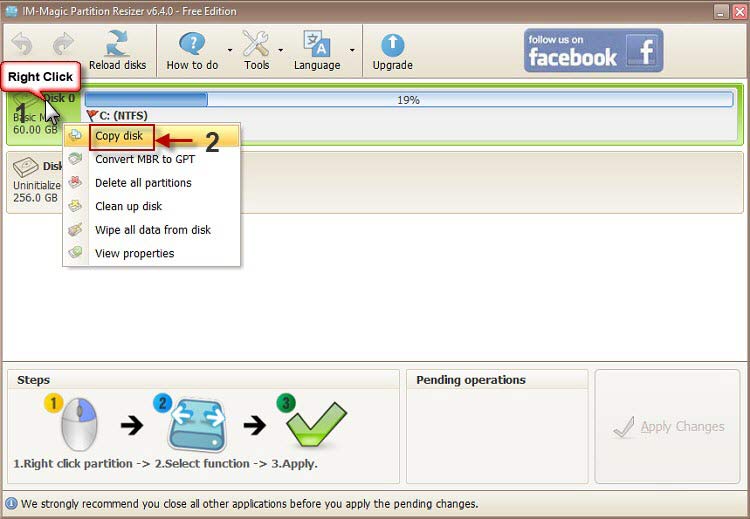
Also read: How to Clone a Disk to Another Drive
Also read: How to Move the Recovery Partition on Windows Server
Video: How to move the partition to the end of the disk using GParted:
Also read: How to Move Recovery Partition Using GParted
More Related Articles You May Like
Related Product
- IM-Magic Partition Resizer Server - Partition space redistributing software that works for Windows Server 2003-2025.