Disk Space Not Showing/Running on Windows 11/10/8/7/Server
Summary
The page introduces ways to fix the problem when disk cleanup not showing or running in Windows 11 10 7 or server 2019 2016 2012 2008 r2 etc.
This may interest you
Disk cleanup not showing up in Windows 11/10/7? - 4 Fixes
If Disk Cleanup is not showing up in Windows 11 or 10, here are some potential fixes you can try:
#1 Use the Start Menu Search: Open the Start menu and type "disk cleanup". If Disk Cleanup is installed on your system, it should appear in the search results.
#2 Check System Files: Go to the Control Panel, then select "Programs and Features". From there, click on "Turn Windows features on or off" on the left-hand side. Make sure that "Desktop Experience" is checked. If it is not, check it and click OK. Then, try searching for Disk Cleanup again.
#3 Use Command Prompt: Open Command Prompt as an administrator and run the following command: "cleanmgr.exe". This should launch Disk Cleanup.
Or you may use the following cmd to clean the drive C
cleanmgr.exe /d c
- /d means to delete
- c means the drive c
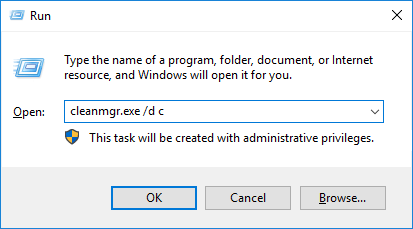
#4 Reinstall Disk Cleanup: If none of the above steps work, you may need to reinstall Disk Cleanup. To do this, go to the Microsoft website and download the Windows Update Cleanup tool. Run the tool to remove the existing Disk Cleanup files, then download and install Disk Cleanup from the Microsoft website.
Hopefully, one of these fixes will help you get Disk Cleanup up and running on your Windows 11 or 10 system.
Disk Cleanup More Options Tab Not Showing?
If Disk Cleanup more options is showing up for you to remove system restore points, here are the ways to open it.
- In the search volume of your computer's left corner, type 'Disk Cleanup.'
- Select C drive as the target and press OK.
- In this step, select 'Clean system files.'
- Select C drive as the target once more and click OK.
- Wait for the c drive self-cleaning to complete.
- This window will then display the More Options tab.
- You can then delete all restore points except the most recent one.
Disk Cleanup Not Showing Windows Update/System Files
If Disk Cleanup is not showing your Windows update files, it may have been cleaned. You may empty the following folders and files to remove them all manually. Here is the folder address that saved the Windows OS update files:
file:///C:/Windows/SoftwareDistribution/Download/
Or you may try the following fixes.
Run Disk Cleanup as an administrator: Sometimes, Disk Cleanup may not show system update files if it doesn't have the necessary permissions. To run it as an administrator, right-click on the Disk Cleanup shortcut and select "Run as administrator".
Enable "Clean up system files" option: Disk Cleanup may not show system update files if you haven't enabled the "Clean up system files" option. To do this, open Disk Cleanup, click on "Clean up system files", select the drive you want to clean up, and check the box next to "Windows Update Cleanup". Click "OK" to start the cleanup process.
Use the Command Prompt to clean up system update files: If Disk Cleanup is still not showing system update files, you can use the Command Prompt to clean them up. Open the Command Prompt as an administrator, and type in the following command: "dism.exe /online /cleanup-image /startcomponentcleanup". This will clean up the system update files on your computer.
Use a third-party disk cleanup tool: If none of the above methods work, you can try using a third-party disk cleanup tool like CCleaner or Glary Utilities. These tools are designed to clean up system files and may be able to detect and remove system update files that Disk Cleanup is not showing.
It's worth noting that system update files can take up a lot of space on your computer, so it's important to clean them up regularly to free up disk space and improve system performance.
Also read: disk cleanup not deleting files
Note: Disk Cleanup is to help clean the trashes and temp files created by the Windows system. If you want to delete personal data files, you may delete them manually.
Easily Add 100+ GB to Your C Drive with a Free Tool
If the Disk Cleanup tool didn't free up as much space as you expected, don't worry. You can easily reallocate space from one partition to another using the free tool IM-Magic Partition Resizer — without losing any data in the process.
This process ensures complete protection for both your operating system and your files during the resizing operation. To see how you can shrink one volume and extend another, check out the video tutorial below.
Video Tutorial: How to Safely Shrink a Volume and Expand Another Without Data Loss
For Windows 11/10/8/7 Users: Download IM-Magic Partition Resizer Free (Completely Free)
For Windows Server Users: Download IM-Magic Partition Resizer Server (Trial Version)
Related: How to Increase C Drive Space
Option: Wipe Hard Disk Partition Permanently with Free Tool
Partition Resizer is a free tool that can help delete files on a volume permanently. (The whole drive instead of one specific folder/file)
Here are the steps to wipe a hard disk volume:
- Download the free tool, install and open it
- Right click the drive you want to erase, and choose Wipe Partition and then confirm the wiping to remove all the information on the drive permanently.
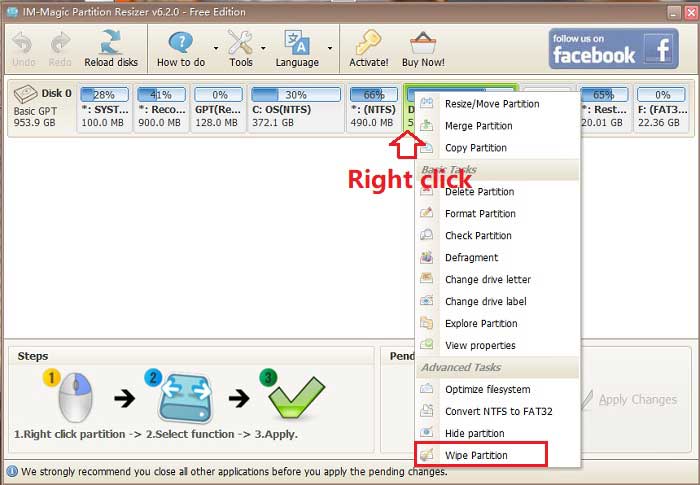
More Related Articles You May Like
Related Product
- IM-Magic Partition Resizer Server - Partition space redistributing software that works for Windows Server 2003-2025.
