How to Move Unallocated Space Next to C: Drive (Free & Easy)
To move unallocated space next to your C: drive contiguous, you need to move the partition that sits between the C: drive and the unallocated space. This guide shows you exactly how to do that using the free tool IM-Magic Partition Resizer.
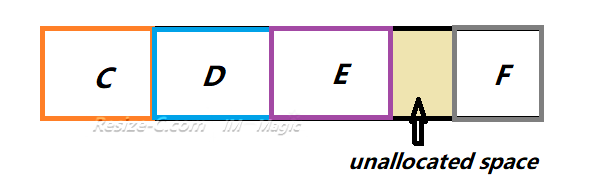
Video#1: Move E to move unallocated space contiguous to C, Extend C with free tool Partition Resizer
Video#2: Shrink F, move E and recovery, extend C with free tool Partition Resizer
(Unallocated space will be created after shrinking the F drive)
Note: Please click OK in each window after you have made changes, and finally click APPLY CHANGES.
Video#3: Shrink E, Extend C with free tool Partition Resizer
(Unallocated space will be created after shrinking the E volume, and then disk partitions will be like C, Recovery, Unallocated, E)
Note: Please click OK in each window after you have made changes. And then at least click APPLY CHANGES.
For Windows 11/10/8/7 => Download Partition Resizer Free [100% Free]
For Windows Server 2025-2003 => Download Partition Resizer Server [Free Demo]
Recommended Free Tool: IM-Magic Partition Resizer
IM-Magic Partition Resizer is a 100% free partition management tool designed for Windows users. It allows you to safely move, resize, and extend partitions without data loss. With its simple drag-and-drop interface, even beginners can move partitions and merge unallocated space in just a few clicks.
- Free for home users
- Resize, move, extend, and shrink partitions easily
- Safe to use with a built-in rollback mechanism
- Works on Windows 11/10/8/7
How to Move Unallocated Space Next to C: Drive (Step-by-Step)
Follow these steps using IM-Magic Partition Resizer:
- Download and Install: Get IM-Magic Partition Resizer from the official website resize-c.com and install it on your PC.
- Launch the Software: Open the partition manager after installation.
- Locate the Intermediate Partition: Find the partition that sits between the C: drive and the unallocated space.
- Resize/Move the Partition: Right-click the intermediate partition and choose “Resize/Move”.
- Drag the Partition: Drag it to the right so that it moves past the unallocated space. Click OK after the moving partition.
- Apply the Changes: Click “Apply” to start the move. If the partition is in use, the tool may require a restart.
- Extend the C: Drive: Once the unallocated space is adjacent, right-click the C: drive and choose RESIZE/MOVE, and then drag the c drive border to cover the unallocated space to finish merging the space. Or you may use “Extend Volume” in Disk Management after you have moved the unallocated space next to the C drive.
Important Tips Before You Start
- Backup your data: Always create a full backup before resizing or moving partitions. Free tool Partition Resizer offers disk copy as well as partition copy for backup for free.
- Use official downloads: Only download IM-Magic Partition Resizer from the official website resize-c.com.
- Don’t interrupt the process: Avoid power loss or forced shutdowns while the tool is running. Even though IM-Magic Partition Resizer does provide a roll-back protection during the resizing and moving process that any unexpected interrupt or power surge would be no touch of the OS and data.
Why You Can't Move Unallocated Space Directly
You cannot directly move unallocated space itself. Instead, you must move the partition located between your C: drive and the unallocated space using a partition management tool. Once that partition is moved, the unallocated space will become adjacent to the C: drive, allowing you to extend the system partition using Windows’ built-in “Extend Volume” feature or the same tool.
Note: Windows built-in tools cannot move a partition or unallocated space. Moving a partition or the unallocated space can be done with the help of a free tool IM-Magic Partition Resizer. It's 100% no data loss.
The Key: Moving the unallocated space needs moving its closeby partition using Partition Resizer. And then the location of the unallocated space will be changed.
Also read: How to add unallocated space to C drive or how to move unallocated space without losing data
FAQ
Can Windows Disk Management move unallocated space?
No. Windows Disk Management can only extend a partition if unallocated space is already adjacent. It cannot move partitions. IM-Magic Partition Resizer solves this problem.
Is IM-Magic Partition Resizer free?
Yes. IM-Magic Partition Resizer offers a free version for personal use that includes all the essential partition resizing and moving features.
Will moving partitions cause data loss?
Normally, no — IM-Magic Partition Resizer is designed to move and resize partitions without deleting data. However, you should always back up important files before performing partition operations.
Do I need to restart my PC?
Usually no, however in some cases when the EFI partition is involved or when the beginning part of the C drive has been modified, yes. If the tool needs to modify the start part of the system partitions or the EFI partition is involved, it may request a reboot to complete the changes safely.