How to Check Windows Server 2012 Disk Space Usage
Summary
If you are facing disk space issues on Windows Server 2012, this guide will help you check your disk space usage and manage your storage effectively. You will learn how to clean up disk space, extend volumes, and troubleshoot disk space usage problems to improve the performance of your server.
Table of Contents
- How Much Disk Space Does Windows Server 2012 Need?
- How to Check Disk Utilization in Server 2012?
- How to Check Disk Space from Command Prompt
- How to Clean Up Disk Space on Server 2012 R2
- How to Enable Disk Cleanup on Server 2012
- Fixing Disk Space Usage Issues in Windows Server 2012
- How to Expand Disk Space by Adding a New Disk to RAID
- Extend Volume Without Losing Data Using IM-Magic Partition Resizer Server
How Much Disk Space Does Windows Server 2012 Need?
The minimum disk space requirements for Windows Server 2012 vary based on the server's role and installation type. Generally, for the operating system and base installation:
- Minimum: 32 GB of disk space
- Recommended: 40 GB or more for proper operation and additional updates.
How to Check Disk Utilization in Server 2012?
To check disk utilization on Windows Server 2012, follow these steps:
- Open File Explorer by pressing Win + E.
- Click on This PC in the left-hand pane.
- Right-click on the drive you want to check, and select Properties.
- In the General tab, you will see the used space and free space on the selected drive.
How to Check Disk Space from Command Prompt
You can also check the disk space from the command prompt using the dir or fsutil commands.
- Open Command Prompt (Press Win + R, type cmd, and hit Enter).
- Use the following command to check disk space:
fsutil volume diskfree C:
How to Clean Up Disk Space on Server 2012 R2
If you're running out of space on Windows Server 2012 R2, cleaning up unnecessary files can help free up space:
- Use the Disk Cleanup tool to remove temporary files, system files, and other unwanted data.
- Delete old log files, such as those created by IIS or SQL Server.
- Clear browser caches and other temporary files created by applications.
How to Enable Disk Cleanup on Server 2012
By default, Disk Cleanup may not be installed on Windows Server 2012. To enable it:
- Open the Server Manager, click on Manage, and select Add Roles and Features.
- Navigate to Features, and check Desktop Experience to install the required components, including Disk Cleanup.
- Once installed, you can open Disk Cleanup from the Start menu.
Fixing Disk Space Usage Issues in Windows Server 2012
If your Windows Server 2012 disk space keeps filling up, you might be dealing with issues such as large log files, page files, or hidden data taking up space. Here are some solutions:
- Delete old or unnecessary log files from Event Viewer, IIS, or other applications.
- Move or resize page files to another drive if your C: drive is filling up.
How to Expand Disk Space by Adding a New Disk to RAID
If you're running a RAID setup on your Windows Server 2012, you can expand disk space by adding a new disk to your RAID array. The process involves:
- Physically adding the new disk to the server.
- Using the RAID controller management software to integrate the new disk into the RAID array.
- Reconfiguring the array to expand the volume, which may involve creating a new RAID set or extending an existing one.
Extend Volume Without Losing Data Using IM-Magic Partition Resizer Server
If you're looking to extend your server’s disk partition without losing data, you can use IM-Magic Partition Resizer Server Edition. This tool allows you to safely extend your partitions, even on systems with a RAID setup. Follow these steps:
- Download and install IM-Magic Partition Resizer Server Edition.
- Launch the tool and select the partition you wish to extend.
- Drag the partition boundary to acquire unallocated space or free space from other volumes.
- Apply the changes, and the tool will resize the partition without data loss.
Video Tutorial to Resize Partitions with Partition Tool
[Guide] Steps to extend volume without data loss
 This step by step guide will show you the right way to extend any volume using IM-Magic Partition Resizer Unlimited edition.
This step by step guide will show you the right way to extend any volume using IM-Magic Partition Resizer Unlimited edition.
Step-1 Download install, and launch the program.
Step-2 Right click the large volume to produce unallocated free space.

Steps to resize your disk partition
Step-3 Then right click c and drag the border to acquire the free space.

Steps to resize your disk partition
Step-4 Apply the changes.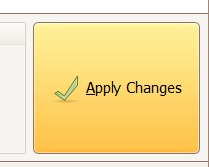
Also read: how to clean up disk for server 2012
For detailed instructions, check out the full guide on how to resize partitions in Windows Server 2012.
### Additional Resources:
- [How to Create and Manage Unallocated Space](https://www.resize-c.com/howto/convert-free-space-unallocated-space.html)
- [How to Delete Temp Files from Windows Server 2012](delete-temp-files-windows-server-2012-r2.html)
- [How to Clean Up Disk Space on Server 2012 Using PowerShell](windows-server-2012-r2-disk-cleanup-powershell.html)
More Related Articles You May Like
Related Product
- IM-Magic Partition Resizer Server - Partition space redistributing software that works for Windows Server 2003-2025.
