How to Increase the System Partition Size Free
Summary
This tutorial will tell how to resize system partition on Windows OS without rebooting or losing any data.
System Partition Resizer Download
Download IM-Magic Partition Resizer Server to resize system partition on Windows computer. It is risk-free and 100% safe.
Resize System Partition with IM-Magic Partition Resizer
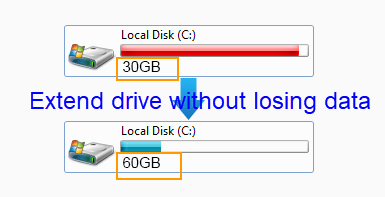
System partition is running out of disk space on Windows PC? It is common problem that can be easily resolved by IM-Magic Partition Resizer. IM-Magic Partition Resizer, working as partition magic, is able to extend system partition when it doesn't have enough free disk space or when you receive low disk space warning on system partition. IM-Magic Partition Resizer is able to increase the size of system partition without modifying or destroying data stored on the partition. It also does no harm to operating system or performance of your computer.
Download IM-Magic Partition Resizer Free for Windows 8/7/Vista/XP/2000.
Download IM-Magic Partition Resizer Server for all Windows Server OS.
How to Increase System Partition Size with IM-Magic Partition Resizer?

Redistribute disk space from large volume in Windows Server
Step 1:
Free download IM-Magic Partition Resizer on computer, install and launch the software. Right click a partition that has sufficient free space and select "Resize/Move" option.
Step 2:
Move mouse to shrink the selected partition, and then you can see an unallocated volume close to the selected partition.

Shrink other large partition to produce free space for C drive

Step 3:
Move the unallocated volume close to the system partition Right click the system partition and click "Resize/Move" option.

Right click c drive to get started with extending c

Step 4:
Move the mouse to extend the system partition and then click "Apply" button.
Download IM-Magic Partition Resizer Server Edition
You May Need to Increase Size of System Partition in Following Situations
Situation 1: Windows pops up low disk space warning message on system partition.
When you receive an alert message like "You are running out of disk space on local disk C. To free space on this drive by deleting old or unnecessary files, click here…", you may need to increase the size of system partition in order to prevent your computer from suffering any disaster caused by low disk space problem.
Situation 2: Computer runs more and more slowly without any reason.
Probably, you don’t receive any low disk space warning on system partition, but your computer runs more and more slowly without any reason. Although you have run Disk Cleanup tool to clean the unnecessary files, the computer still runs slowly. In this situation, you can check the system partition to see if it still has enough free disk space. If the free space is less than 10% of whole partition, you had better resize the disk partition to increase the size of system partition to add more free space.
100% Safe Guarantee
IM-Magic Partition Resizer provides 100% safe guarantee to help resize system partition. Firstly, the software itself is free from any spyware, virus or Trojan, so your computer won’t be infected with any virus after installing this software. Further more, the software won’t change, move or delete any file from the disk when resizing the system partition, so no data will get lost from disk by using this software. Finally, the software won’t data loss or system breakdown when computer shuts down with unknown reasons.
Resizing System Partition on Windows Server
Windows Server OS is widely used by different enterprises, but lots of partition resizing software cannot work on Windows Server OS. IM-Magic Partition Resizer released Server edition, which is compatible with all Windows Server OS including Windows 2000, 2003, 2008, SBS 2003, SBS 2008, Server 2003 R2, and more other Windows Server operating system. The software can work on both FAT and NTFS disk partition without rebooting your computer or reinstalling the system.
Extend System Partition on Windows XP/Vista/7/8
If you are a home user whose computer is running Windows XP/Vista/7/8 operating system instead of Server OS, you may run IM-Magic Partition Free to extend the system partition. This software is able to extend data partition and system partition, shrink data partition and system partition and move disk partition. In order to extend system partition, an unallocated volume is needed, so you need to shrink a partition that has enough free space and produce an unallocated volume.
User-friendly & Easy-to-use
IM-Magic Partition Resizer is user-friendly. When you run the software, you can see its simple and clean interface, on which you can see all drives on your computer. On the software, you can see the used space and free space of each partition. IM-Magic Partition Resizer is also quite easy-to-use, so anybody can handle this software simply. You only need to perform several mouse clicks and you can accomplish the partition resizing in a few seconds. IM-Magic Partition Resizer can not only help with system partition resizing, but also it allows you to resize data partition.
For Windows Server all versions ==> Download IM-Magic Partition Resizer Server
More Related Articles You May Like
- Free download partition magic software - partition magic software for Windows partition resizing...Read more >>
- Increase C drive size without reinstalling system - Free download partition software to resize c partition without reinstalling system ... Read more >>
- merge partitions windows 10 disk management
- Resize C drive Server 2003 - You may resize c partition on server 2003 with diskpart command... Read more >>
- Resize system partition in Windows 2000 - Free partition software for Windows Server 2003 system partition resizing... Read more >>
- Windows Server 2003 Low Disk Space - what will you do when you receive low disk space warning message on disk partition when booting your server 2003... Read more >>
- how to extend c drive server 2008 - you can use professional disk converter, with which you can converting mbr to gpt disk easiyly...Read more >>
- Sony pc low disk space on system partition server - partition software to resize system partition on windows server on sony computer...Read more >>
- resize windows server system partition - this tutorial is about resizing server partition when its running out of space on system partition... Read more >>
- windows server 2003 r2 extend c drive - windows partition software is capable of extending c drive on windows server 2003 r2...Read more >>
Related Product
- IM-Magic Partition Resizer Server - Partition space redistributing software that works for Windows Server 2003-2022.

