Windows 10 Disk Management Greyed out Not Working
Windows 10 Disk Management option greyed out when you want to perform a task? For example, Windows 10 Disk Management "Extend Volume" or "Shrink Volume" greyed out when you attempt to resize hard disk? Or you are unable to format or delete a volume since the Windows 10 Disk Management "Format" or "Delete" option does not work. Why does Disk Management stop working Windows 10?
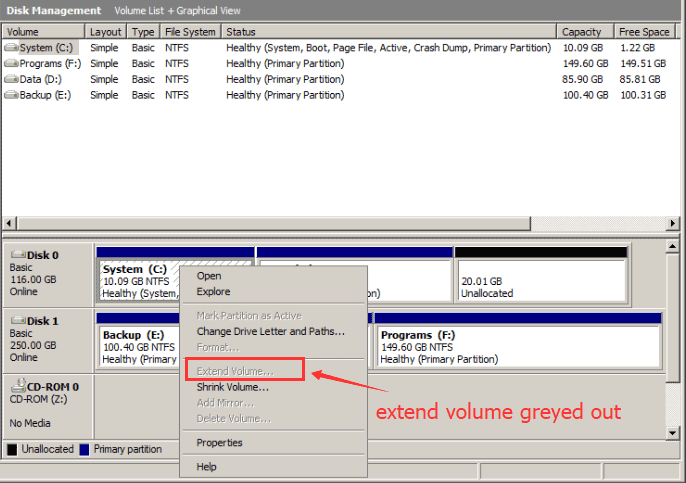
Windows 11/10/8/7 fix -> fix extend volume greyed out Windows 10 with freeware
Disk Management is Windows built-in volume manager, which was developed by Microsoft. The functions of Disk Management have some differences on different Windows OS. For example, you can perform many operations under Windows 10 Disk Management such as resize hard disk, delete disk partition, format disk partition, change drive letter, and view its Properties and more. However, Disk Management might stop working sometimes when you perform some operations.
Windows 10 Disk Management Shrink Volume Grayed out
After opening Windows 10 Disk Management, it will show all volumes on your computer. You just need to right click the volume that you want to perform any task and then it will show all options that you can select. Sometimes, you may need to shrink volume on Windows 10 in order to resolve low disk space problem. However, the "Shrink Volume" option might become grayed out sometimes. In this situation, you should check if the selected volume has enough free space. If there is no enough free space on the selected volume, the "Shrink Volume" will become grayed out.
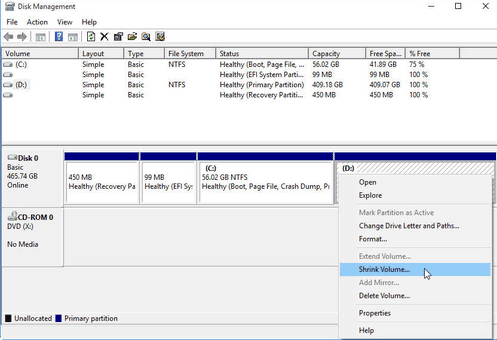
Fix -> Shrink volume with freeware Partition Resizer Free

Video - shrink d partition
Windows 10 Disk Management Extend Volume Grayed out
In most cases, you may find that the "Extend Volume" is grayed out under Disk Management on Windows 10. Why? Although Windows 10 allows you to extend volume under Disk Management, it requires contiguous unallocated space beside the volume you want to extend. The Windows 10 Disk Management "Extend Volume" option will grey out when
- there is no unallocated space or the unallocated space is not beside the partition you want to extend.
- the partition is not ntfs
- the disk is MBR within 2TB...
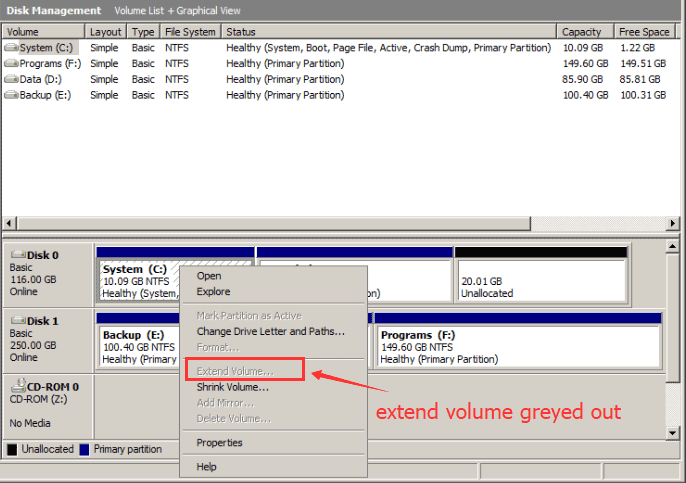
Windows 10 Disk Management Create Unallocated Space
If you want to fix the problem about "Extend Volume" is grayed out, you can crate contiguous unallocated space with Disk Management. It is easy to crate unallocated space on Windows 10 with Disk Management tool as long as there is free space on other volumes on the same hard drive. You can clearly see how much free space is left on each volume after opening Disk Management on Windows 10. You can right click the volume that has much free space and then select "Shrink Volume" so as to get some unallocated space.
Windows 10 Disk Management Format Option Greyed out
Sometimes, you may want to format disk volume on Windows 10 due to this or that kind of reason. Usually, you can format any volume on Windows 10 in "My Computer", but sometimes Windows will fail to complete the format. In this situation, somebody would like to open Disk Management to check if it is possible to complete the format there. However, the problem is that the "Format" option is grayed out. Here are some possible reasons why you meet the problem that Windows 10 Disk Management "Format" option is grayed out:
1. You select C drive (system partition) to format. Usually, you are not allowed to format C drive on all Windows operating systems including Windows 10 unless you reinstall the OS. Therefore, the "Format" option will stop working when you right click C drive under Windows 10 Disk Management.
2. The selected volume is corrupted due to virus infection or it contains too bad sectors. Sometimes, Windows 10 was unable to format a volume that has bad sectors, so the "Format" option shows grayed out on Windows 10 Disk Management.
Solution -> Format drive with Partition Resizer Free that provides format plus bad disk repairing.
Windows 10 Disk Management Cannot Delete C Drive
As you know, you are allowed to delete partition on Windows 10 with Disk Management, but the "Delete" option will not work when you want to delete C drive on Windows 10. Just like you cannot format C drive, Windows does not allow you to delete C drive, either. Since Windows 10 operating system is installed on C drive, it will cause system corruption if you delete C drive. Windows system stops you from deleting or formatting C drive in order to keep your computer run normally.
Windows 10 Free Partition Software Download When Disk Management Does Not Work
Widows 10 Disk Management enables you to manage disk on your computer without relying on any software. However, it will be a headache when Disk Management option does not work and shows grayed out when you want to mange disk on your computer. In this situation, you can free download IM-Magic Partition Resizer Free to manage disk space. IM-Magic Partition Resizer Free is a free disk management program, which is able to extend partition, shrink partition, move partition, format partition, delete partition, create partition, etc without touching any old data stored on the hard disk.
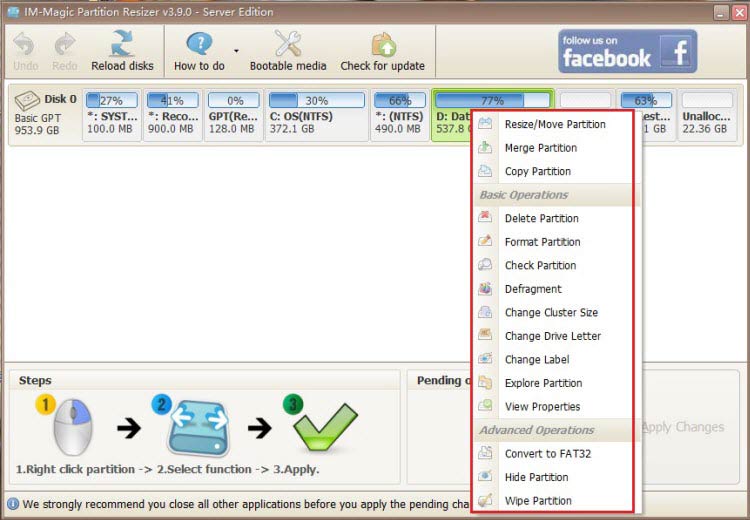
More video about how to use freeware Partition Resizer Free on https://www.resize-c.com/video/
For Windows 11/10/8/7 => Download Partition Resizer Free Portable [100% Free]
For Windows Server 2025-2003 => Download Partition Resizer Server Portable [Free Demo]
More Related Articles You May Like
-
windows 2012 cannot extend volume disk management - download partition software when disk management cannot extend volume on windows 2012...
windows 2012 asks to free up disk space on c drive - how to free up disk space on windows server 2012 when c drive runs on low disk space...
fix low disk space on system partition server 2012 - solution for partition resizing when you encounter low disk space problem on os drive server 2012...
Disk management not working on formatting - solution for disk management failed to format volumes...
Related Product
- IM-Magic Partition Resizer Server - Partition space redistributing software that works for Windows Server 2003-2025.