Windows Server 2022 ISO Download and Bootable USB Install Guide
Summary
Microsoft regularly upgrades its products, and this time, it has released an updated Windows Server ISO. Thanks to this latest release, the new version boasts improved features and is more powerful than the previous version. Additionally, the updated Windows Server 2022 ISO is designed to keep up with modern demands and is a perfect fit for next-generation computers. Our article will guide you if you're planning to download the Windows Server 2022 ISO.
Background Introduction
Windows Server has been widely deployed in large and medium-sized businesses that manage vast databases. The newly released Windows Server 2022 comes with advanced features such as multi-layer security, hybrid capabilities with Azure, and other practical solutions that support the workflow of small, medium, and large enterprises. Furthermore, Microsoft designed this server for the next generation of computers and a wide range of applications, as it offers enhanced capacity for managing multiple operating systems simultaneously. In this article, you’ll find complete information about Windows Server 2022, including its cost, system requirements, and download procedure.
Content Navigation
Windows Server 2022 ISO Download Methods: Choose the One That Suits You Best
If you meet the above system requirements, you're eligible to install Windows Server 2022 on your system. Below, we present three of the best methods for downloading the latest Windows Server ISO.
Method 1: Download from the Microsoft Evaluation Center
Step 1: Visit the official Windows Server 2022 site, where you'll find four options. Select the "Download the ISO" option and click on the "Continue" button.
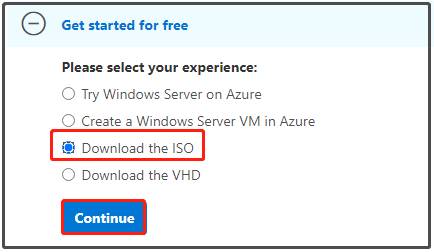
Step 2: You'll be directed to a page where you need to enter your personal information before proceeding to the download process.
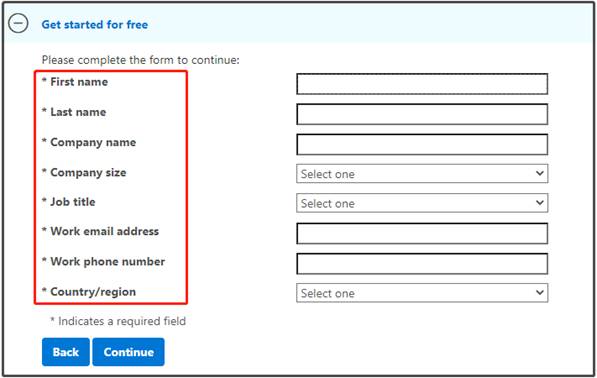
Remember: The Windows Server 2022 ISO evaluation is valid for 180 days. To prevent automatic restarts, you must activate the evaluation version online within ten days of installation.
Method 2: Install Windows Server 2022 64-Bit ISO via the MSDN Subscription Portal
If you have an MSDN subscription, you can access the Windows Server 2022 LTSC RTM version. To download the Windows Server x64 ISO, follow these steps:
Step 1: Visit https://t1p.de/qamo
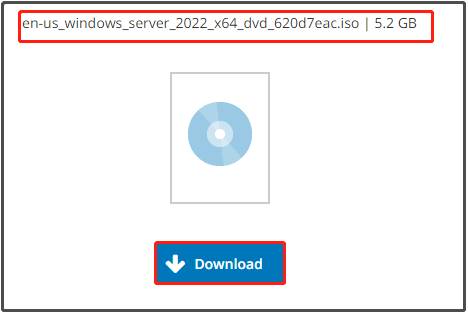
Step 2: Click the "Download" button, then wait for the download to complete.
Once the ISO file is downloaded, you need to run the setup from the ISO file. Follow the steps below:
Step 1: Open the "Windows Server 2022 ISO" setup zip file.
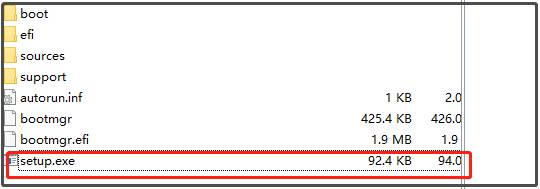
Step 2: Double-click the file to begin the setup process.
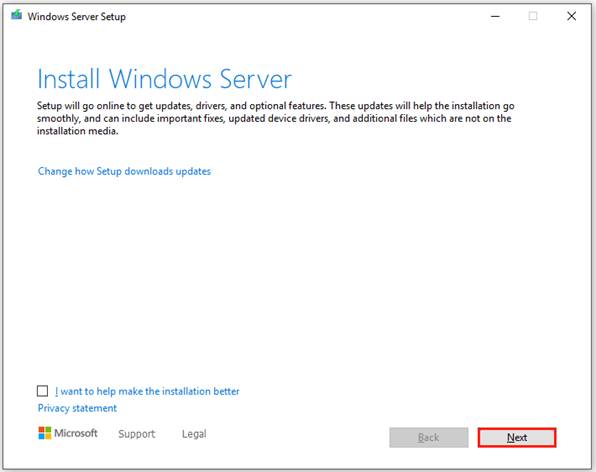
Step 3: Click the "Next" button in the Windows Server Setup window and proceed with the installation.
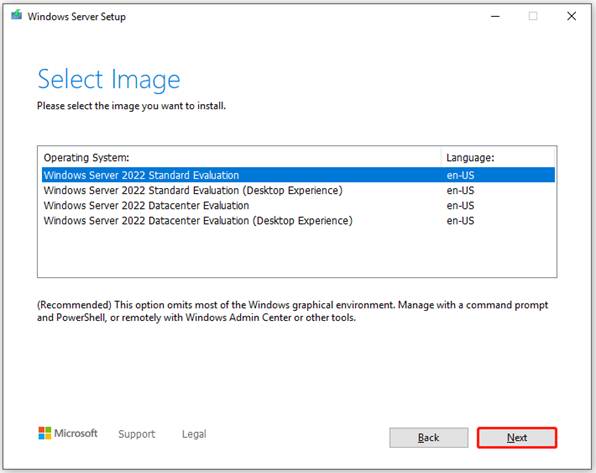
Step 4: Select your desired edition of Windows Server 2022 from the list and click the "Next" button.
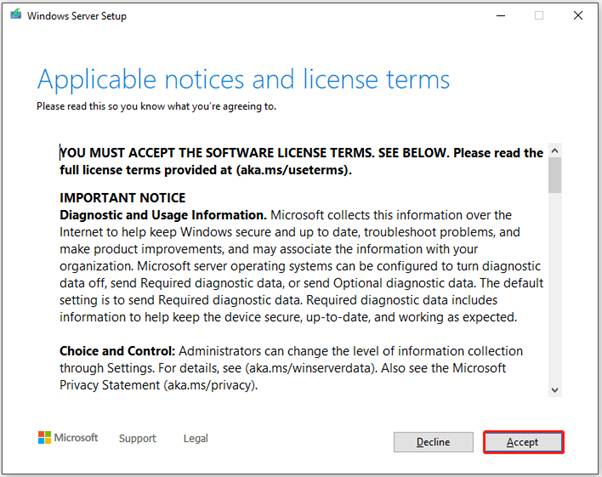
Step 5: Click the "Accept" button to accept the applicable notices and license terms.
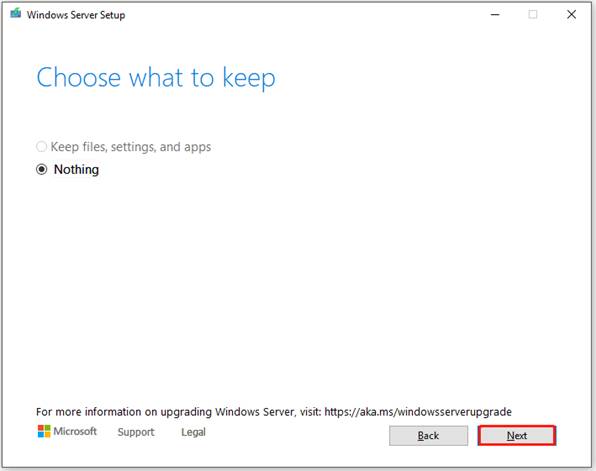
Step 6: Choose what to keep from the two options provided and click "Next."
Tips: Keep "Files, Settings, and Apps" toggled on or off as per your preferences.
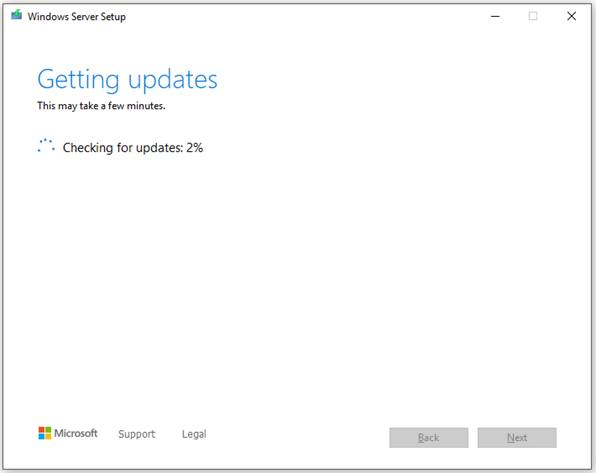
Step 7: The setup program will begin checking for updates.
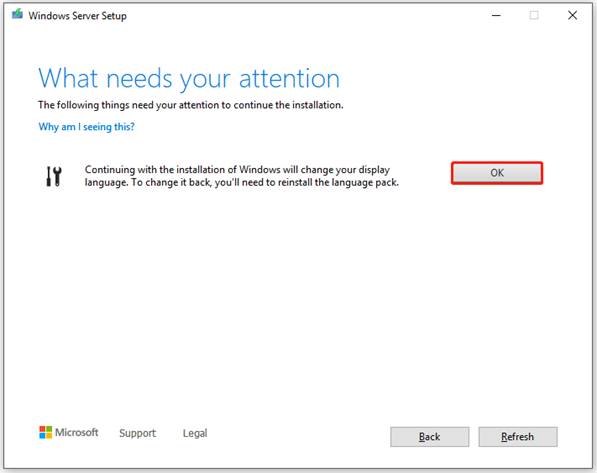
Step 8: A page will appear to confirm the information you've entered. Click "OK" to proceed.
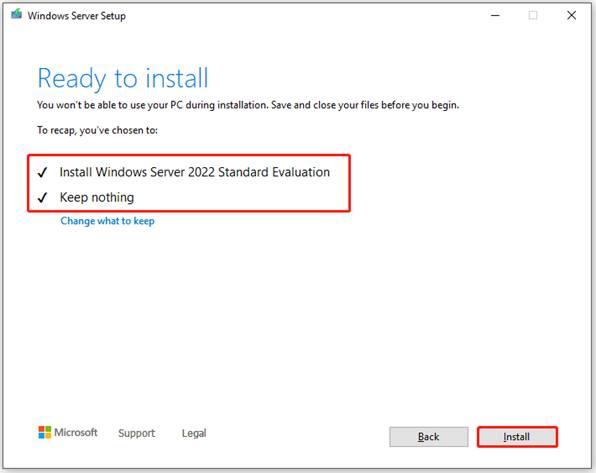
Step 9: On the next screen, you'll see the "Ready to Install" page. Verify the configuration you've selected for Windows Server 2022 and click "Install." Follow the on-screen instructions to complete the installation process.
Method 3: Download Windows Server 2022 ISO Using Direct Link
If you prefer a more direct approach, you can use the Windows Server 2022 ISO download direct link. Follow the steps below:
Step 1: Visit the official Microsoft website.
Step 2: To download the Windows Server 2022 version, click on this link: https://software-download.microsoft.com/download/sg/20348.169.210806-2348.fe_release_svc_refresh_Server_EVAL_x64FRE_en-us.iso.
Step 3: Select "Windows Server 2022" and download the ISO image file.
Step 4: If you have a DVD or USB flash drive, copy the ISO file to it and begin the installation.
Step 5: To activate Windows Server, you will need to run the Command Prompt (CMD) as "Administrator." Enter the following command:
Dism /online /Set-Edition:ServerStandard /AcceptEula /ProductKey:xxxxx-xxxxx-xxxxx-xxxxx-xxxxx
(Replace the "xxxxx-xxxxx-xxxxx-xxxxx-xxxxx" with your product key.)
Windows Server 2022 ISO to USB
If you want to install Windows Server 2022 from a bootable USB, follow these steps. Below is a guide for burning the ISO to a USB drive.
Video: How to burn the Windows Server 2022 ISO to a USB drive
This video uses the free bootable USB utility, Rufus, to create a Windows Server 2022 bootable USB drive.
Download Rufus here: https://rufus.ie/en/
Solution for Insufficient Disk Space for Windows Server 2022 Installation
If you're encountering insufficient disk space during the Windows Server 2022 installation, you can either shrink space from another partition and add it to the system partition or add a new disk to your server and use a RAID array to extend the system partition.
Method #1: Shrink disk space from another partition or delete some volumes and add the space to the C drive for Windows Server 2022 installation.
In this example, we’ll show you how to shrink the D drive and add the space to the C drive using Partition Resizer Server. You can also delete a volume to create unallocated space.
Step 1: Download and install Partition Resizer. Open the software, right-click the D volume, and shrink it to create unallocated space between the D drive and the C drive.

Step 2: Right-click the C drive, choose "RESIZE/MOVE PARTITION," and drag the border to expand into the unallocated space.
Step 3: Click "APPLY CHANGES" to finalize the operation. This typically takes a few seconds to expand the C drive.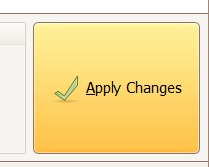
Method #2: Extend the C drive with a newly added disk using RAID.
Note: A RAID array should be set up on your server if the current disk is not large enough to extend the C drive.
Follow these steps to add space from a new disk to the C drive:
Step 1: Insert the new disk and initialize it using Partition Resizer Server or under Disk Management.
Step 2: If there are multiple partitions between the C drive and unallocated space, right-click each partition and choose "RESIZE/MOVE PARTITION" to move them until the unallocated space is adjacent to the C drive. Then, right-click the C drive, select "RESIZE/MOVE PARTITION," and expand the border to take up the unallocated space.
Step 3: Click "APPLY CHANGES" to finalize the operation.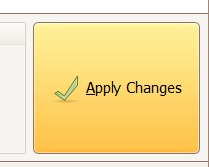
Windows Server 2022 Release Date
The Windows Server 2022 ISO was officially released to users on August 18, 2021. However, in June 2020, Microsoft made its C updates available to test the upcoming fixes. Finally, on August 18, the Windows Server 2022 ISO became widely accessible to users.
Windows Server 2022 ISO Features: Improved and More Efficient
The latest release of Windows Server 2022 comes with numerous advanced and useful features, including:
- Azure-ARC integration is now available with the latest release.
- AES-255-GCM and AES-256-CCM cryptographic suites are integrated for Server Message Block (SMB).
- HTTPS and TLS 1.3 are enabled by default for improved security.
- Enhanced DNS support.
- SMB over QUIC provides secure communication.
- Secure Core Server and Secure Boot protection features are now available.
- The .NET application framework has been updated for better performance.
- Optional SMB compression improves network transfer speeds.
- Storage Migration Service allows users to migrate file servers from on-premises to Azure.
These improvements make Windows Server 2022 a robust and efficient operating system for modern server environments.
Windows Server 2022 System Requirements
Before proceeding with the installation of Windows Server 2022, let's review the system requirements to ensure your system meets the necessary specifications:
- Processor: A 1.4 GHz 64-bit processor that supports NX and DEP, CMPZCHG16b, and LAHF/SAHF.
- RAM: A minimum of 512 MB, with 2 GB required for the Server Desktop Experience.
- Firmware: UEFI 2.3.1c-based system and TPM support for secure boot.
- Hard Disk Space: A minimum of 32 GB of free space is required for the Server Core installation option.
- Graphics Card: A VGA-compatible graphics card with a resolution of 1024 x 768 or higher.
- Network Connectivity: An Ethernet adapter that supports 1 GB per second.
Windows Server 2022 Pricing
Check out the pricing details below:
Windows Server 2022 Edition |
Suitable For |
License Model |
CAL Requirements |
Price |
Data Center |
Highly integrated database and cloud environments |
Core-based |
Windows Server CAL |
$6,155 |
Standard |
Physical or less integrated environments |
Core-based |
Windows Server CAL |
$1,069 |
Essentials |
Small enterprises with up to 25 users and 50 devices |
Specialty servers |
No CAL required |
$501 |
Frequently Asked Questions
- How does the Windows Server 2022 ISO download help small businesses?
If you're a small business owner, here are the benefits of using Windows Server 2022:
- Protect your server against threats with Secure Core Server and apply advanced multi-layer protection.
- Manage workloads like SQL Server with up to 48TB of memory, 64 sockets, and 2048 logical cores.
- Enjoy improved VM management, enhanced event viewing, and connect to Azure via Azure Arc using Windows Admin Center.
- What does Windows Server for home use cost?
You can use the Standard edition for $1,069, which supports up to 16 cores. The Standard edition is ideal for businesses supporting medium to large databases.
- How do I improve Windows Server security?
To strengthen the security of your Windows Server, follow these tips:
- Manage server access carefully.
- Verify network configurations regularly.
- Restrict admin access to prevent unauthorized changes.
- Verify remote access or SSH configurations to prevent external threats.
- Cross-check permissions before granting them to users.
- Reduce your server's attack surface by disabling unused services and features.
Final Words
With the latest release of Windows Server 2022 ISO, you can encrypt all communication between your system and clients. This article has covered every aspect of the server, including various Windows Server 2022 ISO download methods. Before installing the server, make sure to verify the cost and system requirements. With Windows Server 2022 ISO, you can protect your company's data and safeguard it against unwanted online threats.
References:
Download Windows Server to USB: https://learn.microsoft.com/en-us/answers/questions/61553/download-windows-server-essentials-to-usb.html
 Updated on 2025/01/02
Updated on 2025/01/02