Windows XP Disk Management
Like all other Windows operating systems, Windows XP comes with built-in Disk Management that helps perform various disk management tasks. To access Disk Management on Windows XP, follow these steps: right-click My Computer on the desktop > click Manage > click Disk Management.
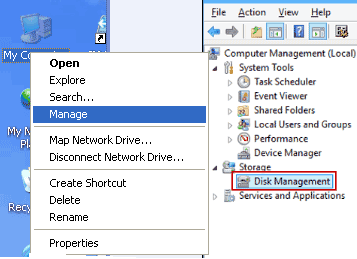
After entering Disk Management in Windows XP, you will see all disks on your computer, typically labeled as Disk 0, Disk 1, and so on.
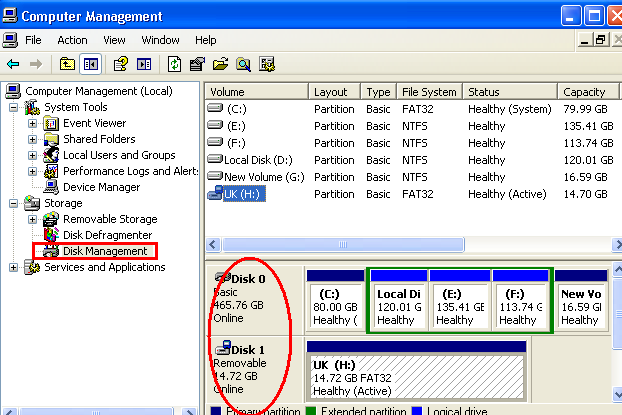
You may also like to visit:
>> Windows 10 Disk Management
>> Windows 8 Disk Management
>> Windows 7 Disk Management
Table of Contents
- What Can You Do under Windows XP Disk Management?
- Featured Functions of Windows XP Disk Management
- Windows XP Disk Management Grayed Out
- How to Create a New Partition in Windows XP
- How to Create Unallocated Space in Windows XP
- What to Do When Disk Management Cannot Move Unallocated Space
- Windows XP Disk Manager Tool
- IM-Magic Partition Resizer vs. Symantec PartitionMagic vs. Disk Management
What Can You Do under Windows XP Disk Management?
Windows XP's built-in Disk Management tool allows users to manage disk space for free. Below are some common tasks you can perform after accessing Disk Management on Windows XP:
- Open disk partition
- Explore disk partition
- Mark a partition as active
- Change drive letters and paths for partitions
- Format partitions
- Delete partitions
- Check the properties of a partition
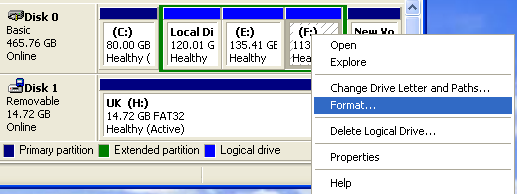
Featured Functions of Windows XP Disk Management
Some of the most frequently used functions of Windows XP Disk Management include:
- Format Partition: You can format an unallocated partition to create a new one or format a corrupted partition that is not accessible.
- Delete Partition: Deleting a partition will erase all data and convert it to unallocated space in Disk Management.
- Change Drive Letter and Paths: If two partitions have the same drive letter, you can change one to avoid conflicts.
Windows XP Disk Management Grayed Out
If some options in Windows XP's Disk Management are grayed out, it could be due to the system partition's restrictions. For example, options like "Format" or "Delete" may be disabled for the C drive, which is the system partition containing Windows XP.
- Mark partition as active is grayed out on the C drive
- Format partition is grayed out on the system partition
- Delete partition is not working on the C drive
How to Create Unallocated Space in Windows XP
To create unallocated space in Windows XP, you will need to shrink an existing partition. Here's how:
- Open Disk Management by right-clicking My Computer and selecting Manage, then clicking Disk Management.
- Right-click on the partition you want to shrink (for example, C: drive) and select Shrink Volume (if available).
- Enter the amount of space you want to shrink. This will create unallocated space on the disk.
- Click OK to confirm.
If you cannot shrink a partition using this method, you may need to use third-party partition software to create unallocated space or move existing partitions around.
What to Do When Disk Management Cannot Move Unallocated Space
In some cases, Windows XP's Disk Management tool may fail to move unallocated space or rearrange partitions. This typically happens when the unallocated space is located at the far right of a partition, or if there are system files preventing the move.
When Disk Management cannot move unallocated space, you can try the following solutions:
- Use Third-Party Partition Software: Tools like IM-Magic Partition Resizer allows you to move unallocated space without data loss. These tools provide more flexibility than Windows XP's built-in Disk Management.
- Backup and Repartition: If you're unable to move unallocated space with third-party software, you may need to back up your data, delete partitions, and recreate them in a more desirable configuration.
How to Create a New Partition in Windows XP
To create a new partition in Windows XP using Disk Management, you must first have unallocated space. Once you have that, follow these steps:
- Right-click the unallocated space and select New Partition.
- Click Next in the wizard.
- Specify the partition size and click Next.
- Assign a drive letter and click Next.
- Choose the file system and click Next to format the partition.
- Click Finish and wait for the process to complete.
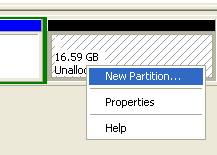
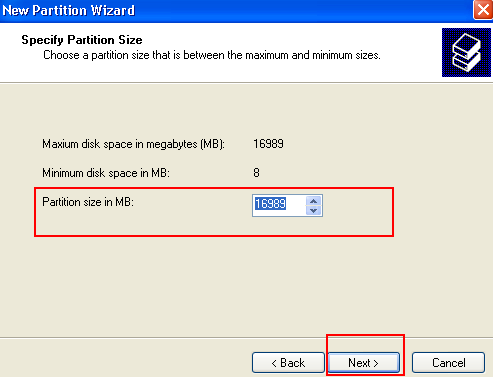
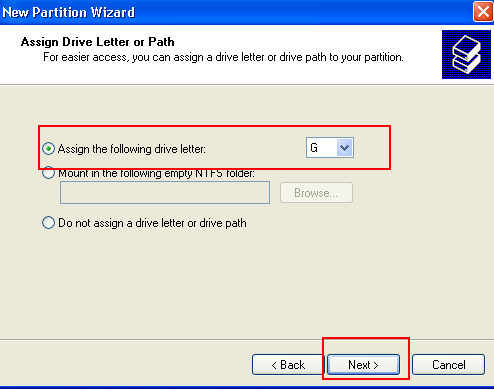
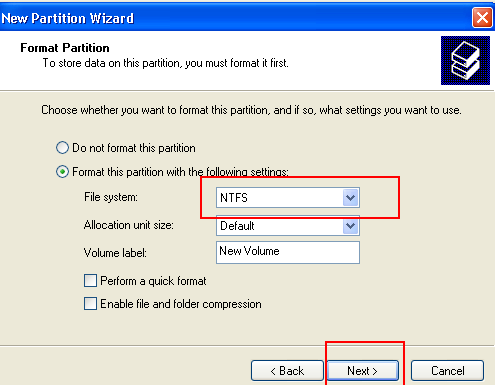
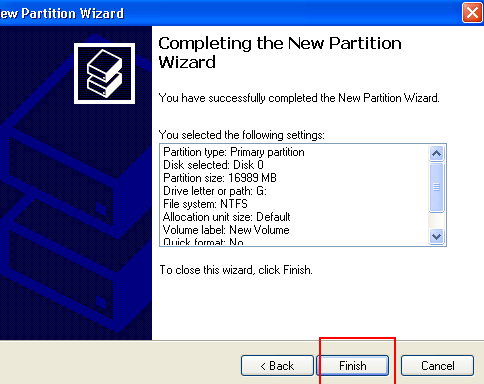
Windows XP Disk Manager Tool
You can also use the Windows XP Disk Manager Tool to perform similar tasks as Disk Management. IM-Magic Partition Resizer Free is another partition software that offers additional features such as extend and shrink partitions, as well as fixing low disk space issues.
Features of IM-Magic Partition Resizer
- Clone disks or partitions
- Migrate OS from smaller to larger HDD/SSD
- Resize partitions without data loss
- Convert GPT disks without losing data
- Convert NTFS to FAT32 without data loss
- Change a logical drive to primary
- Move partitions safely
- Extend volumes without losing data
- 100% data and OS safety
- Rollback protection against unexpected power surges
IM-Magic Partition Resizer vs. Symantec PartitionMagic vs. Disk Management
This table compares the features of these tools, focusing on the differences between Powerquest Partition Magic and Partition Resizer:
| Disk Management | Partition Resizer | |
| Shrink fat32 partition | NO |  |
| Extend Volume for fat32 partition |  YES when unallocated space at right side YES when unallocated space at right side |
 |
| Extend Volume for fat32 C drive | NO |  |
| Clone disk/partition | NO |  |
| Delete/move recovery partition | NO |  |
| Delete Volume |  |
 |
| Format Disk/Partition |  data loss data loss |
 data loss data loss |
| Convert logical to primary |  |
 |
| Convert basic dynamic |  |
 |
| Convert mbr gpt |  data loss data loss |
 no data loss no data loss |
| Extend ntfs C drive |  YES when right unallocated space is available YES when right unallocated space is available |
 |
| Move unallocated space or partition | NO |  |
| Download Win 11-7 (100% Free) Download Win Server (Free Demo) |
More Information about Windows XP
Microsoft stopped providing updates and support for Windows XP a long time ago, but this does not mean you can't still install and use it. Although it cannot match the performance of newer operating systems like Windows 7, 8, or 10, Windows XP still has features that appeal to many users.
More Related Articles You May Like
- how to fix low disk space warning in windows 7 - how can you resolve the problem when windows 7 says low disk space warning...Read more >>
- windows 7 extend volume grayed out - solution for partition increasing when extend volume is grayed out on windows 7...Read more >>
- how to extend system partition c on windows 7 - what is the solution for system partition size increasing on windows 7...Read more >>
- free to increase size of partition on windows 7 - increasing size of system partition, data volume on windows 7 for free...Read more >>
- how to create a partition in windows 7 - free download partition magic for windows 7 to create new volumes on windows 7...Read more >>
- windows 7 local disk c is running out of space - fix issue when windows 7 reports that local disk drive c is running on low disk space...Read more >>
- how to delete a windows 7 partition - partition software download to delete volume on windows 7 without using disk management...Read more >>
- partition software for windows 7 32 bit and 64 bit system - partition manager free download to resize disk on windows 7 32 and 64 bit...Read more >>
- add unallocated space to system partition windows 7 - how do you add unallocated space to system partition when windows 7 runs low on c...Read more >>
- expand c drive windows 7 vmware - free to expand the size of system partition c drive in vmware on windows 7...Read more >>
Related Product
- IM-Magic Partition Resizer Server - Partition space redistributing software that works for Windows Server 2003-2025.