How to Defrag and Optmize Windows 11/10/Server - 3 Ways
Description: Your PC suddenly stops working, showing a blue screen, and you’re clueless about what happened. The scenario is quite common among working professionals. Your computer alerts you and asks you to perform defragmentation and regain its working mode. Our article will show you how disk defragmenter on Windows 10 11 or server can defrag a PC and allow it to run smoothly.
Table of Contents
Part1: Disk defrag (the Disk defragmenter) in Windows 11/10/server?
Microsoft’s built-in defrag utility helps users to optimize Windows without any hassle. Below are the steps to perform the task:
Step 1: Open your PC, choose the search bar on the taskbar and enter ‘Defrag’or defragment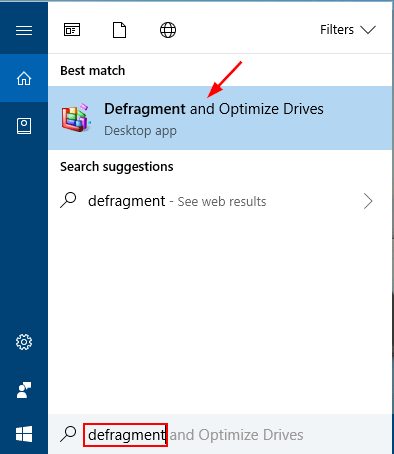
Step 2: Next, choose ‘Defragment and Optimize Drives
Step 3: Click on the disk drive you want to optimize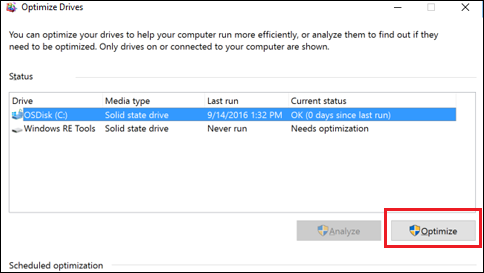
Step 4: Click on the ‘Optimize’ button.
The disk optimization process will be over within a few minutes, and it'll be ready to run like before.
To optimize Windows 10 11 PC’s hard disk drive, you can try another way, which is partition optimization. Unlike a hard disk drive, disk partitions also get affected due to fragmentation and slow down or complete shutdown of your PC. To avoid such mishappen, you can go through disk partition defragmentation using the free software IM-Magic Partition Resizer.
Part2: Defragment Windows 11/10/Server using cmd
Defrag C: /o is to defrag and optimize c drive
Defrag D: /o is to defrag and optimize D drive
If you want to defrag a drive, you may use this {defrag driveletter: /o}, drive letter shall be replaced by the one you want to defrag, such as the F volume: defrag F: /o
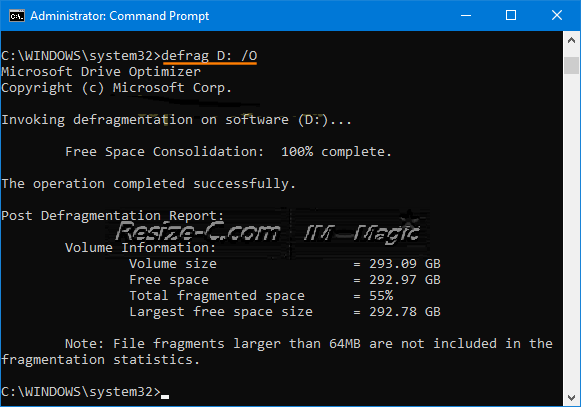
Also read: Defrag disk using cmd/powershell [3 ways]
Part3: How to defragment disk partition with IM-Magic Partition Resizer Free?
IM-Magic Partition Resizer is a free branded software that manages your disk partitions with 100% secured technology. With IM-Magic, you can perform various partition tasks, including redistributing, resizing, moving, backing up partitions, converting, and many other options. With IM-Magic, you can be assured about your data security during any process. Compatible with Windows, all the latest version even supports XP, Vista, and Windows 2000 like earlier versions as well.
How to Defrag Partition and Optimize your PC Speed?
IM-Magic software allows you to defrag the partition unharmed with your original data on the partition:
Step 1: Install the software on your PC and run the program.
Step 2: Select the partition after right-clicking and choose ‘Defragment.’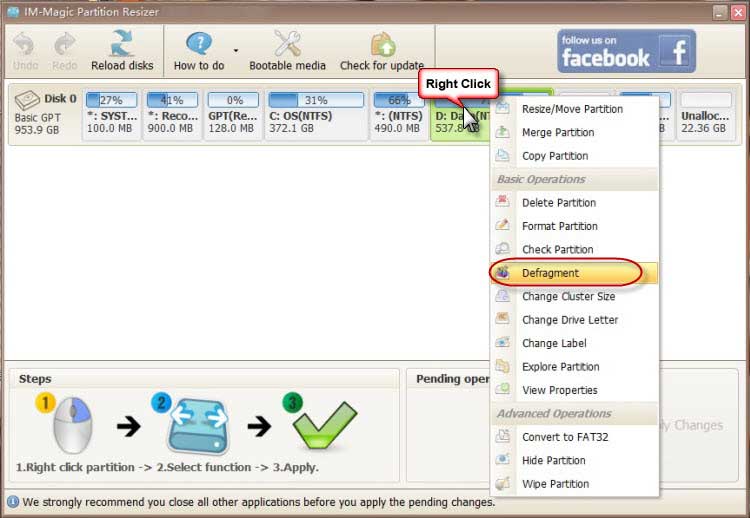
Step 3: Tap on the ‘OK’ button and confirm defragment of the selected partition.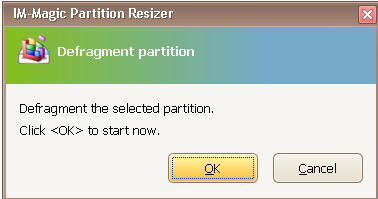
Step 4: Once the process is complete, click on the ‘Close’ button
This straightforward and easy-to-use process can defragment the partition, clean up the disk, release the space, and boost your PC performance for free.
Why IM-Magic Partition Resizer?
The software, with its cutting-edge technology, offers vast features for its users. Even beginners can use the program and perform the task with ease. Let's check the valuable features here:
- Partition resize or move possible
- You can delete corrupt partition
- It can format partitions for better storage
- It can copy partitions to safeguard your data
- You can defragment the partition to optimize PC speed
- You can extend the partitions as well as shrink them if necessary
- Your data is safe
Defrag SSD on Windows 11/10
Due to the sience of an SSD, the SSD defragging does not work and may even reduce its life.
Option1: Optimize SSD in Windows 11/10
This following image shows how to select the drive, and click the Optimize button to optmize your SSD when defrag is not needed on SSD.
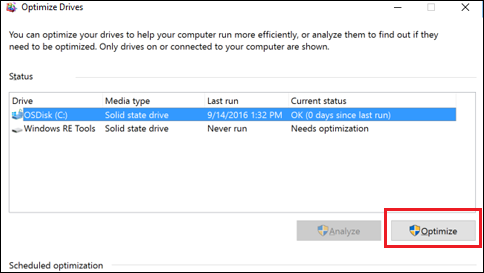
Option2: Trim command to optimize SSD
You may use the trim command to erase unused blocks which are no longer in use:
Optimize-Volume -DriveLetter D -ReTrim -Verbose
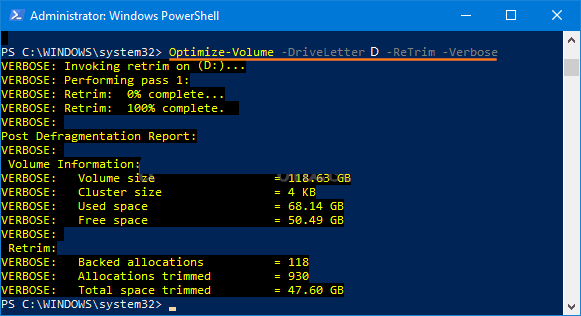
Part 5: How to add more than 100GB to C drive
You may add up to several GB to TB to the c drive using free tool Partition Resizer with its 'RESIZE/MOVE PARTITION' option to redistribute disk space among volumes without losing data.


Read this guide: how to extend c drive without losing data
Frequently Asked Questions
How can I defrag Windows 11/7?
If you're using Windows 11/10/7, you can defrag the disk with Command prompt line, as it offers supreme flexibility and undoubted control. Follow the below steps:
- Go with the Start menu, tap on All Program; next, Accessories
- Open Command Prompt by right-clicking > Choose Run as Administrator
- The defrag.exe Command syntax looks like: Defrag<volume (s) > I / C / E < volumes> [/A I / X I/ T] [ /H] [/M] [/U] [/V]
Here the Volume indicates the hard drive, and other options exhibit how you like to run the process.
What is defrag / a / v?
After defrag is finished, the analysis and defragmenting volume task show the analysis report. It displays both reports and then exits to the command prompt. If you do not specify / a / v parameters, it will default display a summary of both the analysis and defragmentation reports.
What do defrag commands mean?
Defrag commands define a task to locate and integrate fragmented files on local volumes to boost the system's performance. However, you must be in the Membership in local Administrators group or equivalent, which is the minimum requirement to run the command.
Background Introduction
Disk fragment on PC is quite common, especially when working with an extensive database of your clients. Once the disk's free space is gone, and due to fragment files disseminated over the hard drives, the PC stops working. If you’re using Windows 10, your PC needs a disk defragmenter run command Windows 10 to perform the defragment task and arrange all spread files into a single folder, release free space, and your PC will again start running. The internal storage, like the Hard disk drive, needs optimization at regular intervals to maintain the PC's performance. The same way goes for SSD.
In this article, we will show how disk defragmenter Windows 10 11 can perform so that Windows 11 users also learn the process. You can complete it two ways to optimize the hard drive through defragmentation.
Concluded Part
PC hard disk drive stores assimilate all the essential data to run the system smoothly. But when you work with a massive database regularly, it fragments and creates pressure on the HDD to locate and together the piece of data to display on your screen. In addition, we have covered the best two ways to perform disk defragmenter windows 10 11 so that both users can take advantage and apply the procedure if they face a similar issue while working.